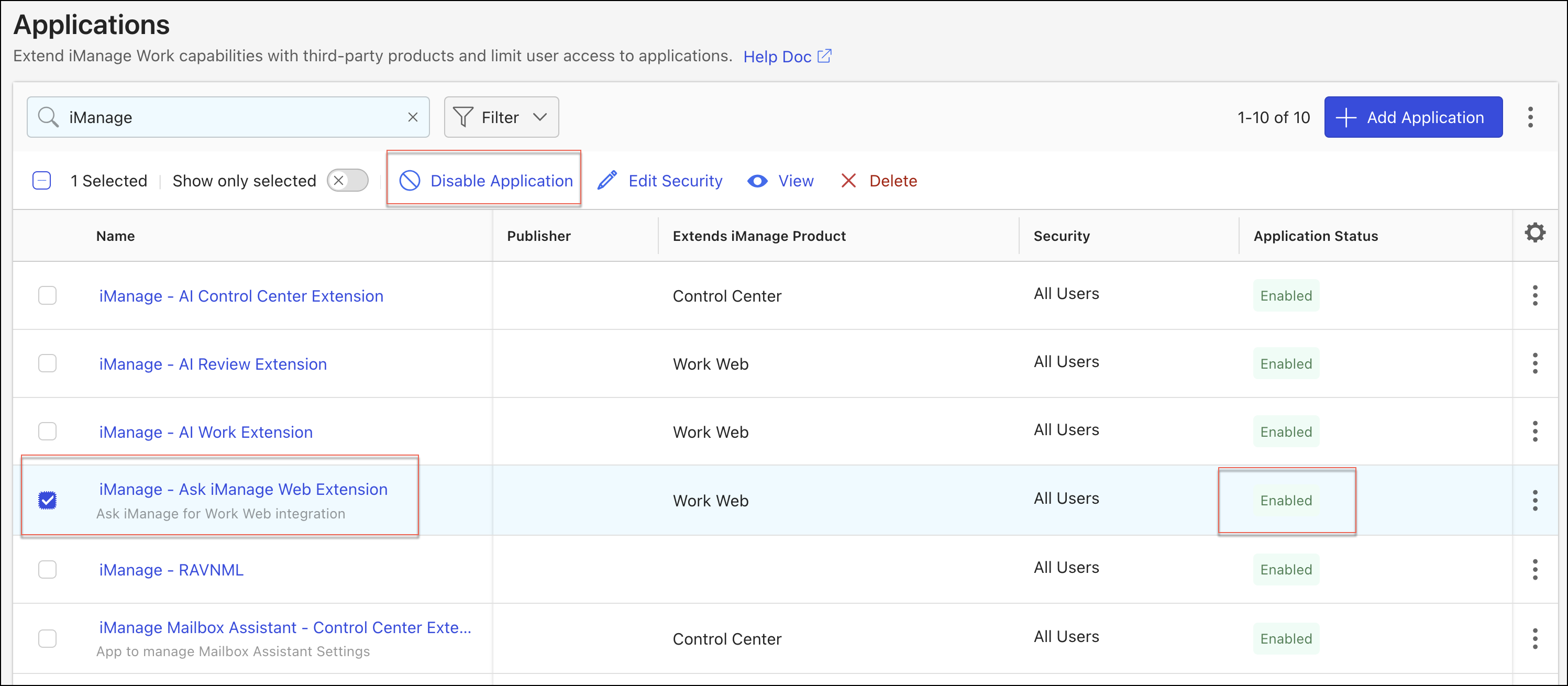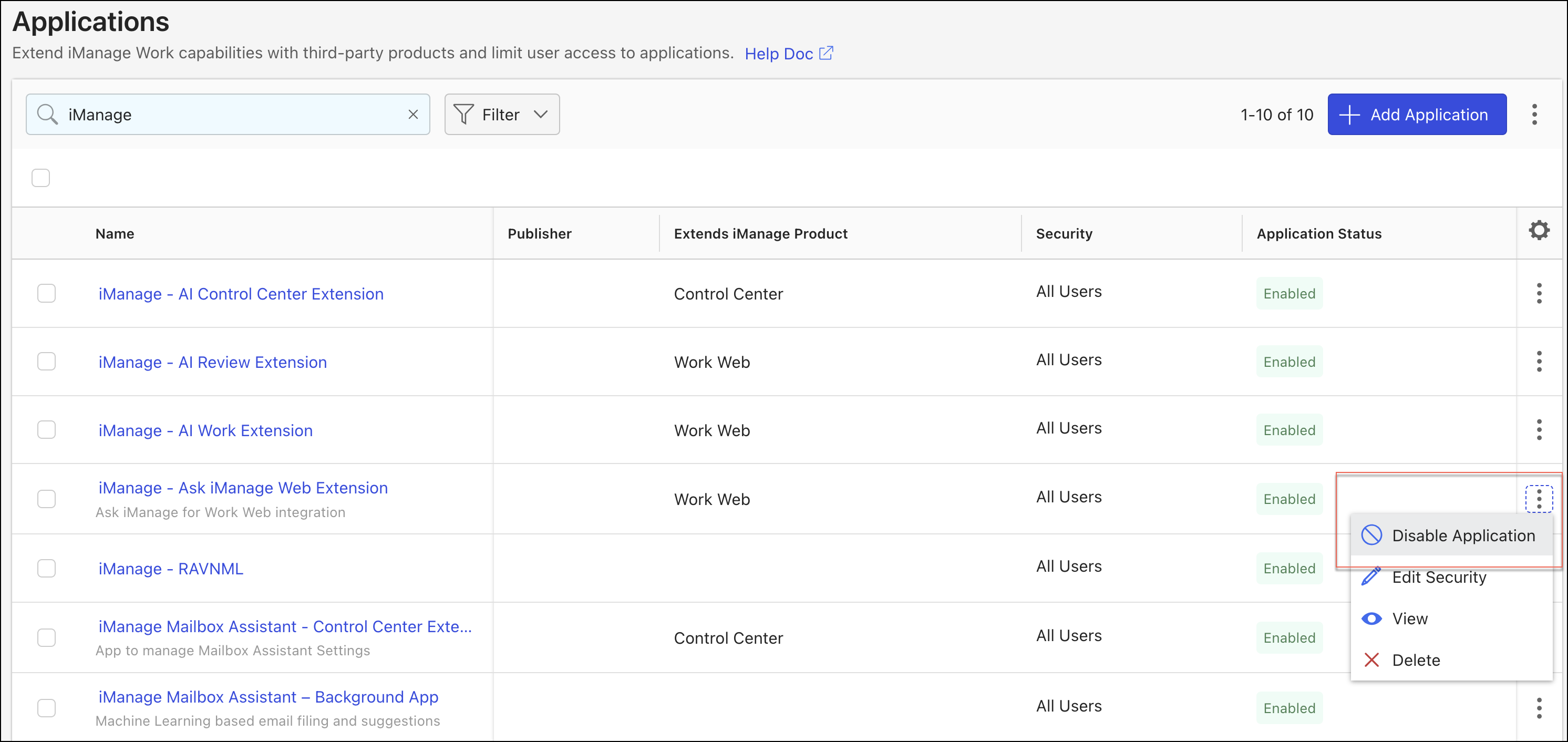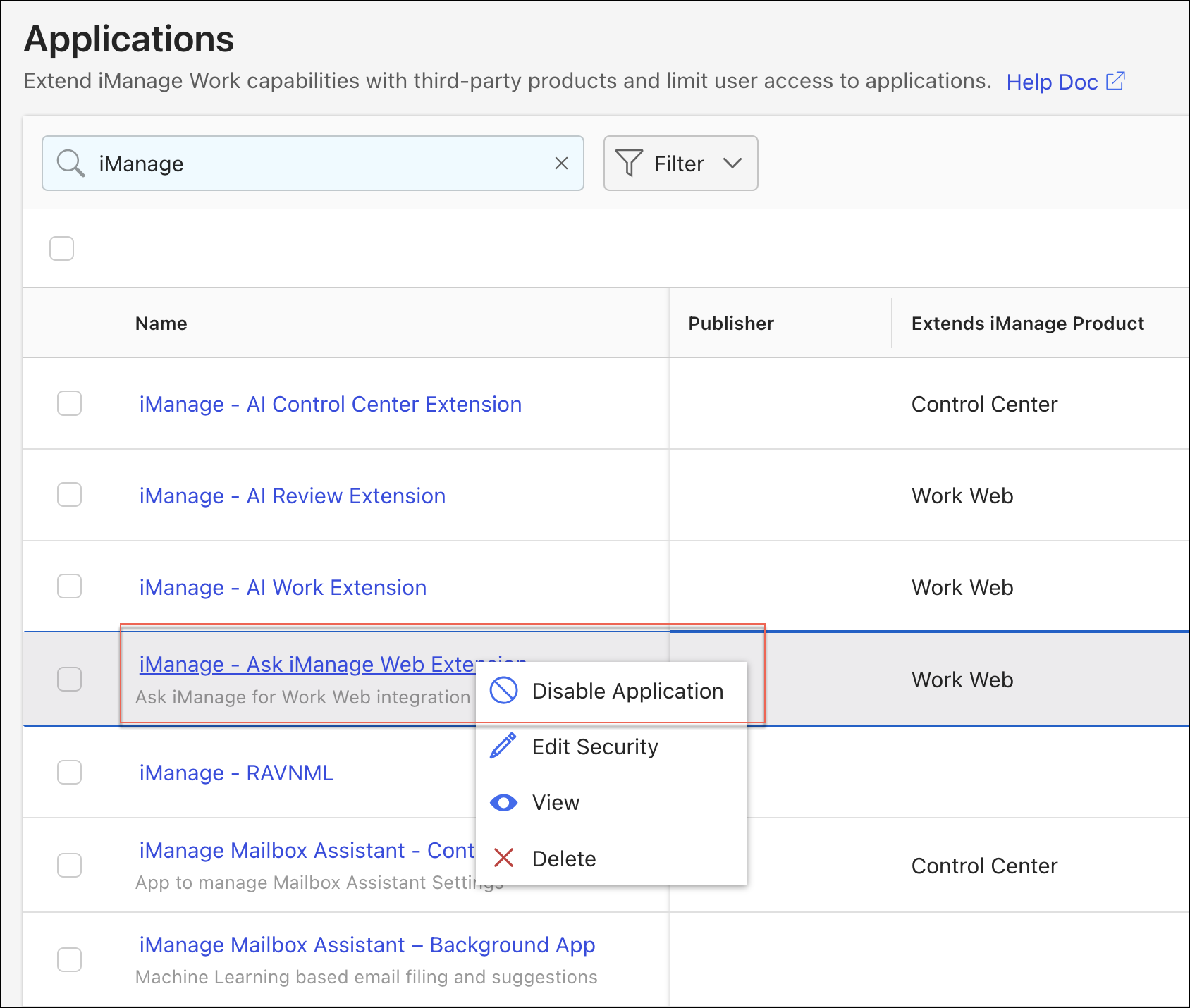When iManage - Ask iManage Web Extension is added in iManage Control Center, it's enabled by default, implying that the users can access the application. This application is listed on the Applications page in iManage Control Center.
If you’re assigned a global management role with App Management privileges, you can alternatively, disable and enable the extension. Disabling the extension makes it unavailable for users in iManage Work at cloudimanage.com and they won't be able to access the application.
To enable or disable an application in iManage Control Center:
On the iManage Control Center home page, select Settings > Applications. The list of added applications is displayed in the content pane.
Search iManage - Ask iManage Web Extension using the search field or go to the extension using the Previous and Next buttons.
Select the check box next to the extension and then select Disable Application or Enable Application. The option to disable or enable is displayed based on the current state of the application.
Figure: Enable/Disable optionAlternatively, use one of the following methods:
Select the more options icon next to the extension, and in the drop-down menu, select Disable Application or Enable Application.
Figure: Enable/Disable application from right-click menuRight-click the extension name and then select Disable Application or Enable Application.
Figure: Right-click extension to enable/disable