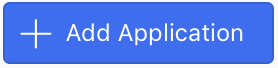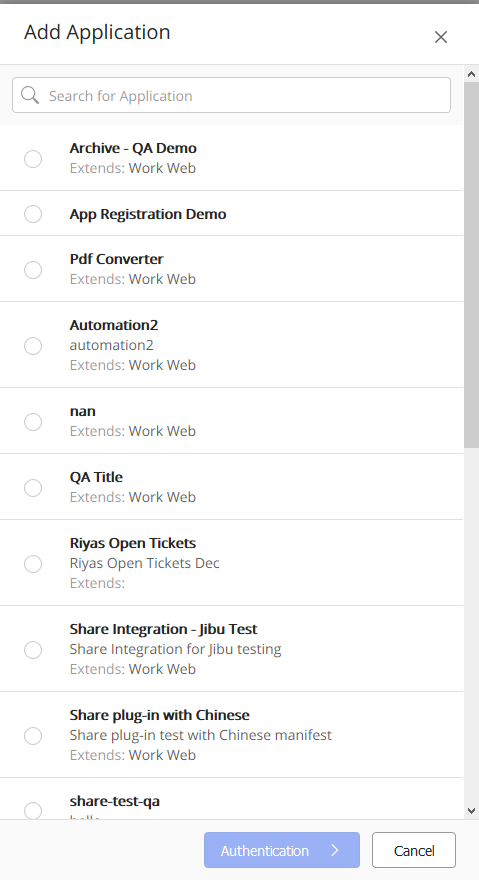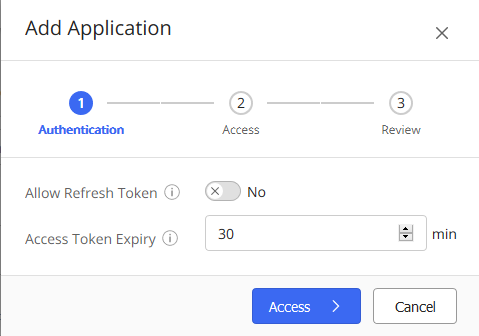Adding an application
To add an application for use by iManage Work users:
In Settings > Applications:
Select
.
The Add Application dialog opens, and displays the list of applications that are available for you to add.Tip: Search for applications using the Search for Application field at the top of the dialog.
Figure: Add Application dialog boxSelect the application to add, then select Authentication to configure the OAuth settings for single sign-on.
Expand TableField
Description
Allow Refresh Token
When set to Yes, allows the application to obtain a new access token when the existing access token expires, without prompting the user for authentication.
Default: NoRefresh Token Expiry
Duration in days for which a refresh token remains valid.
NOTE: To configure this field, you must enable the Allow Refresh Token option.Default: 365 days
Access Token Expiry
Duration of inactivity allowed in minutes before invalidating an access token of a user.
Default: 30 minutes.
Select Access to secure an application to selected users in the organization. This is helpful when you have a pilot group who is testing a new functionality or if you have an application that is specifically meant for a certain users. For example, an application for tracking patent deadlines that only an IP group uses.
If available, select Settings to configure any properties for the application . Follow the on-screen instructions.
Select Review to review your changes.
Select Finish.