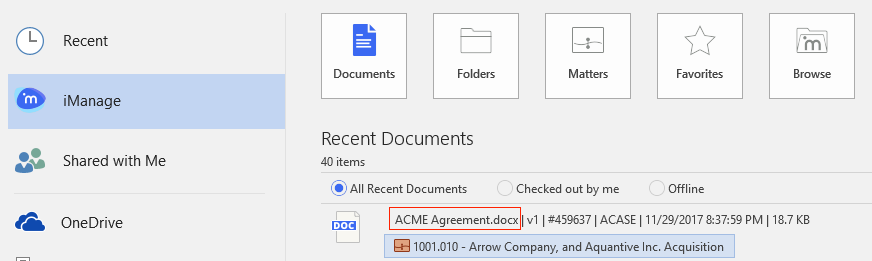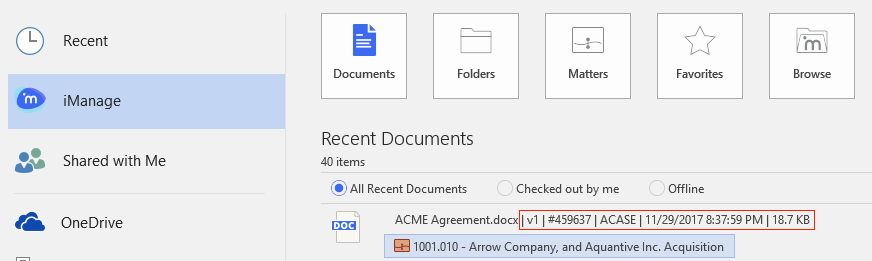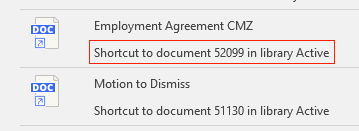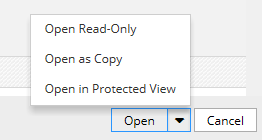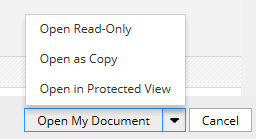imWorkOptions.xml
You can edit the imWorkOptions.xml file to customize the user experience of the iManage Work integration with Microsoft Word, Excel, PowerPoint, Visio, and MS Project. For example, you can customize the iManage Work dialog boxes, the footer format of iManage Work files created using Microsoft Word, iManage Work file caption format, and so on.
You can use the following keys and options for customization:
|
Option |
Description |
General Options |
|
|
iwAdditionalHelpLanguages |
Specifies other languages for which help is available, other than the base set of languages.
Default value: Empty
Example: |
|
iwFilePickerLocale |
Specifies the country-region code to be used when displaying File Selection and File Save dialog boxes. Default value: Empty Example: <key name="iwFilePickerLocale" value="ES"/> |
|
IntegratedProcesses |
Specifies other third-party applications that should be treated as integrated applications. Example: <key name="IntegratedProcesses" value="NuancePDF"/> |
|
iManage.Import.DocClass |
Specifies the default document class when saving files to iManage Work as a new document. Default value: DOC Example: <key name="iManage.Import.DocClass" value="DOC"/> If the default document class is left blank, that is, the value string is empty, a blank Class field in the iManage Save dialog box and users are prompted to enter a document class when saving documents. |
|
iManage.Import.EmailClass |
Specifies the default email class when saving emails to iManage Work as a new document or new version. Default value: Email Example: <key name="iManage.Import.EmailClass" value="E-Mail"/> |
|
FileSave |
Used to map the Microsoft Office's File->Save (idMso) command to a predefined iManage Work command ID, for example, "iManage.WorkSiteSavenSync". By mapping to the "iManage.WorkSiteSavenSync" command, you can save edits to iManage Work when the File->Save operation is performed. Default value: Empty Example: <key name="FileSave" value="iManage.WorkSiteSavenSync"/> |
|
ValidateCheckoutLocation |
Used to validate the checked out file's location against the logged in user's current machine. Default value: Y If this value is set as N, only the file's checkout path is validated during check-in. Example: <key name="ValidateCheckoutLocation" value="Y"/> |
|
iwOnlyKeepLatestVersionatLocal |
Ensures that only one version of the file is kept in the "Recent" directory. By default, whenever you save the document as a new version, the previous version of the document will be deleted from your local directory. Valid values: "Y" or "N"; "true" or "false". Default value: Y Example: <key name="iwOnlyKeepLatestVersionatLocal" value="Y"/> |
|
footer |
Includes the following keys:
Default value: As specified in the example Example: <ws_option name="footer" applyToAll="true"> To ensure that the footer is inserted automatically a document is saved to iManage Work, set the value of the AutoInsert key to Y. If the automatic insertion of footers feature is enabled, the iManage footer replaces any existing custom footer in documents. |
|
iwFileCaptionFormat |
Specifies the document caption format in the Microsoft Office applications: Word, Excel, and PowerPoint. The value can be combined with other text or characters. It uses the members of the WSProfileAttributeID enumeration, with "{" and "}" around them. Default value: #{imProfileDocNum}v{imProfileVersion}<{imProfileDatabase}> - {imProfileDescription} Example: <key name="iwFileCaptionFormat" value="#{imProfileDocNum}v{imProfileVersion}<{imProfileDatabase}> - {imProfileDescription}" /> |
|
iwFileNameSizeFormat |
Formats the file name and size information when sending emails using the MailTemplate.oft file. It uses the members of the WSProfileAttributeID enumeration, with "{" and "}" around them. Default value: {imProfileDescription}.{imProfileExtension} ({imProfileSize}) Example: <key name="iwFileNameSizeFormat" value="{imProfileDescription}.{imProfileExtension} ({imProfileSize})" /> |
|
iwAttachmentFileNameFormat |
Formats the file name information when sending it as an email attachment. Default value: {imProfileDescription}({imProfileDocNum}.{imProfileVersion}.{imProfileExtension}) Example: <key name="iwAttachmentFileNameFormat" value="{imProfileDescription}({imProfileDatabase}.{imProfileDocNum}.{imProfileVersion}.{imProfileExtension})" /> |
|
iwPurgeRecentAgeThreshold |
Whenever you open a file from iManage Work using the iManage Work Desktop for Windows application, a copy of the file is downloaded to the %AppData%\Roaming\iManage\Work\Recent folder. Unless deleted manually, the files remained in the folder. To prevent files from accumulating and unnecessarily increasing hard disk space usage and to prevent the risk of accidentally deleting files that were taken offline, the Purge feature automatically removes files that are older than a configurable number of days from the Recent folder. Default value: As specified in the example Minimum value: 1 <key name="iwPurgeRecentAgeThreshold" value ="30"/> |
|
iwAllowIWLCallsFromSpecifiedBrowsers |
This option can be used to control which web browsers are allowed to make direct iwl:// calls. Microsoft Edge is enabled by default. This is for the integration between the browser and the iManage Work Desktop for Windows to function. Other browsers do not require this support and hence are disabled by default. Disabling this functionality when not required is advised for security reasons. This is a comma delimited list of browser names. Possible names are: edge, firefox, chrome, i explore, and opera. Default value: edge Example: <key name="iwAllowIWLCallsFromSpecifiedBrowsers" value ="edge"/> |
|
iwLegacyFilePostConvertionAction
|
This option saves the Microsoft Office documents converted from legacy formats to the latest file formats to the iManage Work Server and replaces the legacy document with the latest format automatically. This option is enabled by default and can be disabled by setting the value to -1. Default value:0 Example: <key name="iwLegacyFilePostConvertionAction" value ="0"/>
|
|
iwSaveAttachmentAsNewVersion.SelectAllFilterByDefault |
This option ensures that all supported files formats are shown by default in the dialog box used when saving a document. If not specified, the default behavior is to filter the document list based on the extension of the selected attachment. Default value: N Example: <key name="iwSaveAttachmentAsNewVersion.SelectAllFilterByDefault" value="N"/> |
|
|
Keys under this option enables automatic correction of message properties for the Reply, Reply All, and Forward options in encrypted emails. Default value: N
<ws_option name="email"> <key name="FixMessageOnOpen" value="N"/>
|
|
backstageView |
This option is available only when CacheObjects is set to "Y" and enhances the performance on loading the items shown on the backstage when performing file open and save action. It also loads the recent documents and folders in a background tasks once the server is connected. “AutoUpdateView” option is disabled by default and users can manually refresh the backstage view. If this option is enabled, every time a file is opened (checked-out) or closed (checked-in or unlocked), the backstage view should be updated with the latest changes. Example: <ws_option name="backstageView"> <key name="CacheObjects" value="Y"/> |
|
webdownload |
Includes the following keys:
Example:
<ws_option name="webdownload">
|
Microsoft Office Backstage view keysIn the Backstage view, the document details string is displayed using the two keys as follows: "iwBackstageFileFormatSection1" + " " + "iwBackstageFileFormatSection2" |
|
|
iwBackstageFileFormatSection1 |
Used for displaying the first part of the document details string in the Backstage view. It uses the members of the WSProfileAttributeID enumeration, with "{" and "}" around them. Default value: {imProfileDescription}.{imProfileExtension} |
|
Example: <key name="iwBackstageFileFormatSection1" value="{imProfileDescription}.{imProfileExtension}"/>
|
|
|
iwBackstageFileFormatSection2 |
Used for displaying the second part of the document details string in the Backstage view. It uses the members of the WSProfileAttributeID enumeration, with "{" and "}" around them. Default value: | v{imProfileVersion} | #{imProfileDocNum} | {imProfileAuthor} | {imProfileEditDate} | {imProfileSize} |
|
Example: <key name="iwBackstageFileFormatSection2" value="| v{imProfileVersion} | #{imProfileDocNum} | {imProfileAuthor} | {imProfileEditDate} | {imProfileSize}"/>
|
|
|
iwFileShortcutFormat |
Used for displaying the shortcut of files under My Favorites in the Backstage view; the default value will be the description only. It uses the members of the WSProfileAttributeID enumeration, with "{" and "}" around them. Default value: {imProfileDescription} Example: <key name="iwFileShortcutFormat" value="{imProfileDescription}"/> |
|
iwFileShortcutDescriptionFormat |
Used for displaying a shortcut document's target information. The same string can also be found in iwAddinExtensionRes.dll. It uses the members of the WSProfileAttributeID enumeration, with "{" and "}" around them. Default value: Shortcut to document {imProfileDocNum} in library {imProfileDatabase} |
|
Example: <key name="iwFileShortcutDescriptionFormat" value="Shortcut to document {imProfileDocNum} in library {imProfileDatabase}"/>
|
|
|
iwUseFileName4NewVersion |
Sets the new document version's description field based on the local file name, instead of using the description of the existing version. Valid values: "Y" or "N"; "true" or "false" Default value: N Example: <key name="iwUseFileName4NewVersion" value ="N"/> |
iManage Work Agent options |
|
|
workagent |
Helps in monitoring the progress of background tasks, for example, printing, check-in, checkout, and so on. Includes the following keys:
Example: <ws_option name="workagent" applyToAll="true"> |
Notifications for checked-out files |
|
|
iwCheckoutOverdueAgeThreshold |
iManage Work Desktop for Windows reminds users that they have documents checked out that they need to check in. By default, users see iManage Agent notifications if documents are left checked out for more than six hours. Specify the number of hours after which the user is reminded if documents remain checked out. Default value: 6 Example: <key name="iwCheckoutOverdueAgeThreshold" value="6"/> NOTE: Ensure that the value is not 0. This setting can be enabled or disabled using the following key: <key name="iwUseCheckoutOverdueReminder" value="Y"/> |
|
iwUseCheckoutOverdueReminder |
Enable or disable the reminder that warns the user about the documents that remain checked out. Valid values: "Y" or "N" Default value: Y
Example: <key name="iwUseCheckoutOverdueReminder" value="Y"/> |
|
iwDocCloseReminderTimeOfDay |
Specify the time of the day when the user is reminded to close the checked out documents. For example, if the user generally leaves office at 6.30 pm, change the default time to 18:30. Valid values: hour:minute (24-hour format) Default value: 16.30 Example: <key name="iwDocCloseReminderTimeOfDay" value="16:30"/> |
|
iwDocCloseReminderSnoozeDuration |
Specify the duration in minutes after which the close documents reminder reappears if the user closes it. Value range: 5-30 Default value: 10
Example: <key name="iwDocCloseReminderSnoozeDuration" value="10"/> |
|
iwDocCloseReminderMaxSnoozeNum |
Specify the number of times the close documents reminder appears before being dismissed for the day. Value range: 1-10 Default value: 3 Example: <key name="iwDocCloseReminderMaxSnoozeNum" value="3"/>
|
|
iwUseDocCloseReminder |
Enable or disable the reminder that warns the user to close the document that remain checked out after the specified time of the day.
Valid values: "Y" or "N" Default value: N Example: <key name="iwUseDocCloseReminder" value="N"/> |
|
Additional options |
|
|
DefaultOpen |
Includes a list of actions available in the iManage Work Open dialog box. You can modify them using the following keys. You can set the values of these keys to any desired string. For example, the iwAttemptOpen key can be set to "Open My Document". Default value: As specified in the example. |
|
Example: <ws_option name="DefaultOpen" applyToAll="false" > Default options:
After setting the iwAttemptOpen key to "Open My Document":
|
|
|
documentLinkCommands |
The following keys provide the default options in the iManage Work Browse dialog box to insert the selected document as a hyperlink (IWL link). The first option inserts the link to the latest version of the selected document, and the second option inserts Default value: As specified in the example Example: <ws_option name="documentLinkCommands" applyToAll="false" > |
|
audit |
Determines whether or not to enable and log the audit history events related to the Print operation. Default value: As specified in the example Example: <ws_option name ="audit"> |
|
integration |
Define the options used by iManage Work Desktop for Windows for the integration with Microsoft Office. OpenFilders: OpenFilters are used to retrieve the files by the specific types. PassiveMode: iManage Work Desktop for Windows supports passive integration mode with Microsoft Office. If PassiveMode setting is "Y", upon creating a new document, iManage Work Desktop for Windows will not try to take over the build-in operations unless it is an iManage file. Ribbon buttons do not need to be remapped in this mode and the functionality of the Open and Save operations remain unchanged. Default value: N IntegratedProcesses: iManage Work Windows for Desktop has a hard-coded list of integrated applications like Microsoft Offce and Adobe and this option extends the list. Integrated processes are expected to check-in documents on their own when the document is closed. The value is the process names separated by comma. Default value: empty string InsertiManageField: If this setting is "Y", when focus is in the iManage file's header or footer, user can select a predefined profile field to be inserted into the document. Default value: N ReopeniManDriveFile: This switch enables compatibility with iManage Drive. When enabled and a document is opened from iManage Drive, actions in the iManage ribbon in Microsoft Office, such as Save as New Version are enabled. Default value: N Example: <ws_option name="integration"> <key name="PassiveMode" value="N"/> <key name="InsertiManageField" value="N"/> |
|
iwReEnabledAddinOption |
Determines the automatic re-enabling behavior for the disabled iManage add-ins for Microsoft Outlook, Word, PowerPoint, Excel, Visio, and MS Project when you launch the applications the next time. Example: Valid values: 0: Add-ins are automatically enabled and an iManage Work Agent notification is displayed the next time the user launches the applications. 1: Add-ins not enabled automatically and users can manually enable them as desired. 2: iManage Work Agent prompts the user to enable the add-in the next time the user launches an integrated application. If the user selects Yes, the Agent displays a notification that the add-in is enabled. Default value: 0 Example: <key name="iwReEnabledAddinOption" value ="0"/> |
|
adobeconversion |
Enables users to choose the Adobe convertor for saving documents as PDFs to iManage Work using the iManage > Save as PDF option in integrated Microsoft Office applications. Valid values: "Y" or "N" Default value: N Example: <ws_option name="adobeconversion" applyToAll="true"> |
|
shellexecute |
Enables you to reduce security vulnerability by blacklisting certain file types to prevent users from opening or printing these files using iManage Work Desktop for Windows or the iManage Work web client. Valid values: File extensions in the lowercase separated by commas. For example, if you do not want rich text format and text files to be printed, change the value to "txt, rtf". Default value: Empty Example:
<ws_option name="shellexecute">
|
|
coauthoring |
For more information, refer to the Customizing the User Experience in Office Applications section in iManage Work Co-Authoring Guide 10.2. |
|
excel |
Keys under this option can be used to resolve a currency format issue in Microsoft Excel. By default, the keys are not enabled. <ws_option name="excel"> |
Inserting document information fields (in the footer area of Microsoft Word) |
|
|
iwFirmID |
The value for this key is a unique identifier for that company (usually the firm ID). When enabled, it allows iManage profile fields to be manually inserted in the footer of a Microsoft Word document. The inserted fields are linked to the value specified. Valid values: English language characters. This has a character limit of 15. <key name="iwFirmID" value=""/> |
|
List of default fields available to add to the footer in Microsoft Word when the feature is enabled are specified below. The field names are specified in the value enclosed by curly braces. These are available under <ws_option name="iManFields">.
You can add fields by adding the value to a key in the same syntax. For example, to add the imProfileDatabase field, enter imProfileDatabase as the value with the appropriate key name, under <ws_option name="iManFields">. <key name="iManage.Profile.Database" value="{imProfileDatabase}"/> See Appendix C - WSProfileAttributeID Enumerators for a complete list of fields. |
|
Deprecated option
The InsertiManageField option that was introduced in iManage Work Desktop for Windows 10.2.4 for inserting custom fields in the footer in Microsoft Word documents is deprecated. This feature can now be enabled just by entering a firm name or ID using the iwFirmID option.