Refile FAQs
How can I be sure that a document was refiled?
View the document's timeline to see changes from a completed Refile Service event. Security and metadata (profile) updates are independent refile events and are listed separately.
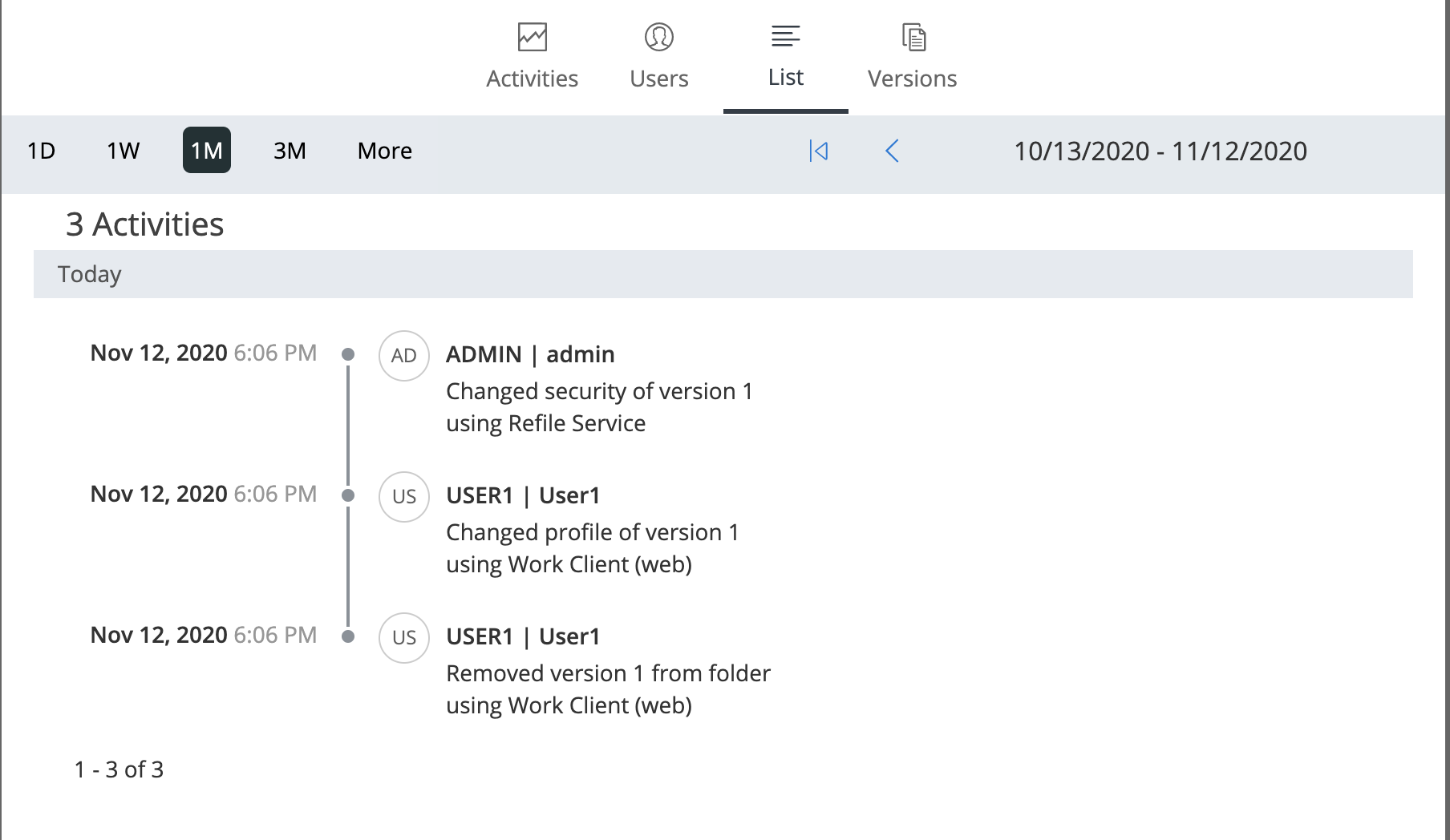
Does importing a new document or filing an email trigger a refile event?
Yes. Document import event triggers a refile only for that document. No other items under the folder are examined. For example, if you import a document into a folder with 100 documents this will NOT trigger the refile for all 100 documents.
In cases where users can perform client-side refile and/or perform bulk security updates, how does the Refile Service behave?
Refer to the following table to understand the differences in behavior:
|
|
User-initiated security updates |
Refile Service |
|
Security Update Initiator |
End-users |
Event-driven Service. |
|
Security Updates performed by |
End-users on files that they have Full Access to. |
Refile Service account must be run with an NRTADMIN account to allow security updates to all content within the library. |
|
Security changes tracked in the audit |
As the security update is triggered by end-users, the changes are only applied to documents that they have full access to. |
Changes are performed as Admin user, using Refile Service. |
|
Security rules |
End-users have granular control and can select options at the beginning of the bulk operation. Options provided:
|
Admins decide how to apply security by configuring the options in the backend. For more information, see Configuring Refile. |
|
Security and metadata changes |
Only updates the security of the selected files. |
Can be configured to update metadata, security, or both. |
|
Number of files impacted by a security change |
Depends on how many files are selected by users (maximum of 5000 files can be selected). |
Applies to all the files within a folder. |
|
Objects impacted (files/folders/workspaces) |
Only applies to files that are selected by users for security updates. |
Since this is event-driven, a security update at the workspace impacts all the folders and files within the workspace. |
|
Notifications |
End-users are provided with a report at the end of the process with success, skips, or any exceptions. |
No notifications are available to end-users. |
|
Reference links for more information |
I added a user to a folder or workspace and they cannot access it items within it. How long does this take?
Adding a user to a folder or workspace will trigger a refile. After making a change, such as adding users or permissions, it may take several minutes for it to complete. However, in cases where an large number of events are in the Refile queue, or extensive changes during the refile processing, this may take a few hours.
I changed the Refile configuration in Control Center. When will I see the changes take effect?
The Refile Service checks for updates to the configuration after it completes all the activities in its queue on a 15 minute interval. Depending on your environment, changes to your Refile configuration may take up to several hours to populate across all regions.
Does a refile event itself cause another refile event?
No.
How are moves and copied handled?
When an object is moved or copied in iManage Work, the metadata properties of the object are automatically updated based on the new location. This update is performed directly within iManage Work, and not by the Refile Service.
After the object is moved or copied, the Refile Service subsequently checks both the metadata and security properties of the object and any children, and aligns these properties with the new location according to all Refile Service rules and configuration.
Why is my document not refiled?
Verify that the Refile service is running (on-premises deployments only).
Verify that every parent folder is eligible for refile.
Verify that the document is checked in and not locked.
Verify that the document is not a restricted document.
Review the conditions that trigger a refile event.
Review the conditions that do not trigger a refile event.
Why is my workspace, folder, or document not refiled?
Verify that the Refile service is running (on-premises deployments only).
Verify that the Refile is enabled for that library.
Verify that refile security or refile metadata is enabled.
Review your exclusion and inclusion rules to confirm they are configured correctly.