Creating a template
Workspace templates are used to create workspaces by defining the structure of a workspace. This structure includes containers, their hierarchy, and names.
Creating a workspace template requires two steps:
- Defining the basic template. This defines the basic information about the template, such as its name, default custom property aliases, and default security.
- Defining the container structure. This defines the container structure, their hierarchy, and creation requirements. For information and procedures to define container structure, see Creating a folder structure.
Defining the basic template
1. In iManage Control Center, from the Dashboard panel, select Settings > Templates.
2. Select +Create Template. The Create Template dialog box appears.
Figure: Create Template dialog box
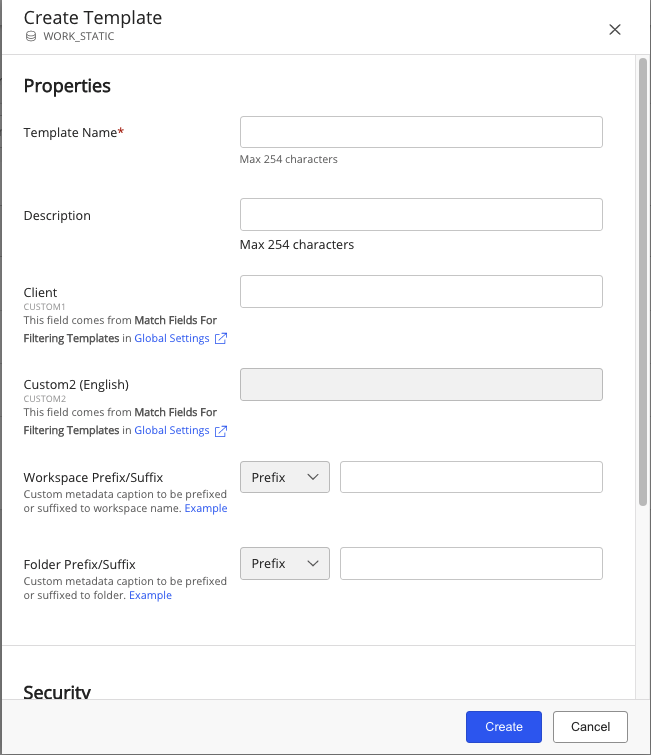
3. Enter the following information for the new template.
Table: Add Templates fields
Field |
Description |
|---|---|
Template Name* (Mandatory) |
This is the name of the template. Maximum characters length: 254. Special characters allowed: *().&-_[]`~|@$%^?:{}!',\#+<>;"= Unicode allowed: Yes Spaces allowed: Yes |
Description |
This is a description of the template. Maximum characters length: 254. Special characters allowed: *().&-_[]`~|@$%^?:{}!',\#+<>;"= Unicode allowed: Yes Spaces allowed: Yes |
Custom (Match Fields for filtering templates) |
Select a value from the list of custom properties shown. NOTE: This field(s) is displayed only when Flexible Folders is enabled in Global Settings. The value you select enables iManage Work to suggest appropriate templates to users when they create new template-based folders or tabs in iManage Work client applications. Templates with this property value(s) are matched to the property values applied on the workspace, and are displayed first under "Suggested Templates" in the New Folder dialog. The custom property values selected here are automatically applied to workspaces created from this template. The default values are custom29, and custom30. For more information, see Match Fields for filtering templates in Global Settings. |
Workspace Prefix/Suffix |
This is the custom caption, or text, that is appended as a prefix or suffix to the name of the workspace. For more information, see Adding Name Prefixes and Suffixes |
Folder Prefix/Suffix |
This is the custom caption, or text, that is appended as a prefix or suffix to the name of the each container name. For more information, see Adding Name Prefixes and Suffixes |
Security |
|
Default Security |
This is the initial default security assigned to the workspace. Private: Secured workspace; available only to the owner or users who are explicitly granted access to the workspace. Public: Non-confidential workspace that is available to all users. View: Available only for viewing. |
Explicit Access (Users/Groups) |
This allows users and groups to have modified explicit access. Select the user or group. Each user or group can have their access modified by selecting the new access permission. |
4. Select Create.
To add folders, search folders, and tabs to this template, see Creating a folder structure.