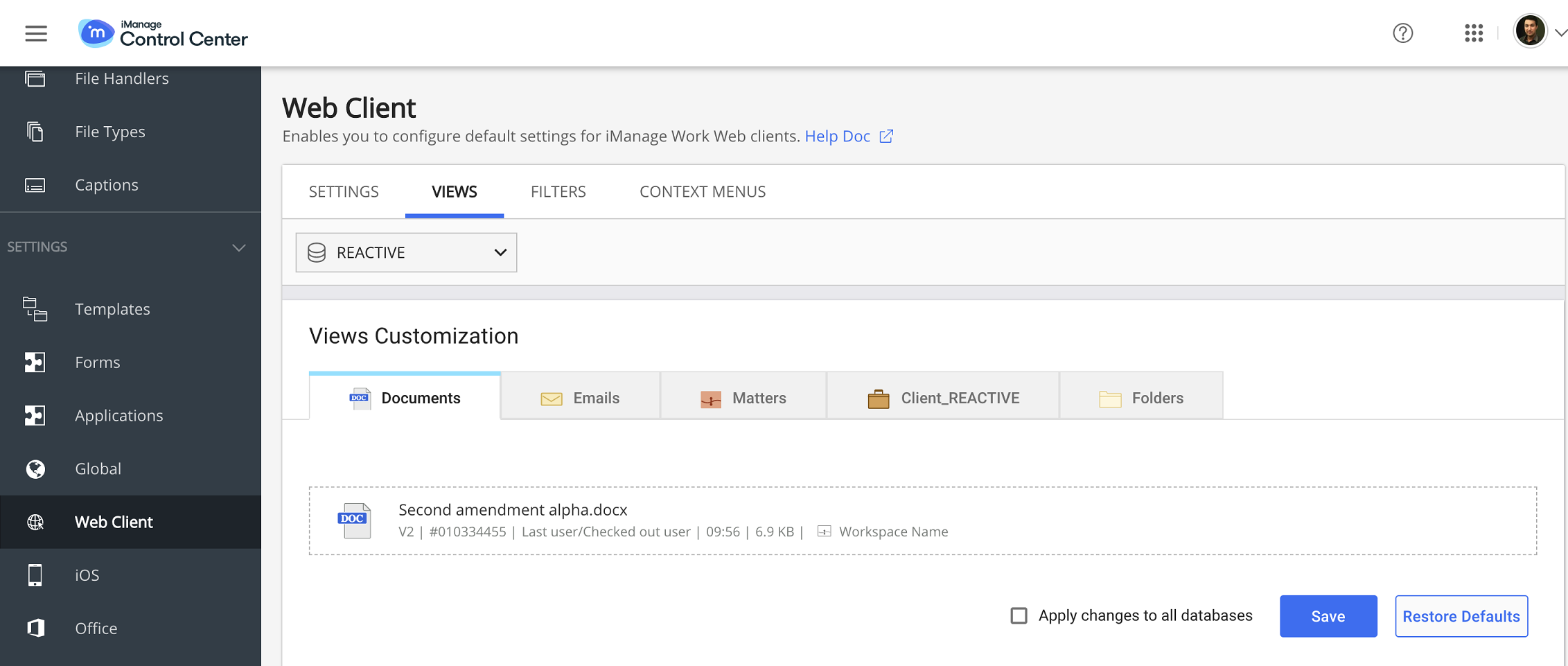NOTE: To perform operations on the Web Client page, the user must be a member of the NRTADMIN group, or be assigned to a role with Tier 2 access to Control Center. For more information about the specific operations allowed, refer to Understanding tiers.
Access the Web Client Views page by navigating in Control Center to Work Clients > Web Client > Views.
Views lets you customize attributes for the following objects in iManage Work for each library. These objects appear as tabs in the Views > View Customization section.
Documents
Emails
Matters
Folders
NOTE: The customizations apply to both desktop and mobile devices.
Select the object tab for which you want to customize the view.
Figure: Views tabSelect the library from the drop-down list on top of the page.
Hover the mouse over the sample object, and click to enable customization.
Select Add, and select the fields from the drop-down list to add it to the view.
Drag and drop the attribute fields to change their order.
NOTE: To remove the fields from the list, hover the mouse over a field and select .
Select to confirm the list of fields and disable editing.
Select Apply changes to all databases to apply the same views to all the libraries. This option is available in the UI only if there is more than one library.
Click Save to save the settings.
The user can now see the customized view in iManage Work client applications.Click Restore Defaults to revert to the default views.
NOTE:
A maximum of ten fields can be added in the view. However, if too many fields are added, then the mobile view may not appear correctly due to insufficient screen space.
Workspace fields can't be edited in the Documents view. Therefore, Document view gets only nine configurable fields.
Context-aware fields
Context-aware fields are those which switch dynamically depending upon the context in iManage Work client applications.
Last user/Checked out user in Documents view: When the document is checked-in, Last user appears in iManage Work client applicationsUI, and Checked out user appears when it is checked-out.
To and From in Email view: When To me filter is selected in Email, From field appears in UI. It dynamically switches to To when From me is clicked.