What's new in iManage Drive for Mac
New features are continuously being added to iManage Drive for Mac. See what enhancements and feature changes are available in each update.
10.9.0
Sync and open content directly from iManage Work to iManage Drive for Mac
You can now sync and open content you have saved in iManage Work directly to iManage Drive for Mac. You can:
select the workspace, folder, document, or email they want to sync, and then select Sync & Open in File Explorer in the kebab menu.
select multiple workspaces and then select Sync & Open in File Explorer.
If iManage Drive for Mac detects that the selected item hasn’t been synced, then the iManage Drive panel opens and prompts you to confirm the syncing of the selected items. Once the items are synced, Finder opens and you can view the synced items with them highlighted. For more information, refer to Syncing from iManage Work using web extensions section.
This feature is available in iManage Drive 10.9.0 or later.
NOTE: Your administrator must enable the iManage Drive Web Extensions in iManage Control Center for you to use this feature. Contact your administrator for more information.
Improvements when syncing and unsyncing matters from iManage Drive panel
From iManage 10.9.0 onwards, when you select new matters to sync in the Select Matter to sync dialog box, they're listed at the top of the Selected list with the New label. If you choose to unsync a matter, the To unsync label is displayed as shown in the below figure.
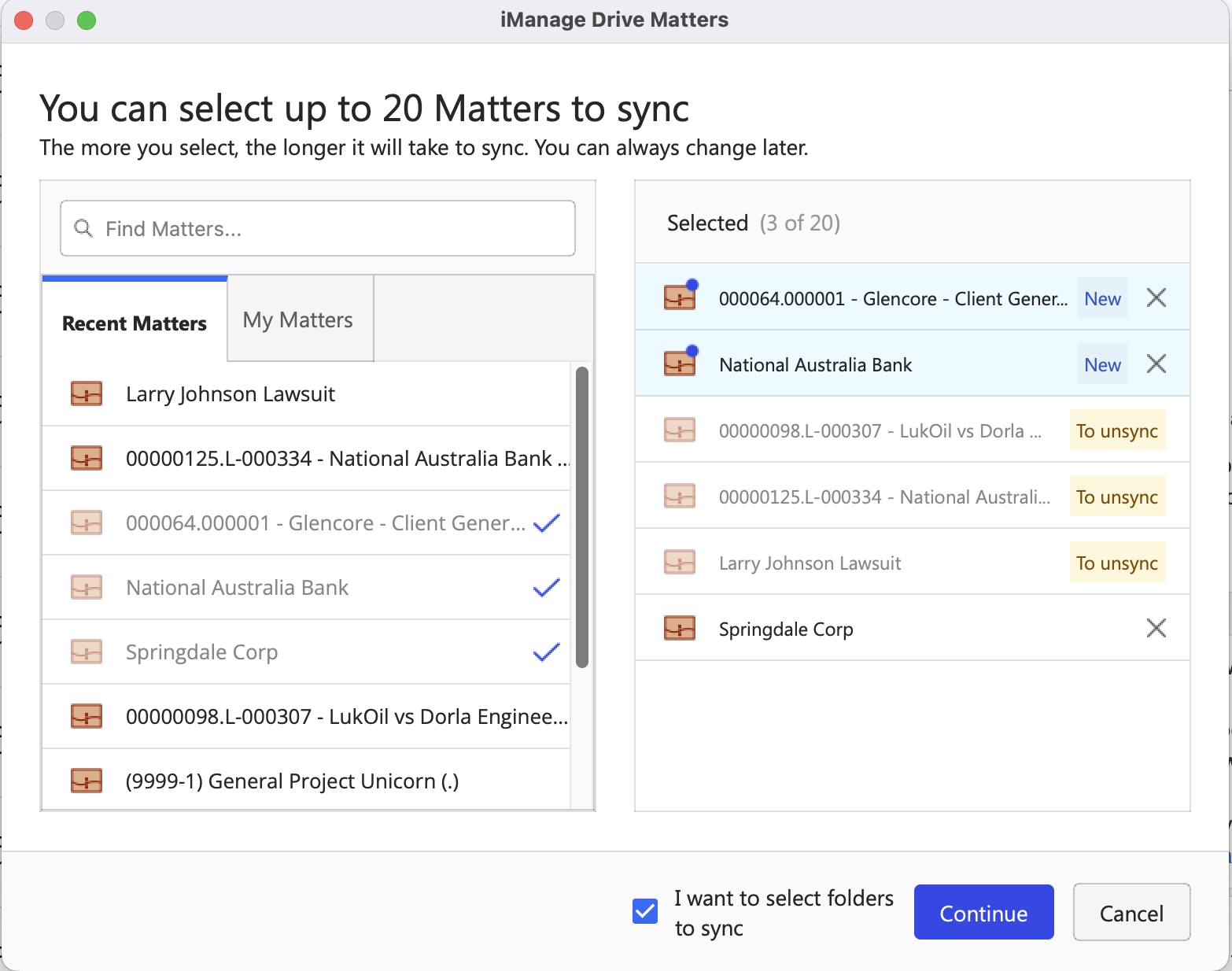
Additionally, we have changed the workspace menu option from Unlink to Unsync. Hence, from now, when you unsync matters from iManage Drive panel from Synced Matters, My Matters, or Recent Matters, you have to select Unsync instead of Unlink as shown in the following figure. These changes are available in iManage Drive for Mac 10.9.0 or later.

Improved UI when viewing sync issues
We've enhanced our Show sync issues dialog box in iManage Drive for Mac 10.9.0. Any items detected as having a sync conflict are now pre-selected in the sync dialog box. Also, the available options to resolve the sync issues are now prominently displayed at the bottom of the dialog box.
Additional wording has also been added to help you to take the most appropriate action. For more information about managing sync issues, refer to the Managing file sync issues section.
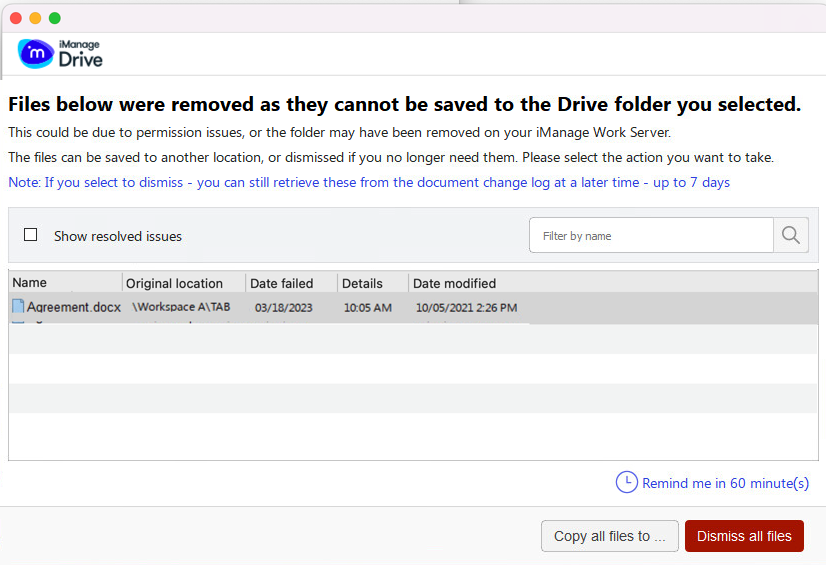
10.8.0
Search now available in iManage Drive for Mac
You can now search for a document or documents stored within a synced workspace from iManage Drive for Mac. Select ![]() (search icon) in iManage Drive for Mac to open the Search window within the application and search for documents by either using a keyword, document title, author/operator preceded by the @ symbol, or document number preceded by the # symbol. For more information about this feature, refer to the Searching for documents in iManage Drive for Mac section in iManage Drive for Mac User Help. The search feature is available in iManage Drive for Mac 10.8.0 or later.
(search icon) in iManage Drive for Mac to open the Search window within the application and search for documents by either using a keyword, document title, author/operator preceded by the @ symbol, or document number preceded by the # symbol. For more information about this feature, refer to the Searching for documents in iManage Drive for Mac section in iManage Drive for Mac User Help. The search feature is available in iManage Drive for Mac 10.8.0 or later.
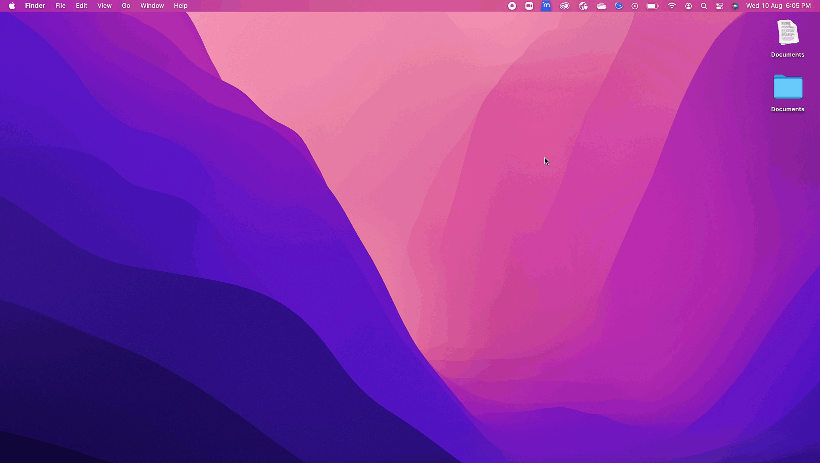
10.7.1
Access user help from iManage Drive for Mac
You can now access iManage Drive user help available at docs.imanage.com from iManage Drive. Select ![]() and then select Help to access the latest help files available at docs.imanage.com.
and then select Help to access the latest help files available at docs.imanage.com.
Enable Preview option added to iManage Drive for Mac
You can now preview documents in Finder by using the Enable Preview option. To preview documents, select as columns in View tab, right-click any document in your iManage Drive directory, and then select Enable Preview.

Deny access to iManage Drive for Mac
Your administrator can now determine which applications can access and open the files in iManage Drive. This feature enables administrators to deny certain applications from accessing your content in iManage Drive. Administrators can also take a more conservative approach, if required and only grant select applications the rights to access your iManage Drive content. For more information about this feature, consult your administrator.