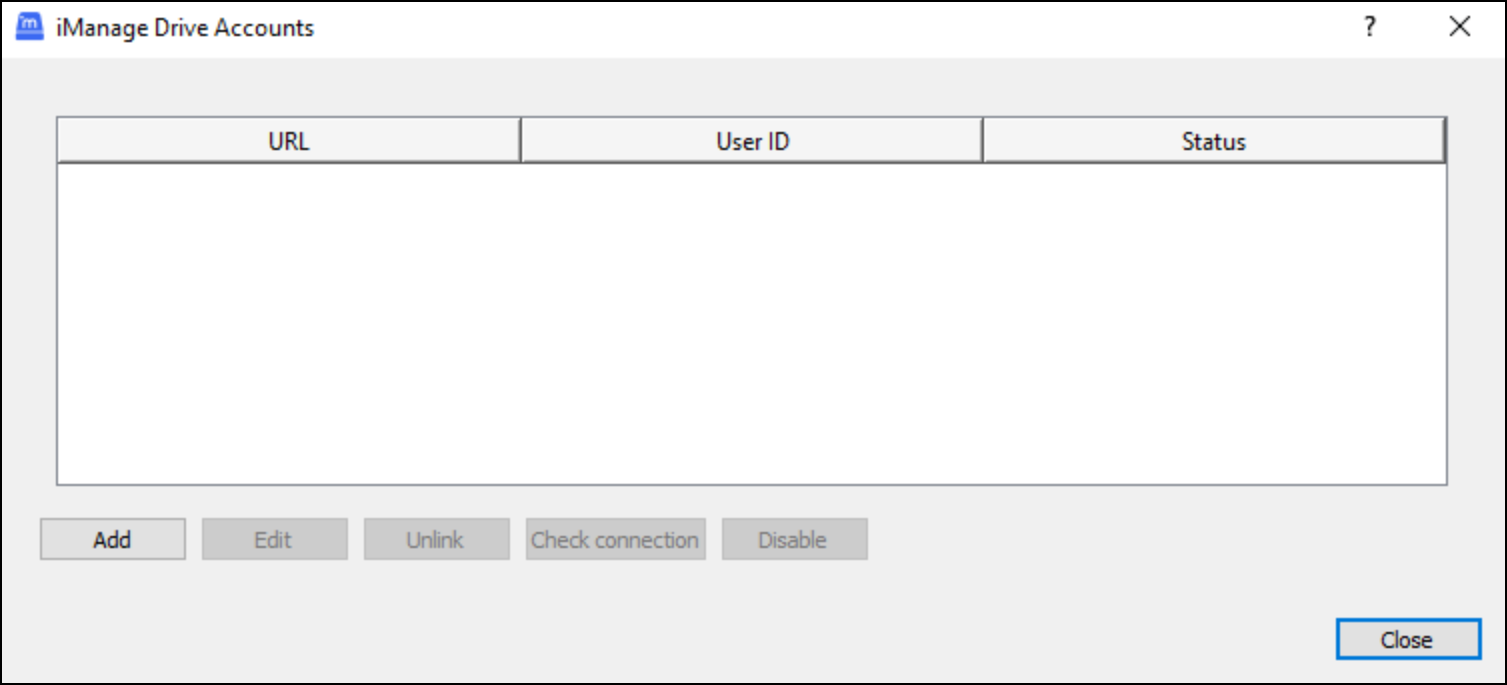Select the iManage Drive icon in the Windows task bar, select the Access iManage Drive settings icon, and select Account Settings. The iManage Drive Accounts dialog box appears.
NOTE:
You may see that one or more iManage Work accounts are pre-populated in the list if you added them using the quick setup wizard or if your administrator has pre-configured them.
Select Add and follow the instructions in the quick setup wizard to add an iManage Work account and sync the desired workspaces to your local drive. (Optional) Select Add again to display the wizard and add more iManage Work accounts.
(Optional) Select an iManage Work account and select:
Edit: To change the details for the account.
Unlink: To remove the account from the iManage Drive Accounts list and stop syncing files from the account. A dialog box appears informing you that file syncing from the account will stop but the existing files in iManage Work won't be deleted. Select Yes. The files and folders from the unlinked iManage Work account are removed from your device and the iManage Drive user interface.
Check connection: To test if you can connect to the selected iManage Work account.
Disable (toggles to Enable for a disabled iManage Work account): To stop sync activity and temporarily hide the files and folders from the disabled iManage Work account in your device and iManage Drive user interface. The status of the iManage Work account is displayed as Disabled.
The button changes to Enable. Select the disabled iManage Work account from the list and then select this button to enable the account again. The status of the iManage Work account is displayed as Connected.
NOTE:
One or more iManage Work accounts that you've unlinked may appear again when you restart iManage Drive. You may need to provide your sign-in credentials again to connect to the accounts if they are in the list of iManage Work accounts configured by your administrator.
iManage Drive can connect to only one iManage Work account at a time and the status of the other accounts becomes Disabled.