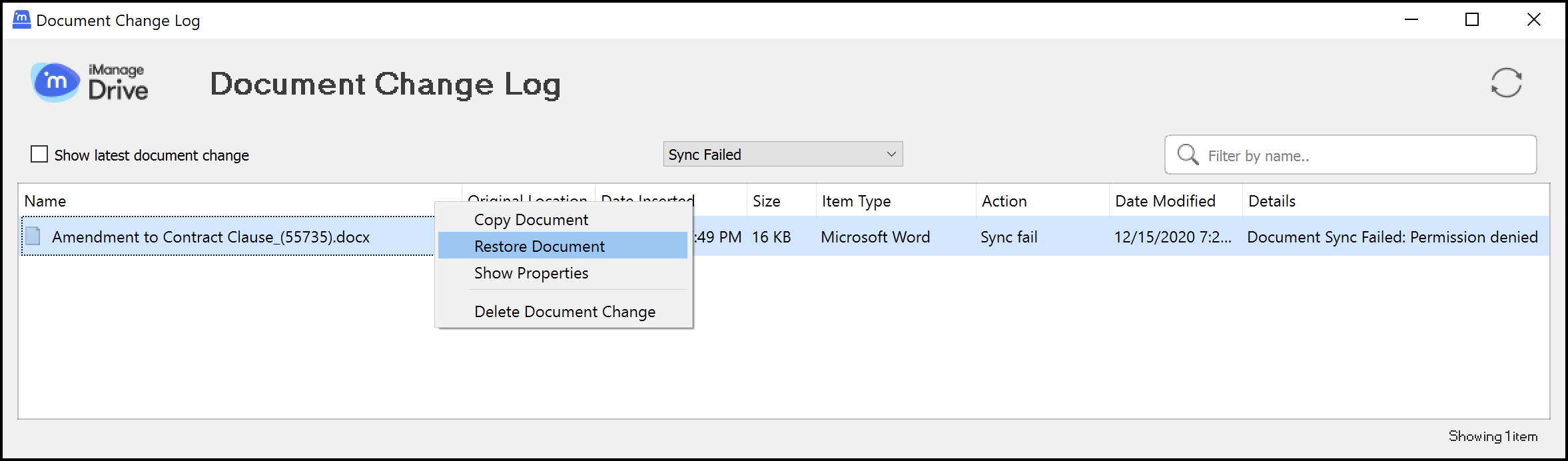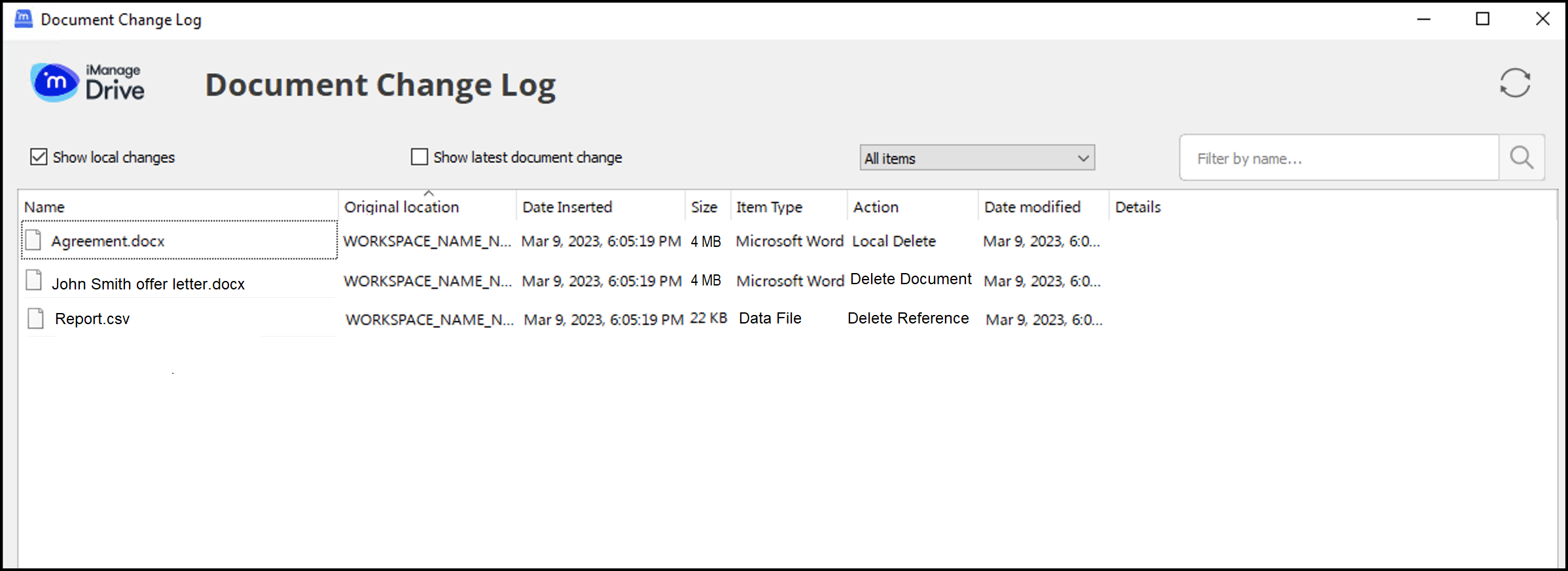Select the Access iManage Drive settings icon > Show Document Change Log to view the list of files you changed or added in your mapped folder. The changed documents are retained for 30 days. You can use the options that are available when you right-click a file listed in this tool:
Copy files from your mapped drive to another directory using the Copy Document option that appears when you right-click a file in the list. By default, documents can be copied within 1 day since they were last modified. If you try to copy documents that are older, a message is displayed to inform you that the file is older than the allowed copied time and you need to contact your administrator.
NOTE:
Your administrator can change the default number of days for which documents are retained and the number of days that the copy action is allowed. For more information, refer to the days_to_allow_document_changelog_copy and days_to_keep_document_changelog_entries options in the Configuring user settings section in iManage Drive Administration Guide.
Recover locally modified files that were lost because they got deleted and couldn't be synced to iManage Work while you were offline or had paused syncing using the Restore Document option.
View the file details using the Show Properties right-click option.
Remove files that you are certain you need no more from the list using the Delete Document Change option.
By default, All items are listed, but you can select any of the following options from the drop-down list:
Updated: Files you modified and saved changes to whether they are synced to iManage Work or not.
Replaced: Files you modified again, for which the previous updates weren't synced to iManage Work. For example, you're offline or have paused syncing in iManage Drive and saved changes to a file. Though the updated file isn't synced, you can open it and make further changes.
Deleted: Files that you modified and deleted before iManage Drive could sync them. Only documents that are modified and then deleted locally are available in Document Change Log. To restore documents that were deleted without modifying, use the Trash feature in iManage Work.
Sync failed: Files you modified and saved changes to, but the changes couldn't be synced to iManage Work. For example, if a file synced to the mapped drive is removed from iManage Work or you no longer have access to it in iManage Work. Right-click the required file select Restore Document. The file is restored to the source iManage folder and synced to iManage Drive.
Figure: Restoring files
To search for a specific file by its name, enter at least two characters from file name in the Filter by name search box and press Enter. Select the Show latest document change check box to view only the latest version of all updated files.
A message is displayed in the upper-right corner of the dialog box asking to refresh the view when new updates are available. Select to view the latest list of modified files.
From iManage Drive 10.9.0 onwards, we've enhanced our delete options in Document Change Log. When you delete documents saved to iManage Work, document references, or documents saved in Windows Explorer, Document Change Log captures the kind of deletion that occurred and displays it, as shown in the following figure.
The Document Change Log now shows three types of deletions:
Local Delete: A file was deleted from Windows Explorer even before it was synced to iManage Work.
Delete Reference: The file deleted was available in multiple folders in iManage Work. The delete action deletes the document only the folder from where it is being deleted in Windows Explorer.
Delete document: The document is deleted and if it is available in multiple folders, it's deleted from all the folders it was available in.