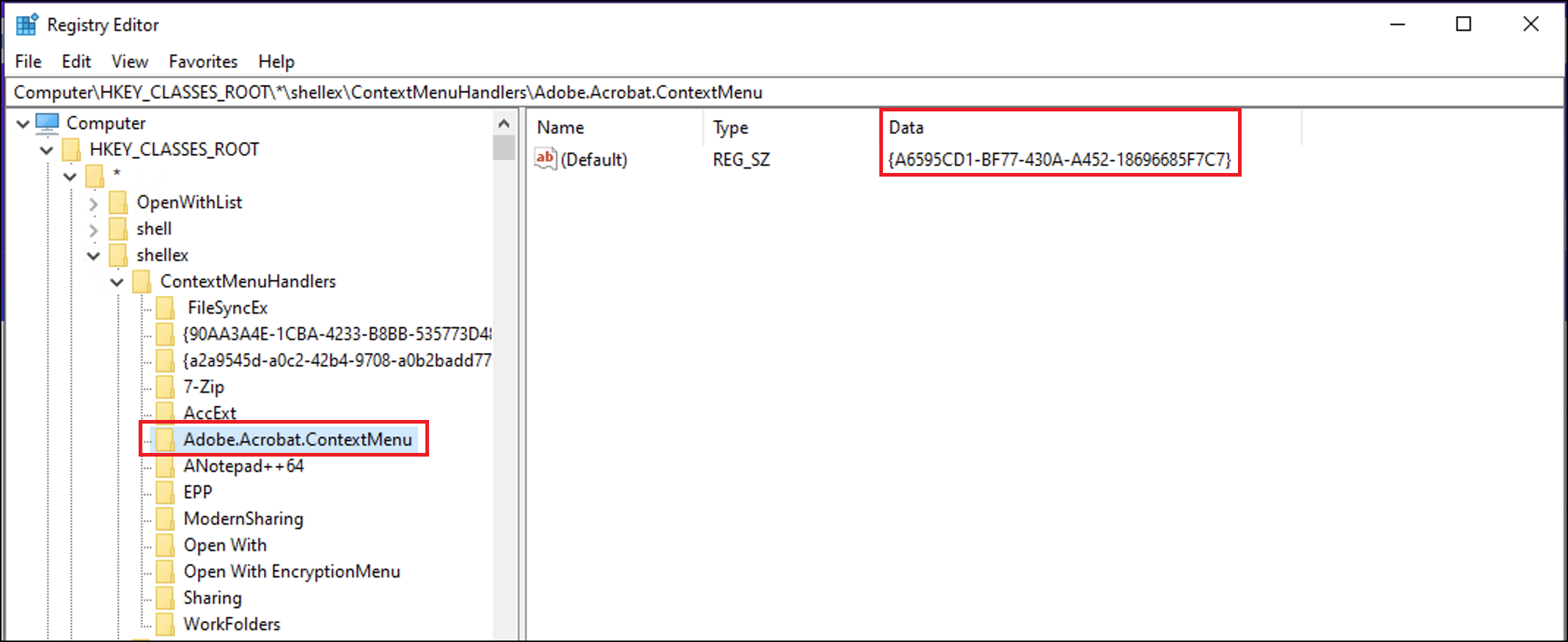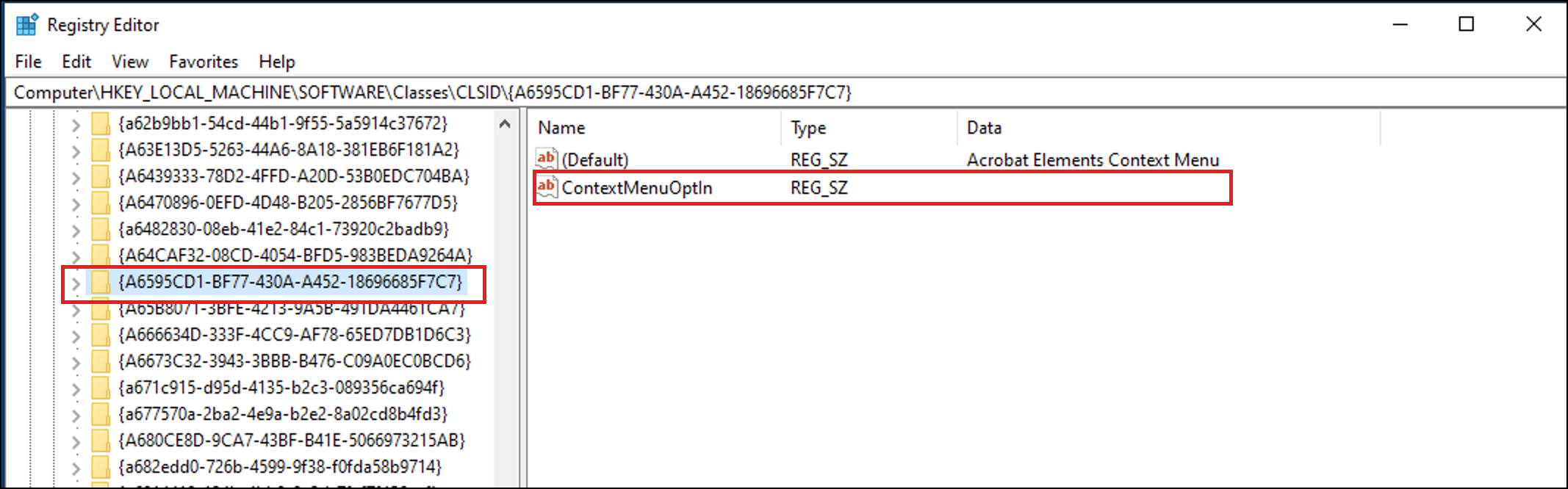Third-party context menus are not displayed when you right-click files in iManage Drive. This is because the files are saved as reparse point files and context menu options are not displayed in reparse point files, by default.
You must configure the ContextMenuOptln registry setting for each third-party application for which you want to display the context menu options by doing the following:
On your device, select Start > Run, type regedit, and then select OK.
Locate and select HKEY_CLASSES_ROOT\*\shellex\ContextMenuHandlers.
Select the application for which you want to enable context menu options. For example, Adobe.Acrobat.ContextMenu.
Note the program class identifier for the selected application. The program class identifier is available in the Data column as shown in the following figure.
Figure: Class identifier for the selected applicationOn the Edit menu, point to Find. The Find dialog box appears.
Using the Find dialog box, search and select the program class identifier. For example, {A6595CD1-BF77-430A-A452-18696685F7C7}
On the Edit menu, point to New, and then select String Value.
Type ContextMenuOptIn and press Enter as the shown in the following figure:
Figure: Add ContextMenuOptin stringRepeat step 3 to step 8 for each third-party application for which you want to display the context menu options.
Exit the registry editor.
Restart your device.