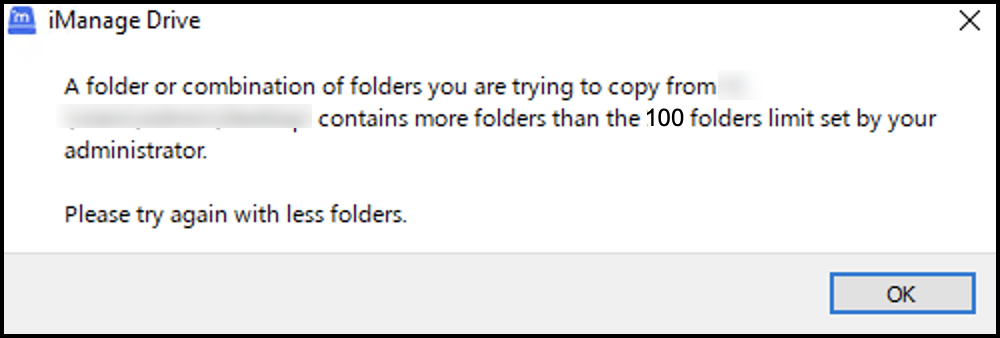You can use the following admin settings in the admin_settings.yaml file to manage the number of files or folders to be imported in bulk:
bulk_import_folder_limit: Specifies the number of folders users can import in bulk. The default value is1000.bulk_import_file_limit: Specifies the number of files users can import in bulk. The default value is20,000.bulk_import_total_size_limit: Specifies the size of the file users can import in bulk. The default value is0.
Additionally, you can use the following admin settings to limit the number of files or folders imported into individual workspaces.
bulk_import_workspace_folder_limit: Specifies the number of folders users can import to a workspace. The default value is10,000.bulk_import_workspace_file_limit: Specifies the number of files users can import to a workspace. The default value is100,000.bulk_import_workspace_total_size_limit: Specifies the size of the file users can import to a workspace. The default value is0.
For the bulk_import_total_size_limit and bulk_import_workspace_total_size_limit admin settings, you must specify the size type following number with either:
b(bytes),k(kilobytes),m(megabytes), org(gigabytes)
Example:
bulk_import_workspace_total_size_limit: 5bbulk_import_total_size_limit: 5k
If you have set a value and when a limit is reached when copying files or folders, iManage Drive displays an error message. For example, if you set the bulk_import_folder_limit to 100 and users try to import more than 100 folders, iManage Drive displays an error message as shown in the next screenshot.
If you set any of the below settings to 0, the limit will be disabled:
bulk_import_folder_limitbulk_import_workspace_folder_limitbulk_import_file_limitbulk_import_workspace_file_limitbulk_import_total_size_limitbulk_import_workspace_total_size_limit
Similarly, if you have bulk_import_workspace_folder_limit set to 100 and users try to import 1 folder into a workspace that already contains 100 folders, the import fails and iManage Drive displays the following error message:
NOTE:
The following configurations aren't applied when users only copy files from their local drive to iManage Drive:
bulk_import_file_limitbulk_import_total_size_limitbulk_import_workspace_file_limitbulk_import_workspace_total_size_limit
Options to import folders to iManage Work Server
From iManage Drive 10.11.0 onwards, we’ve enhanced the bulk import feature such that users can directly import folders to iManage Work Server. Now when importing a folder, if you have set the bulk_import_sync_to_server admin setting to true and if the number of files in the first folder exceeds the value specified in bulk_import_max_file_count_for_local_copy admin setting (default value is 100), iManage Drive starts a separate process to sync the files directly to iManage Work Server. The default value for bulk_import_sync_to_server is true.
Syncing files directly to iManage Work Server has the following advantages:
iManage Drive doesn’t accumulate a backlog during folder import.
iManage Drive doesn’t consume space as the files are directly synced to iManage Work Server.
iManage Drive doesn’t have to encrypt files as they are available in the application only as stubs.