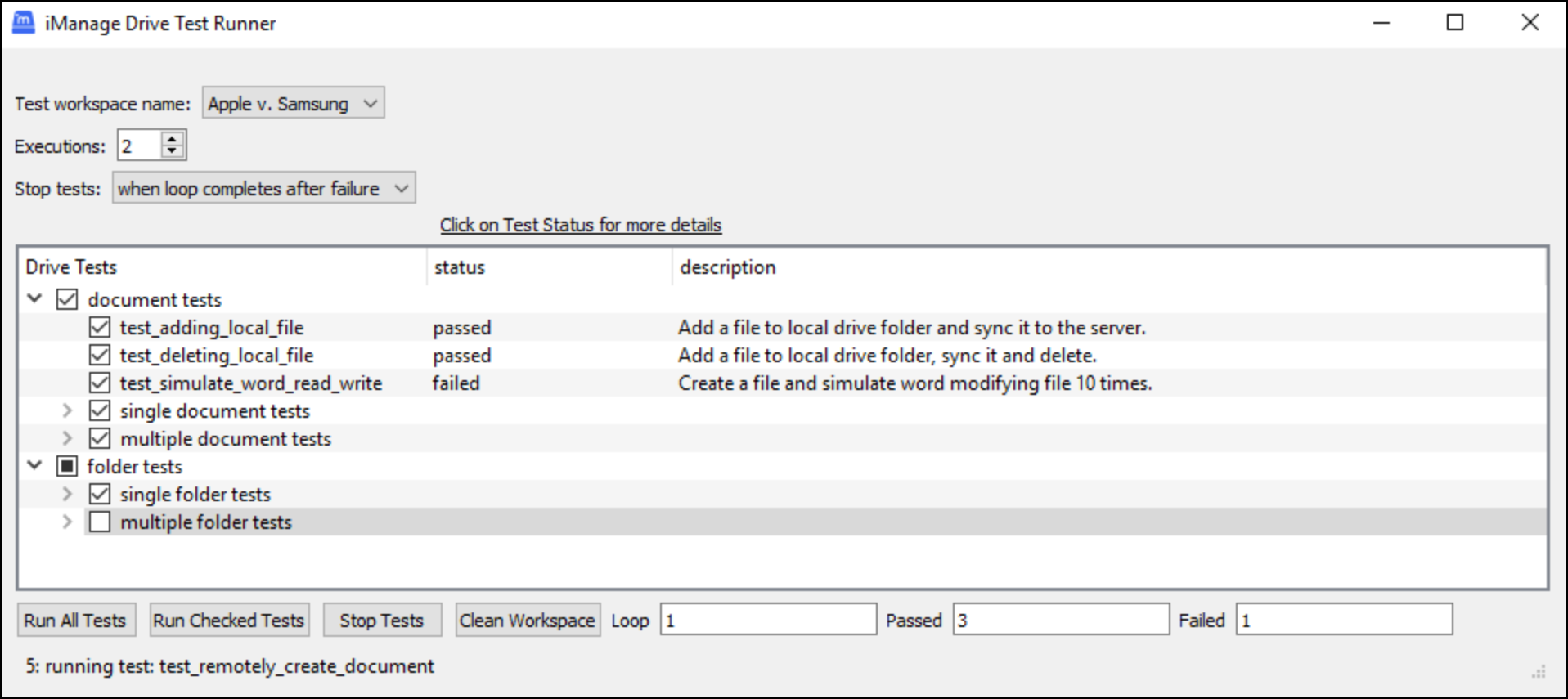Select the Diagnostics: Tests option to display the iManage Drive Test Runner that uploads sample data to the synced workspace to verify that folder and document activities can be performed within the workspace.
NOTE:
This feature is currently under development.
Ensure that the Allow Delete Folders option is enabled before you run tests. For more information, see General.
From the Test workspace name list, select the workspace you want to verify.
In the Executions field, enter a value for the number of times you want the tests to execute.
From the Stop tests list, select keep running, after first failure, or when loop completes after failure.
Select the check boxes for the Drive Tests you want to perform and select Run Checked Tests. Alternatively, select Run All Tests to execute all tests listed here.
The Status and Description fields provide the status of each test. The Loop, Passed, and Failed fields display numbers to indicate the overall status of the tests.
(Optional) Select Stop tests to manually stop the test run anytime.
Select Clean Workspace to remove all sample data that was uploaded to the workspace during the tests.