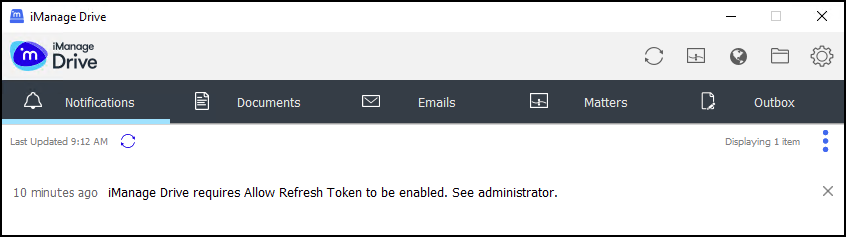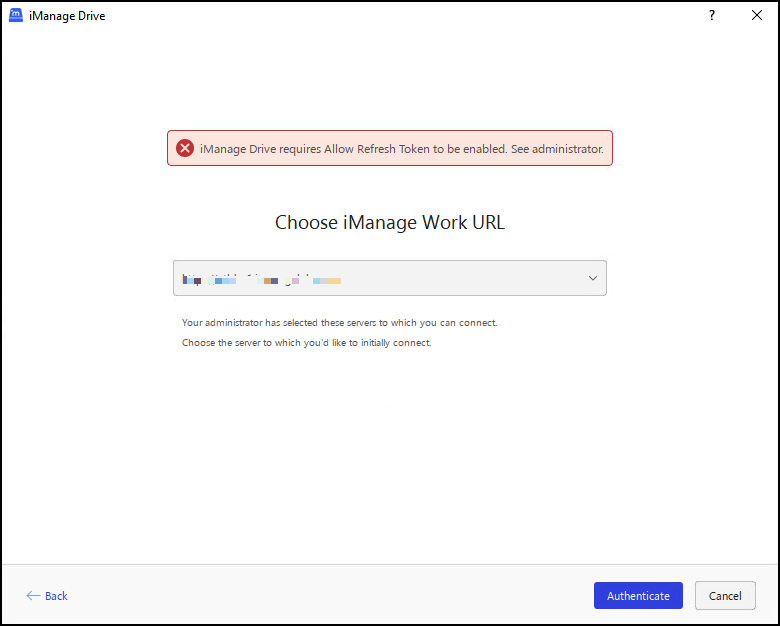If you've set the Allow Refresh Token option to No (default value) in iManage Control Center, users may not be able to connect to iManage Drive. When they try to connect, iManage Drive application displays a notification as shown in the following figure. So, we recommend that you set Allow Refresh Token to Yes in iManage Control Center.
Perform the following steps to enable Allow Refresh Token in iManage Control Center.
Connect to iManage Control Center.
Browse to Settings > Applications > iManage Drive or Go Drive Client. The iManage Drive page opens.
Under Authentication, select Edit. The Edit Authentication dialog opens.
Set Allow Refresh Token to Yes. Select Save. Access refresh token is now turned on for iManage Drive.
NOTE:
Refresh Token Expiry is automatically set to 365 days and Access Token Expiry is set to 30 minutes, which are the default values.
If you don't turn on the refresh token, users will get signed out as soon as the access token expires and will have to sign in to iManage Drive again.
From iManage Drive 10.9.0 onwards, an account can be added only if Allow Refresh Token is turned on in iManage Control Center. If users try to add an account with Allow Refresh Token turned off, the following error message is displayed.