Build: 10.2.6.107
Select the workspace column heading to display in the email filing dialog boxes
You can now select the workspace column headings that you want to see in the email filing dialog boxes. Select ![]() in the Send and File dialog box, the Browse and File dialog box, and the filing dialog box in the iManage Work toolbar to add or remove the default column headings configured by your administrator. You can also right-click any existing column to add or remove column headings in these filing dialog boxes. Additionally, you can rearrange these column headings using drag and drop.
in the Send and File dialog box, the Browse and File dialog box, and the filing dialog box in the iManage Work toolbar to add or remove the default column headings configured by your administrator. You can also right-click any existing column to add or remove column headings in these filing dialog boxes. Additionally, you can rearrange these column headings using drag and drop.
Changes made are saved to your machine and will appear in all the three filing dialog boxes and when filing emails offline.
NOTE: If you would like to view a custom field/heading on the column that is currently not available, contact your administrator.
What’s New in iManage Drive for Windows – July 2020
Build: 10.2.6.47
Download iManage Work containers for offline access
Right-click any container (workspace, folder, tab, subfolder) in your mapped drive and use the Download/Sync to iManage Work option to download the entire container to your computer. The downloaded content is represented by a green check mark and is available when the user is offline. All changes made to the content when offline are synced to iManage when the user is back online.
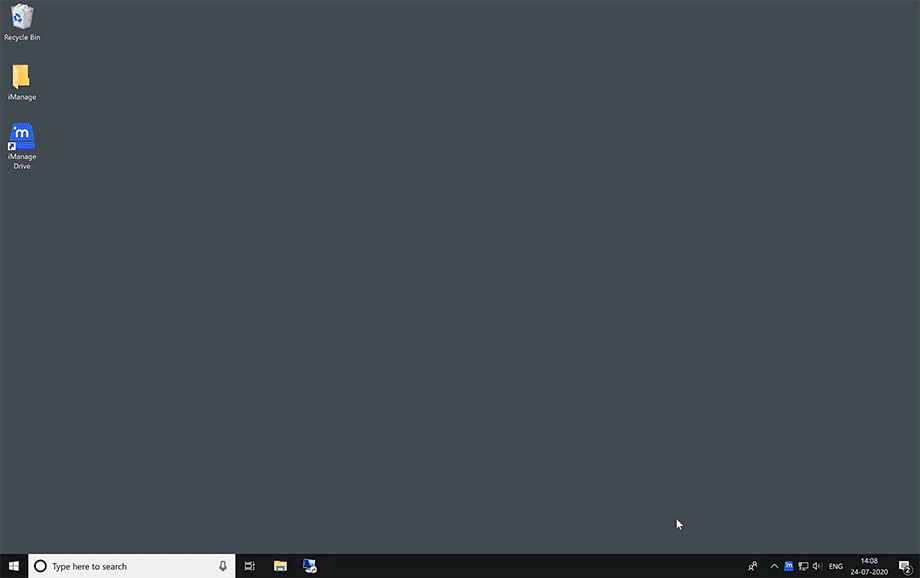
Move folders within the same workspace
Reorganize iManage Work content from your mapped drive by moving a folder to another folder in the same workspace using drag-and-drop. The latest version of each document is shown in the new location.
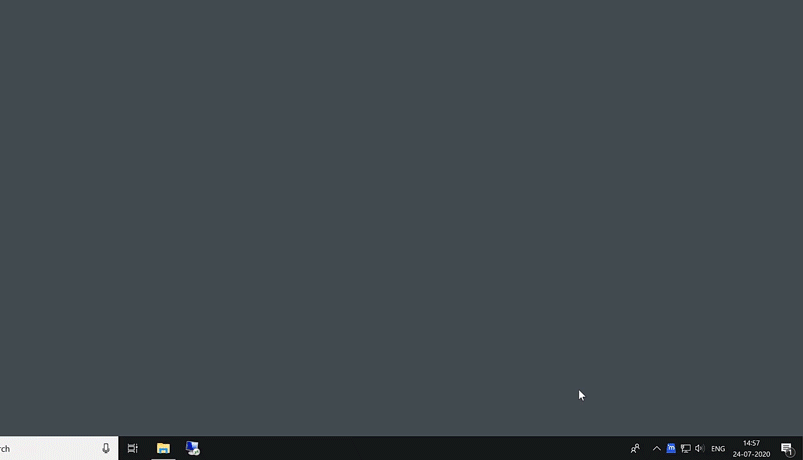


 iManage Work
iManage Work  Insight+
Insight+  iManage Extract
iManage Extract 
