Tree view as standard
Earlier available through Coming Soon, the Tree view will be the default view henceforth for users in iManage Work and iManage Work panel for Microsoft Outlook.
Move folders using the context or kebab menu
Re-organize your folder structure by relocating folders, search folders and folder shortcuts using the context or kebab menu. Subfolders, document and emails contained in a folder move along with the parent folder when relocated. Moving a search folder does not affect the search criteria based on which the search folder was saved.
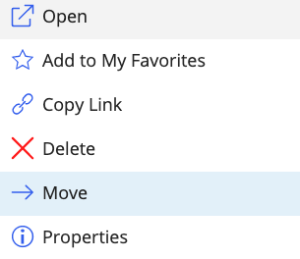
Move Categories using the context or kebab menu
Move one category into another category located within the My Matters or My Favorites.
Create document folder shortcuts using the context or kebab menu
Create a document shortcut to a document folder to another workspace or tab located within the same database or a different database.
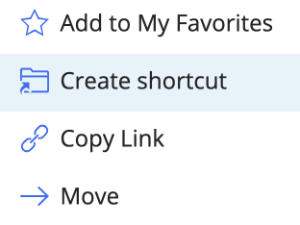
NOTE: Creation of document shortcuts is only possible if your configuration allows objects to be created at the root level of the workspace.
Move shortcuts using the context or kebab menu
Move workspace shortcuts, document shortcuts and folder shortcuts from one location to the other.
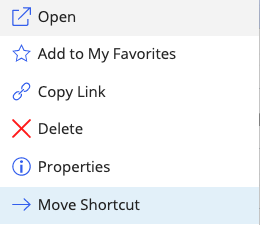
Enhanced document deletion workflow
Delete documents from a folder using the context or kebab menu. The options available to users to delete the document varies based on the number of versions and references a document possesses such as:
– Document with single version and no reference
– Document with multiple versions and no references
– Document with single version and references in multiple locations
– Document with multiple versions and references in multiple locations
– Multiple documents with multiple references
For more information, refer to Deleting a document.
Enhanced administrative configurations in iManage Control Center
Define default title click behavior for documents:
Open in Protected View option to open Microsoft Office documents in protected view to prevent users from accidentally leaving documents in a checked-out state.
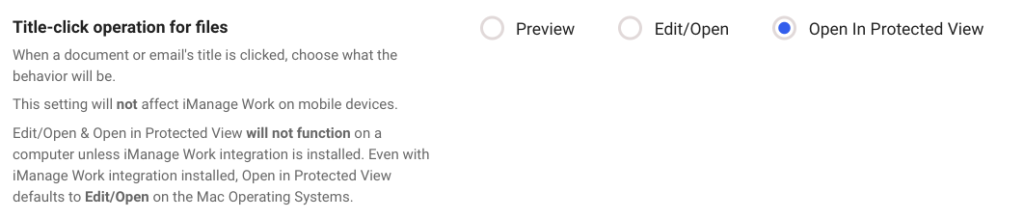
Ability to perform multiple operations in the tree using Drag-and-Drop
Expand and browse tree nodes:
Drag items from the center panel, hover over the tree to expand the nodes and drop the items where a container is highlighted by a blue outline.

The list of possible actions that can be achieved using select keys is shown in the helper message prompt.
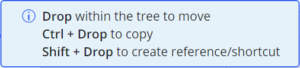
Based on the browsers and operating system used by the users, the behavior and the key used for the operations related to the tree may vary. For further details, refer to Keyboard functions for operations related to the tree.
Move folders from the list or grid view to the tree:
Move document folders and search folders using drag-and-drop.

Move documents and emails to a folder in the tree:
Move documents and emails to folders or folder shortcuts using drag-and-drop.

Copy documents to a folder in the tree:
Drag a document, locate the destination folder, press the Ctrl key and then drop to copy.

Based on the browsers and operating system used by the users, the behavior and the key used for this feature may vary. For further details, refer to Copying document(s) to a folder in the tree using drag-and-drop.
Add document reference into a folder in the tree:
Drag a document, locate the destination folder, press the Shift key and then drop to add a reference to that folder.

The behavior and the key used for this feature may vary based on the browsers and operating system used by the users. For more information see Keyboard functions for operations related to the tree.
Add folder shortcuts into a workspace or tab in the tree:
Drag a document/search folder, locate the destination workspace or tab, press the Shift key and then drop to add a folder shortcut.

Add items to My Favorites in the tree:
Drag-and-drop items from the center panel to My Favorites or a category nested below My Favorites in the tree.

Move Categories to My Favorites/My Matters in the tree:
Re-organize the categories in My Matters or My Favorites by moving single or multiple categories from the center panel to another category in My Matters or My Favorites using drag-and-drop.

Adding workspace shortcuts to My Favorites/My Matters or Categories inside My Favorites/My Matters:
Drag a workspace, hover over the tree until you approach My Favorites/My Matters or the destination category inside them and then drop.

File email attachments to iManage Work panel using drag-and-drop
Drag-and-drop single or multiple email attachment(s) from your Microsoft Outlook inbox directly to Work panel under Browse tab tree (in docked mode) to file them to iManage Work.


 iManage Work
iManage Work  Insight+
Insight+  iManage Extract
iManage Extract 
