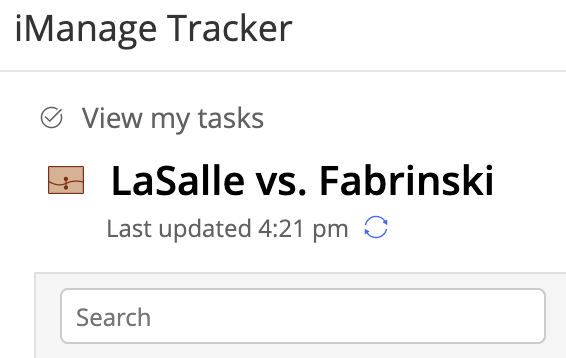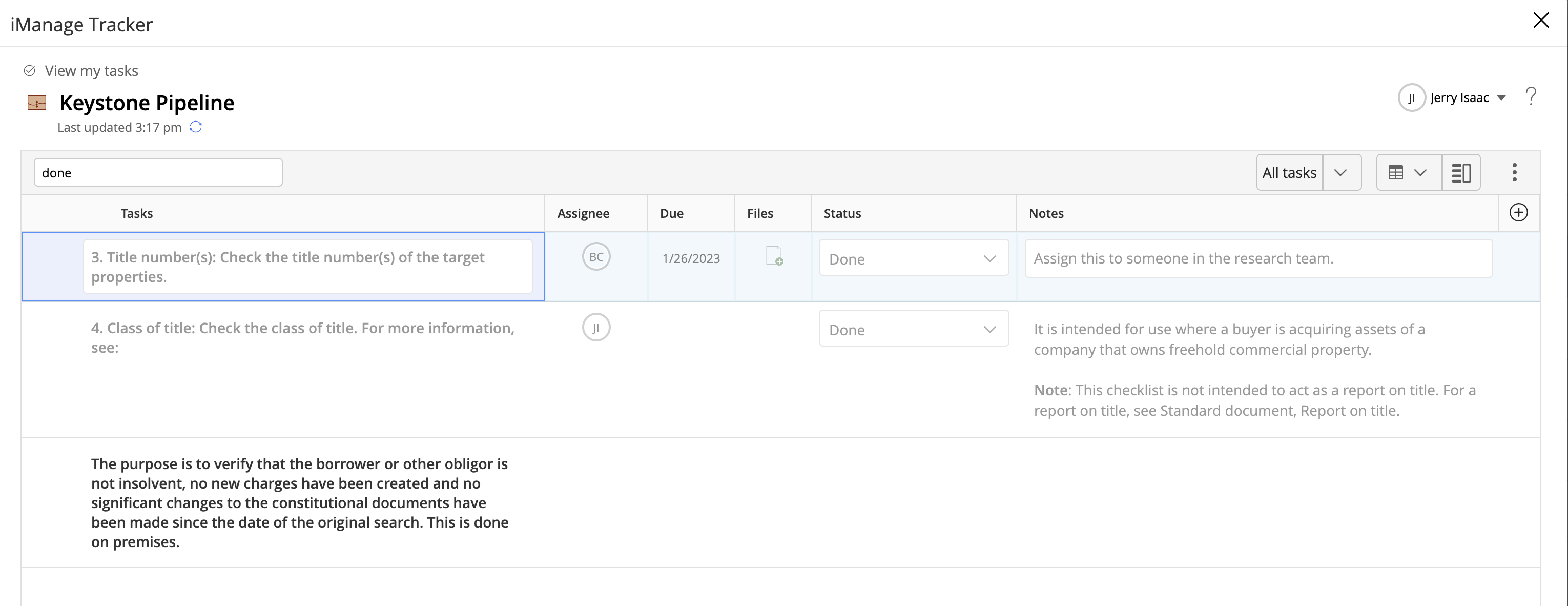Use the search field displayed underneath the checklist title, which is the matter name, to search for tasks.
A few examples of search are as follows:
To search for a task that contains an email address, simply type @ in the search field.
To search for tasks created by or assigned to, for example—Jerry Isaac, by user ID, type jisaac.
To search for a task by its date, type the month name, year, or date. For example, type nov, 9, 22, or the entire date in dd/mm/yy to locate a task due on November 9, 2022.
To search for tasks by their status, type any of the status options. For example, type Done or done. As displayed in the following figure, all completed tasks are displayed and also any task that contains the word Done (last/third task).
Figure: Search result for Done
When the search result is a subtask, the entire hierarchy of parent tasks is displayed. If you have applied a filter, iManage Tracker searches from among the filtered list of tasks only. Clear the search field to restore the checklist settings.
NOTES:
The search isn't case-sensitive.
You can't add subtasks or change the task level (drag, or indent and outdent tasks) while using the search feature.