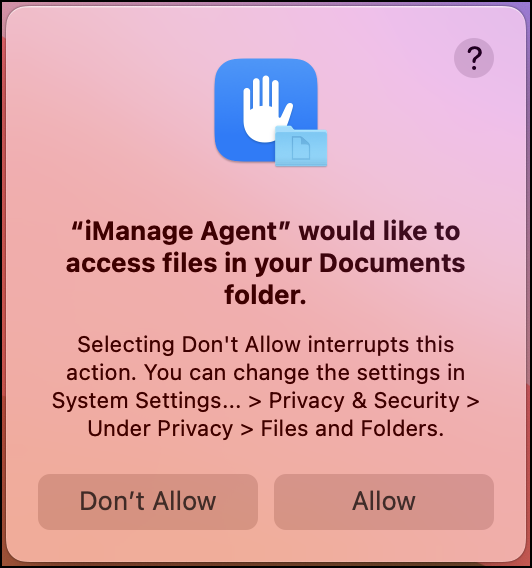iManage Work Desktop for Mac 10.2.3 and later enable you to print documents and emails from iManage Work. The first time you try to print an email, an error message is displayed and you're prompted to permit iManage to use the accessibility features on your Mac.
Select Open System Settings and browse to Privacy & Security > Accessibility and then turn on iManage Application Integration.
Applications are also required to prompt for permission before accessing parts of your Mac’s drive.
iManage Desktop for Mac prompts for permission to the following directories during use:
Documents: Access is required to this directory to check out a document, or open it for editing.
Downloads: Access is required to this directory to download a document.
Desktop: Access is required to this directory when uploading a document from desktop (for example, when you right-click and then select Upload to iManage Work).
When prompted by iManage Watcher, iManage Agent, or iManage Application Integration, you can select OK to grant access, or give access to these directories by browsing to System Settings.