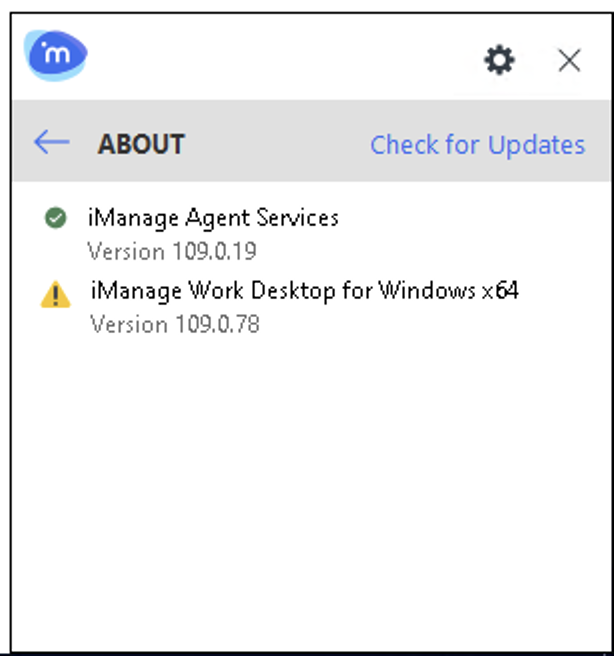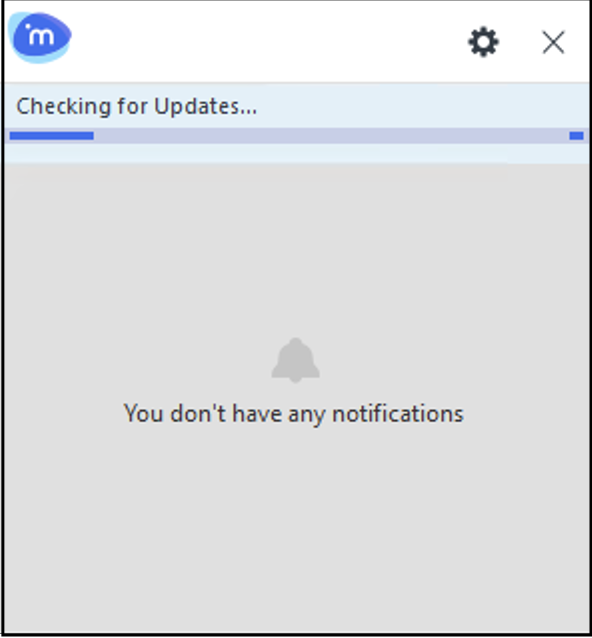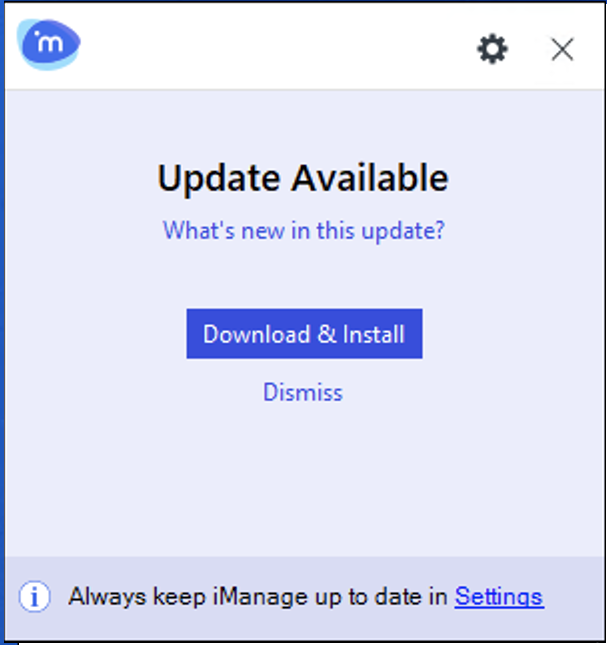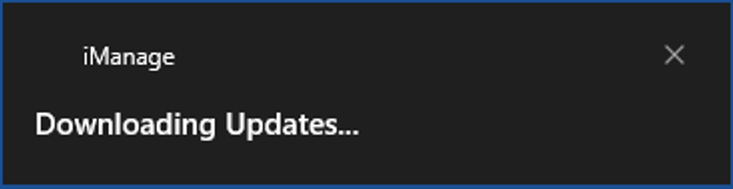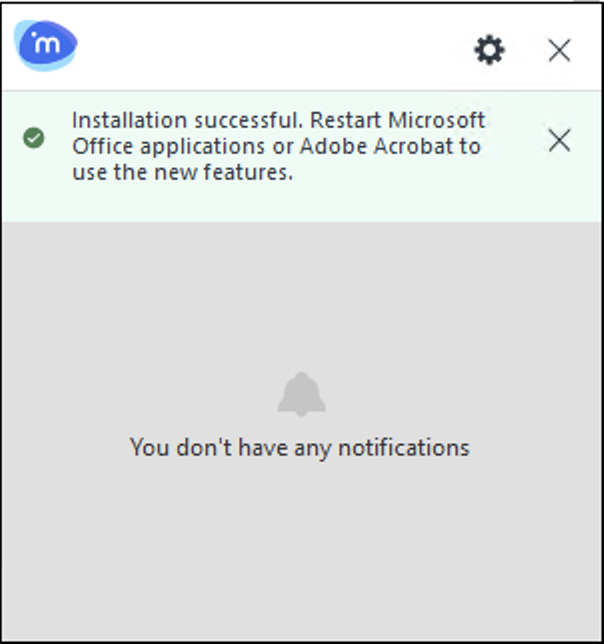iManage Work Desktop for Windows notifies you when an updated version of the application is available. The updated version includes issue fixes and other features that iManage releases periodically. You can easily identify the component(s) in an update by selecting the Settings menu and then selecting About in iManage Work Agent. The components that need an update have a warning symbol next to their names as shown in the following figure.
NOTE:
If you are upgrading from iManage Work Desktop for Windows 10.8.0 or prior, a blue dot indicating an update is available is displayed instead of the warning symbol.
You can also check for the updates manually by selecting Settings and then by selecting Check for updates in iManage Work Agent. iManage Work Agent then checks for updates as shown in the following figure:
If an update is available, a notification is displayed as shown in the following figure. Select Download & Install to download the latest updates or Dismiss to defer the upgrade.
NOTE:
iManage Auto Updates is configured to automatically download and install updates as soon as they are available. If you want to control the installation of updates manually, select Settings to disable automatic download and install of iManage Work Desktop for Windows. For more information, refer to Enabling automatic download and installation.
If you've enabled Windows notifications on your machine, Windows notifications are displayed when the installation is in progress. For example, the following notification is displayed when iManage Installer is downloading the software on your machine.
For more information about Windows notifications and how to enable them, refer to Appendix D: Enabling Windows notifications.
After the installation is completed, the What's New page is launched in your default browser. It provides information on the new features, enhancements, and/or issue fixes in the latest update.
Additionally, a notification appears in iManage Work Agent indicating that iManage Work Desktop for Windows is successfully installed on your machine.
Users no longer have to close their Microsoft Office and Adobe Acrobat applications when they upgrade from iManage Work Desktop for Windows 10.9.0 to a later version. They can continue to work on the above mentioned applications while iManage Work Desktop for Windows is installing in the background.
When the installation is complete, a yellow InfoBar is displayed in Microsoft Word, Microsoft PowerPoint, Microsoft Excel, and Microsoft Outlook indicating that an updated version of iManage Work Desktop for Windows is installed.
After an update is applied, the newly installed features or other changes will only take effect the next time the user closes and reopens their Microsoft Office or Adobe Acrobat applications. It isn't necessary to close all integrated applications simultaneously for the update to take effect. The update is loaded on an application-by-application basis whenever the user closes and reopens their Microsoft Office or Adobe Acrobat applications.