Using iManage Work documents to perform a mail merge in Microsoft Word
From version 10.6.0 onwards, iManage Work Desktop for Windows supports mail merge. You can use the Select from iManage option available on the Mailings ribbon to select your starting and datasource files to perform mail merge. Alternatively, you can select the Start Mail Merge > Step-by-Step Mail Merge Wizard available on the Mailings ribbon to perform mail merge.
When you select a file in which mail merge was previously performed, the following message is displayed.
Figure: Message displayed when selecting files on which mail merge was previously performed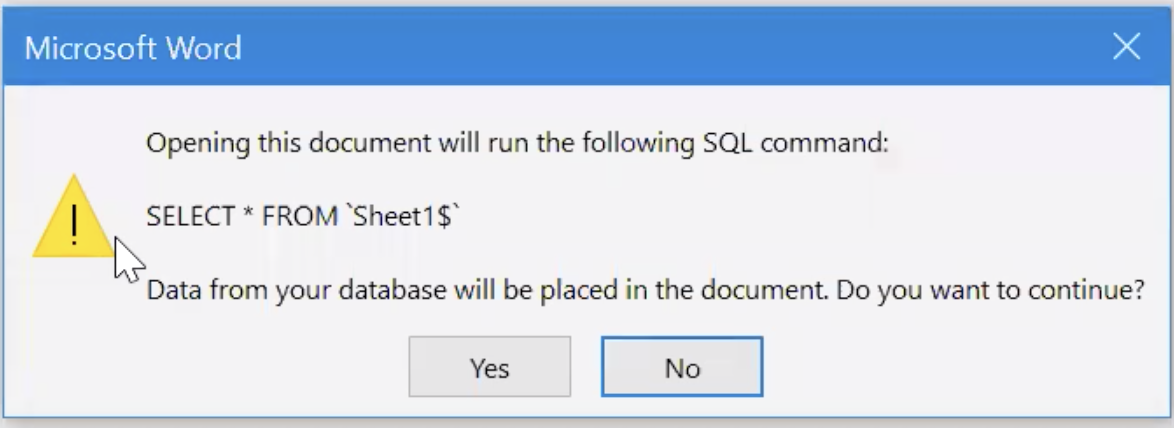
Select No to continue performing the mail merge.