Creating links from documents saved locally on your machine
You can also add a link to a document saved on your local machine directly through the iManage Links Manager panel by doing the following:
From iManage Work Desktop for Windows, open the document in which you want to insert the link. This is the container document.
Place the pointer where you want to insert the link.
On the Home tab or the iManage tab, select Manage File Links. The iManage File Links Manager panel appears.
Select Add native link from the Add iManage link drop-down list. The native Open dialog box appears.
Browse and select the document you want to link.
Select Open. The source document is now linked to the container document.
Save your changes.
If you have added source documents from your local machine, iManage Links Manager panel displays all the documents under the Microsoft Native Links sub-section as shown in the following figure.
Figure: Native source documents detected by iManage Links Manager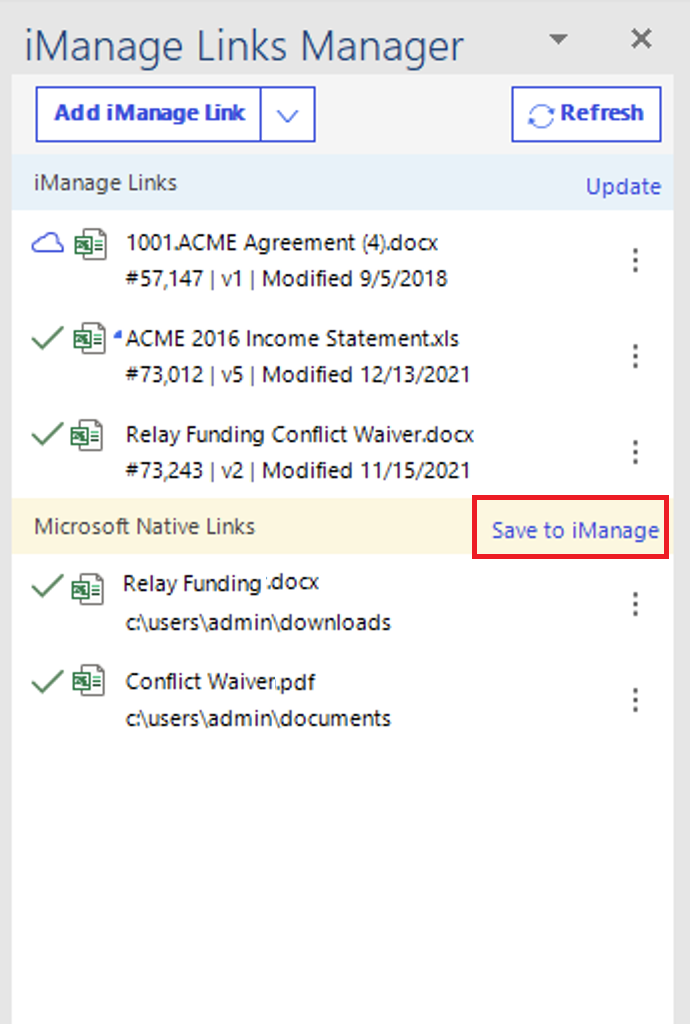
The following functionality is available:Go to content: If supported, points you to the location where the source document is linked.
Save to iManage: Saves a copy of the native source document to iManage Work and upgrades the link to an iManage Work 10 link.
Change source: Allows you to change the selected link to point to a new source document in iManage Work.
Break link: Removes the active link to the source document. The embedded link is still present in the container document but can no longer be updated to show new revisions in the source document.
Figure: Working with native links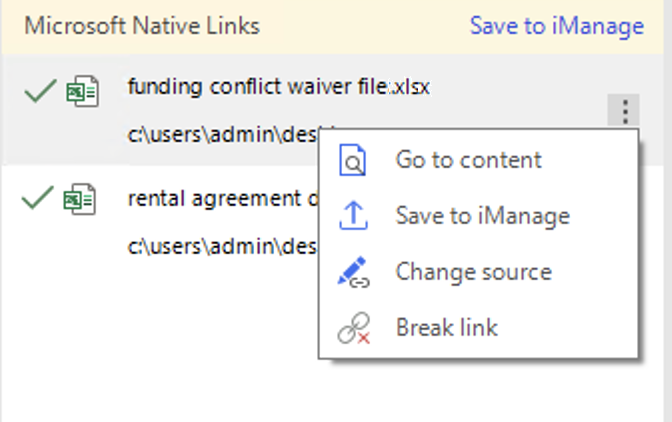
(Optional) Select Save to iManage to save all the documents to iManage Work. Alternatively, if you want to save each document individually, select
 next to the document you want to save and then save Save to iManage. The iManage Save As dialog box appears. Browse to the desired location and then select Save. The document is saved to iManage Work.
next to the document you want to save and then save Save to iManage. The iManage Save As dialog box appears. Browse to the desired location and then select Save. The document is saved to iManage Work.