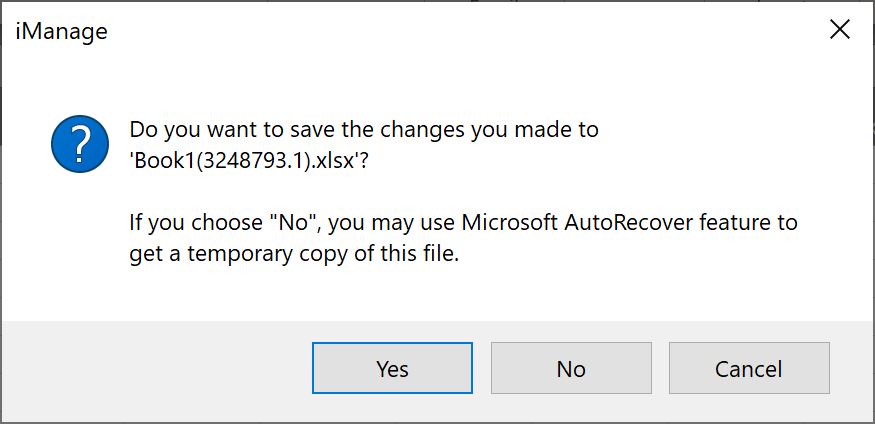With the Keep the last AutoRecovered version if I close without saving option in Microsoft Word checked (default setting), if you try to close a modified iManage file without saving, iManage Work Desktop for Windows checks if an auto recovered file exists and displays a message informing that if you choose not to save, you can use the Microsoft AutoRecover feature to get a temporary copy of the file. This feature is also available for Excel and PowerPoint.
Figure: Message for using AutoRecover
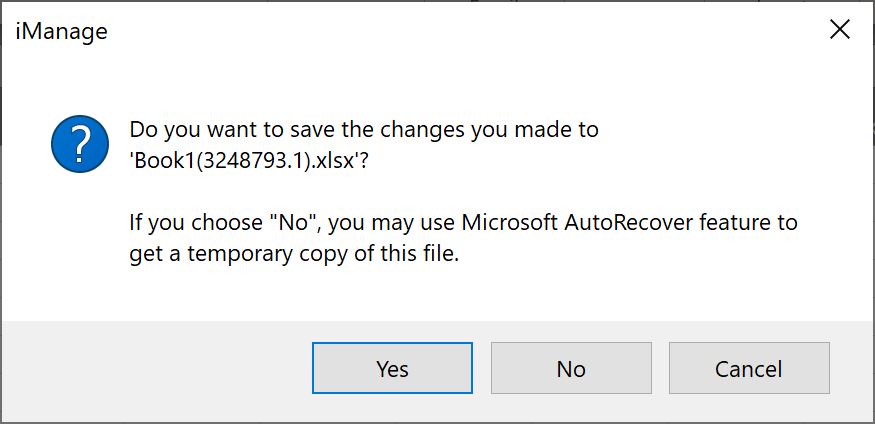
NOTE:
With the Keep the last AutoRecovered version if I close without saving option checked, the last recovered file is saved either under %AppData%\Roaming\Microsoft\Word\ or the under the path specified in the AUTOSAVE-PATH registry key after the file is closed without saving. For more information about recovering unsaved files in Microsoft Office, visit:
https://www.windowscentral.com/how-recover-unsaved-documents-office#recover_unsaved_file_office
When using Microsoft Office 2019 or Microsoft O365, Auto Recover feature does not work for Microsoft PowerPoint, Microsoft Project, and Microsoft Visio documents. This is a Microsoft issue.