Using linked documents created using iManage DeskSite or iManage FileSite
In iManage Work Desktop for Windows 10.8.0 or later, you can continue to work with iManage Work documents containing linked objects created using iManage DeskSite or iManage FileSite. However, these links are categorized as Classic iManage Links by iManage Work Desktop for Windows 10.8.0 and offer only limited functionality.
To view linked documents created using iManage DeskSite or iManage FileSite in iManage Work Desktop for Windows 10.8.0 or later, do the following:
From iManage Work Desktop for Windows, open the document that contains OLE links created using iManage DeskSite or iManage FileSite.
On the horizontal banner that appears, select Open iManage Links Manager. The iManage Links Manager panel appears.
The source document(s) are displayed under Classic iManage Links in the iManage Links Manager panel as shown in the following figure:
Figure: Classic iManage Links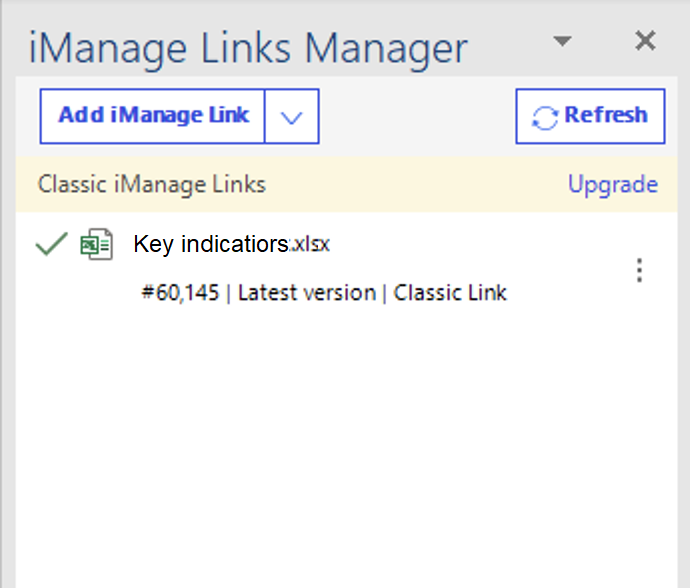
(Optional) Select
 to perform the following actions:
to perform the following actions:Go to Content: If supported, points you to the location where the source document is linked.
Upgrade: Upgrades the classic links to be compatible with iManage Work Desktop for Windows 10.8.0 or later.
The remaining kebab menu options are all displayed but are unavailable until the links are upgraded to be compatible with iManage Work Desktop for Windows 10.8.0 or later. To upgrade the existing classic links, do the following:
From iManage Work Desktop for Windows 10.8.0 or later, open the container document.
On the horizontal banner, select Open iManage Links Manager. The iManage Links Manager panel appears and displays all the linked documents created using iManage Work desktop clients.
On the iManage Links Manager panel, select Upgrade as shown in the following figure:
Figure: Converting links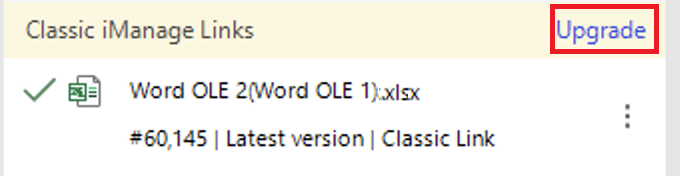
Alternatively, select next to the document whose links have to be converted and select Upgrade. The Upgrade classic links dialog box appears.
next to the document whose links have to be converted and select Upgrade. The Upgrade classic links dialog box appears.Select Upgrade.
(Optional) Select Do not show again check box if you do not want to view the Upgrade classic links dialog box again.
Figure: Upgrade classic links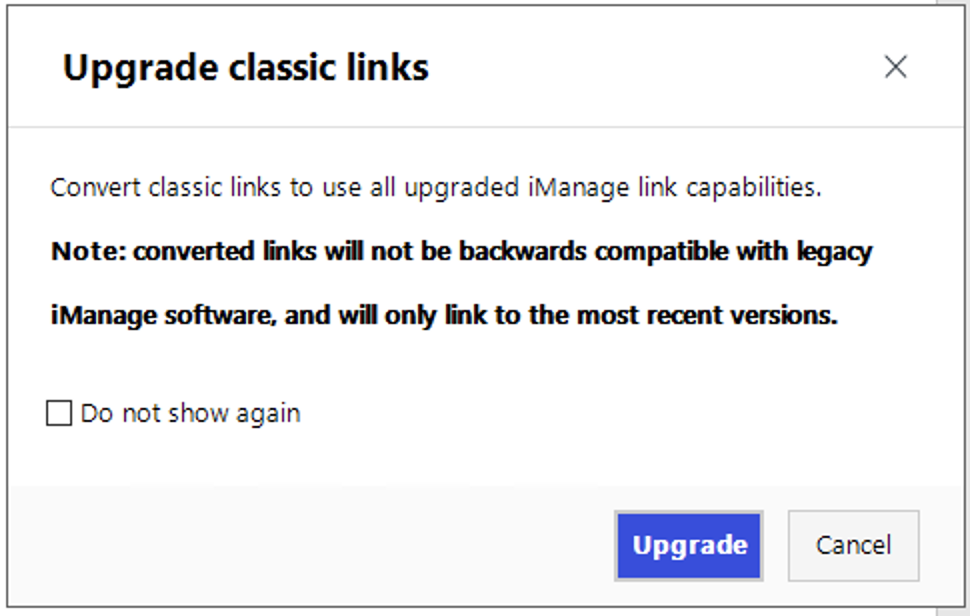
The links are upgraded and you can now add, modify, or change source documents using iManage Work Desktop for Windows.