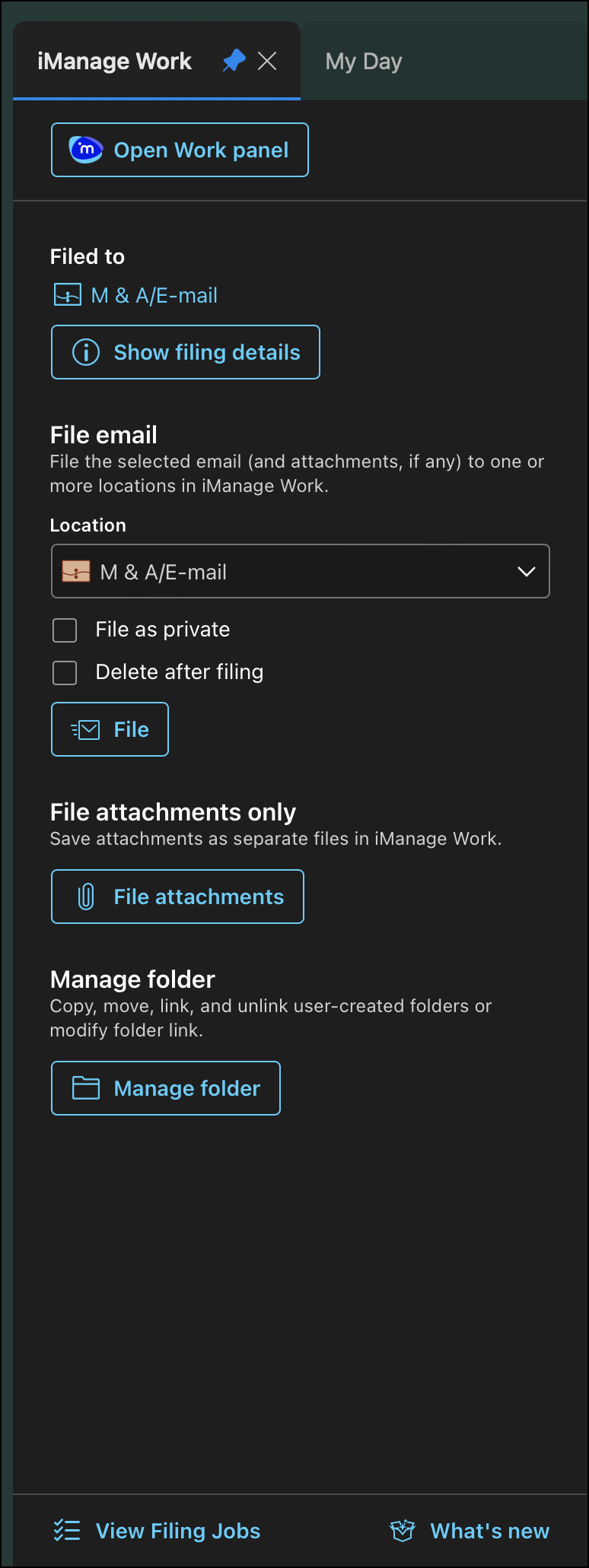The iManage Work panel in Microsoft Outlook is displayed in dark mode based on your Mac or Outlook settings. In case of conflict, the settings in Outlook are applied.
Microsoft Outlook settings
Browse to Preferences > General > Appearance and select System to ensure dark mode is applied to Outlook based on the Appearance and/or Night Shift settings for your Mac. Alternatively, select Dark to ensure Outlook and the iManage Work panel always appear in dark mode.
Mac settings
Browse to System Settings > Appearance and select Auto.
Browse to System Settings > Displays > Night Shift and add the required schedule.
Outlook and the iManage Work panel appear in dark mode during the night shift hours you have set.
Alternatively, browse to System Settings > Appearance and select Dark to ensure Outlook and the iManage Work panel always appear in dark mode.
Figure: iManage Work panel in dark mode
NOTE: Dark mode isn't applicable for the iManage Work screen displayed in the panel when you select Open Work panel.