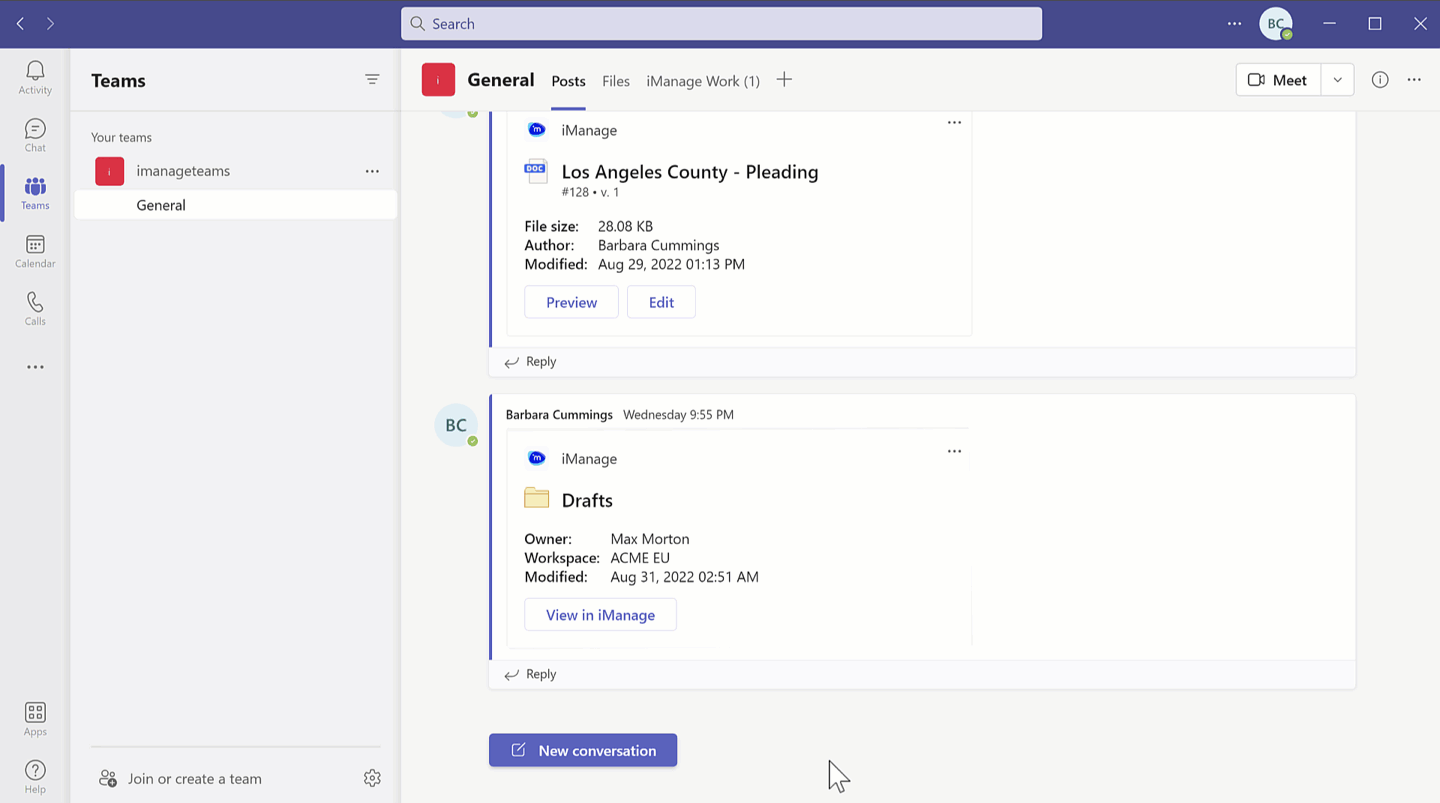You can search for an iManage document using the iManage bot from the messaging extension window available in the chat toolbar in Microsoft Teams app.
- Browse to your preferred chat or channel.
Select from the chat toolbar. A messaging extension window appears.
Select the Documents tab and then enter the syntax followed by the corresponding metadata to find the document. The search results are displayed.
OR
Select then select Help to view the list of supported syntaxes for document search.- Select the document you wish to share. The document appears as an adaptive card with the Copy option.
- Select and then paste the document link in the desired chat to share it with other users.
Figure: Document search in a messaging extension window
The following table explains the usage of search syntax.
Table: Search syntax and their operation
Operator | Search syntax | Operation | Example |
|---|---|---|---|
#docnumber | Document number search |
| Input: #23 |
#docnumber.version | Document number search with the document's version |
| Input: #23.1 |
| Work library search with the document number |
| Input: #work_apac!23 |
#work_libraryname!docnumber.version | Work library search with the document number and the document's version |
| Input: #work_apac!23.1 Output: Version 1 of document number 23 present in the work_apac library is displayed in the search result. |
title | Document title search |
| Input: title Contract document |
keyword | Document keyword search |
| Input: keyword litigation Output: All documents containing the term litigation are displayed in the search results. |
@ | Document author search |
| Input: @andrew |
For information on configuring search type, setting the preferred database, and more, refer to Additional search information.