Creating document folder shortcuts
Document folder shortcuts can be created from the right-click context menu or kebab menu.
Select the document folder for which you wish to create a shortcut in another location.
Right-click and select Create shortcut.
or
From the kebab menu , select Create shortcut.
, select Create shortcut.
The Create shortcut dialog box appears.
Figure: Create shortcut in right-click context/kebab menu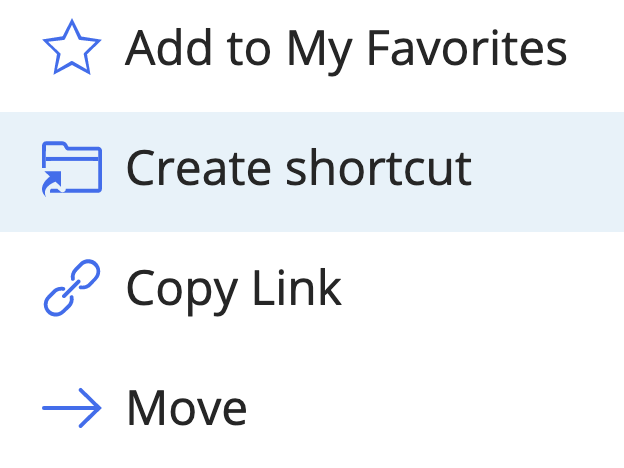
If you select multiple document folders, the option is available on the toolbar.
Figure: Create shortcut on the toolbar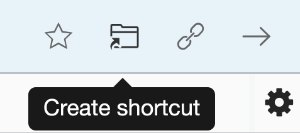
Navigate to the desired location.
Select Add Shortcut. A progress dialog box appears.
Figure: Progress dialog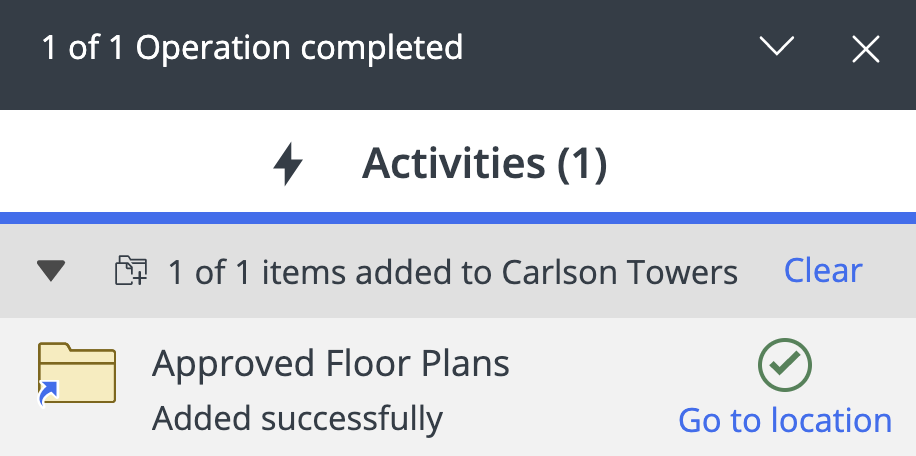
Select Go to location in the progress dialog box to navigate to the newly created document folder shortcut in the workspace/tab.