Deleting document shortcuts
Users can delete single or multiple document shortcut(s) from the right-click context or kebab menu with an option to delete the target document.
Select the document shortcut you wish to delete.
Right-click and then select Delete Shortcut.
or
From the kebab menu , select Delete Shortcut.
, select Delete Shortcut.
Figure: Delete Shortcut in right-click context/kebab menu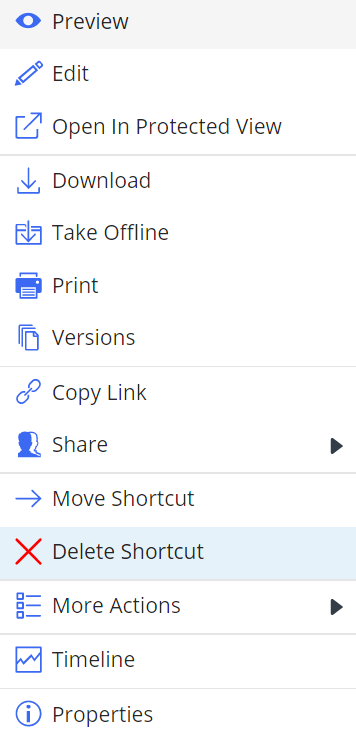
If you select multiple document shortcuts, the option is available on the toolbar.
Figure: Delete shortcut option on the toolbar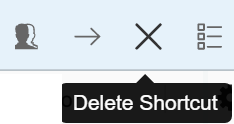
If the target document exists and users have required permissions to delete it, then the Delete Shortcut dialog box appears where users can either:
Delete the document shortcut.
ORDelete the document shortcut and its target
Figure: Deleting document shortcut and target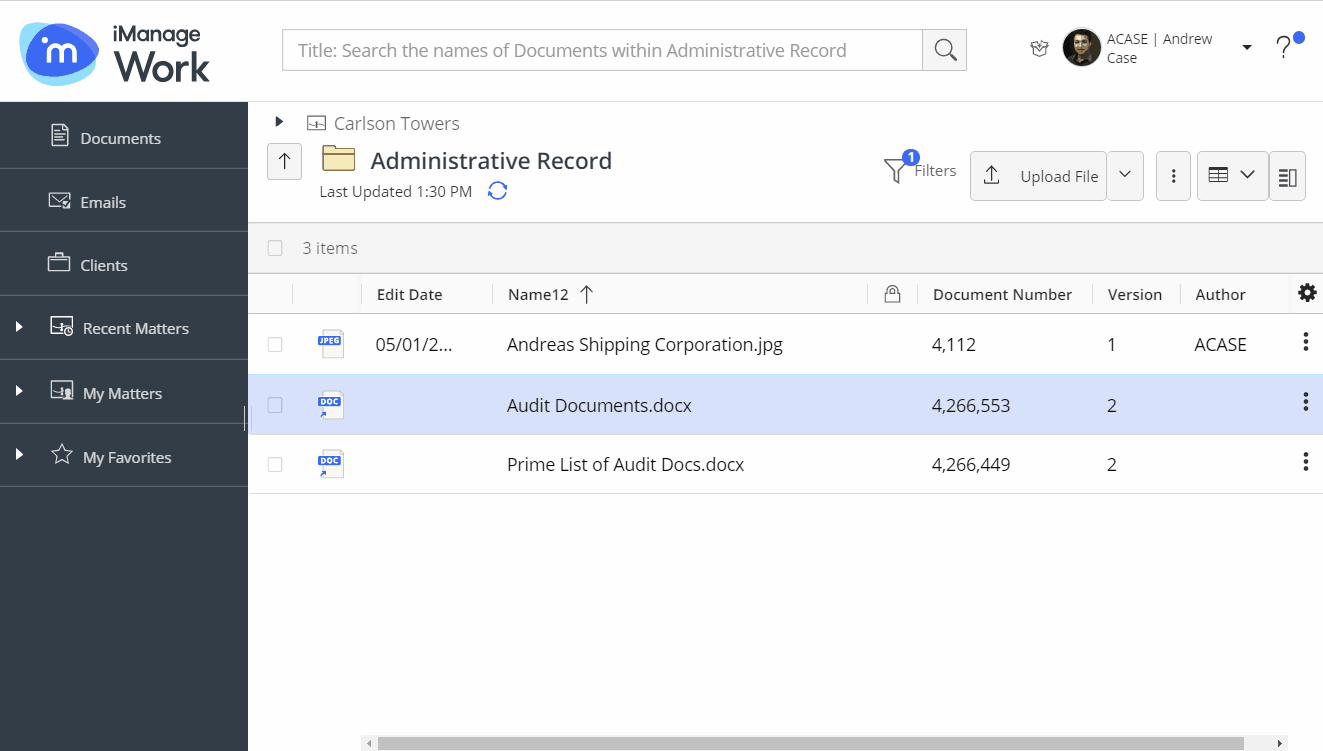
A progress dialog appears confirming the deletion of the shortcut.