Filing emails to iManage Work Panel with drag-and-drop
With the tree view enabled, users can now file single or multiple emails to the iManage Work panel in Microsoft Outlook. Selecting the Browse tab in the Work panel allows users to view the available workspaces. Users can then drag a single email or multiple emails from their inbox and drop it to the preferred folder nested below a workspace or also drop it on the workspace itself which contains a configured email folder.
As the email is filed, a notification is displayed at the bottom of the Work panel.
Figure: Filing notification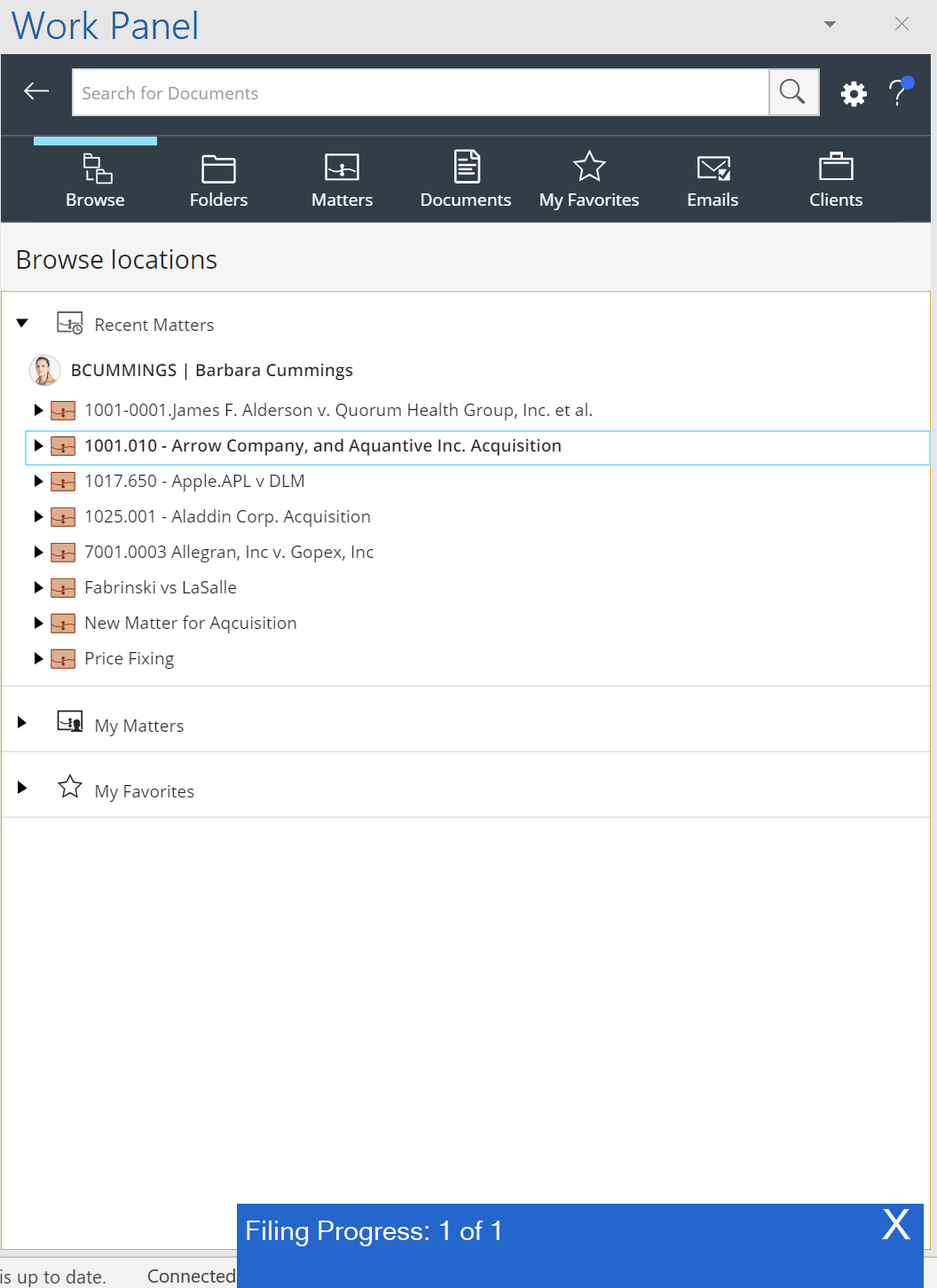
An icon appears in the inbox beside the email indicating the email is filed successfully.
Figure: Email filed icon
The option to file emails through drag-and-drop is supported for:
Workspaces
Workspace shortcuts
Regular folders
Folder shortcuts
Drag and drop filing of emails from Outlook is supported when the Work panel is in the docked and undocked mode.