Moving documents and emails from Recent Lists and Search Results
When users search for documents or emails using Personalized ![]() or All
or All ![]() (databases) in iManage Work Web, it is now possible to move up to 50 items from the search results list to a new workspace folder. This feature is supported when performing both simple and advanced search. The Move option is also enabled when browsing documents or emails using any of the below list views:
(databases) in iManage Work Web, it is now possible to move up to 50 items from the search results list to a new workspace folder. This feature is supported when performing both simple and advanced search. The Move option is also enabled when browsing documents or emails using any of the below list views:
Recent Documents
Recently Filed Emails
Emails Filed by me
Latest Documents Views within a Client and Matter
Latest Emails Views within a Client and Matter
After selecting the item(s) to move (up to a maximum of 50), users can invoke the Move operation by right-clicking a selected item and then selecting Move. Alternatively, users can select the Move icon ![]() appearing in the upper-right area above the search result, as shown in the following figure:
appearing in the upper-right area above the search result, as shown in the following figure:
Figure: Move icon
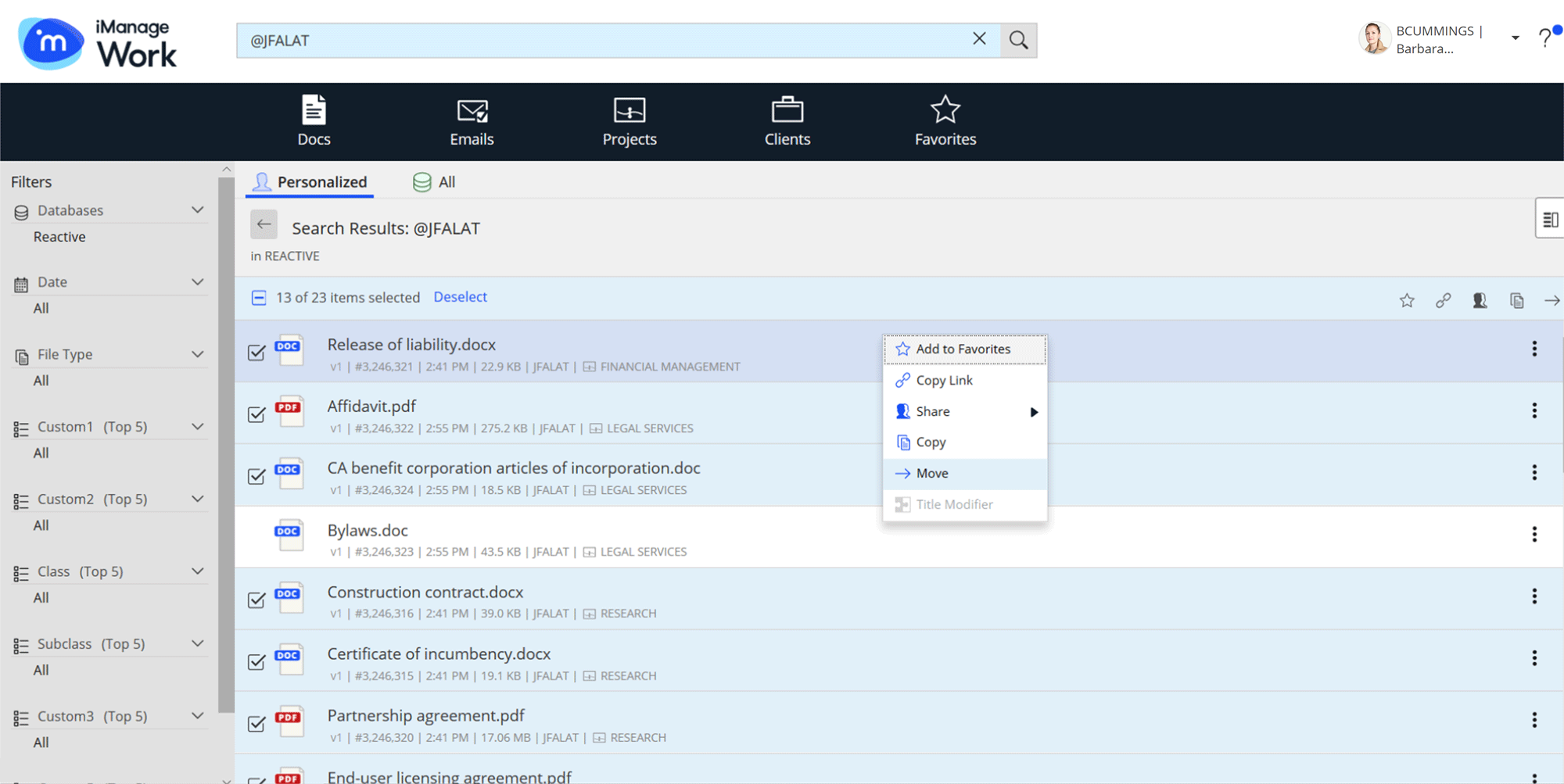
After performing this activity from within a web browser, the following dialog box appears, allowing users to easily search for or navigate to the relevant workspace folder that they want to move the items to:
Figure: Move dialog box
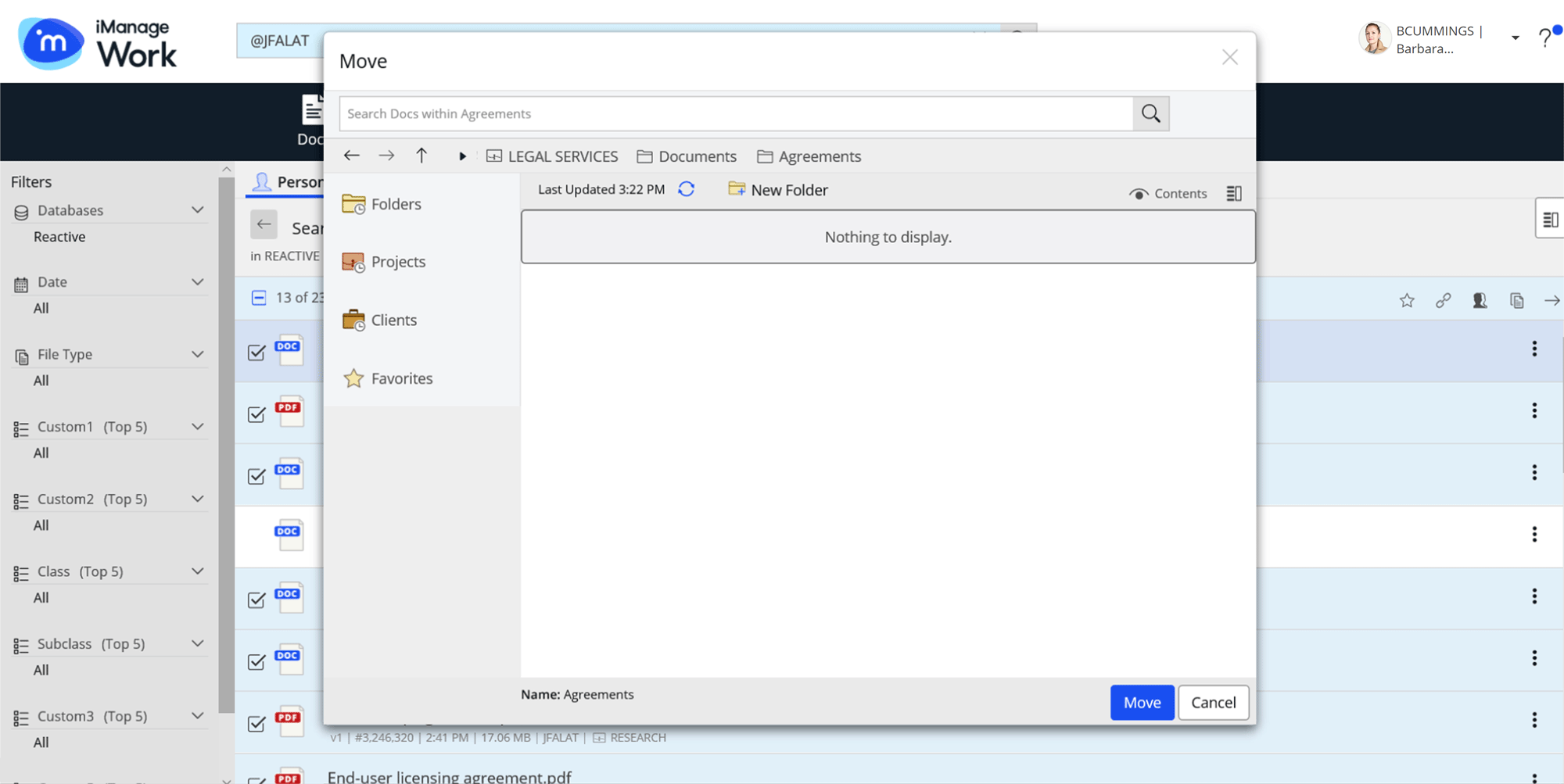
After selecting the desired folder and selecting Move in this dialog box, a move progress panel appears confirming if all the selected items were moved successfully.
Figure: Move progress panel
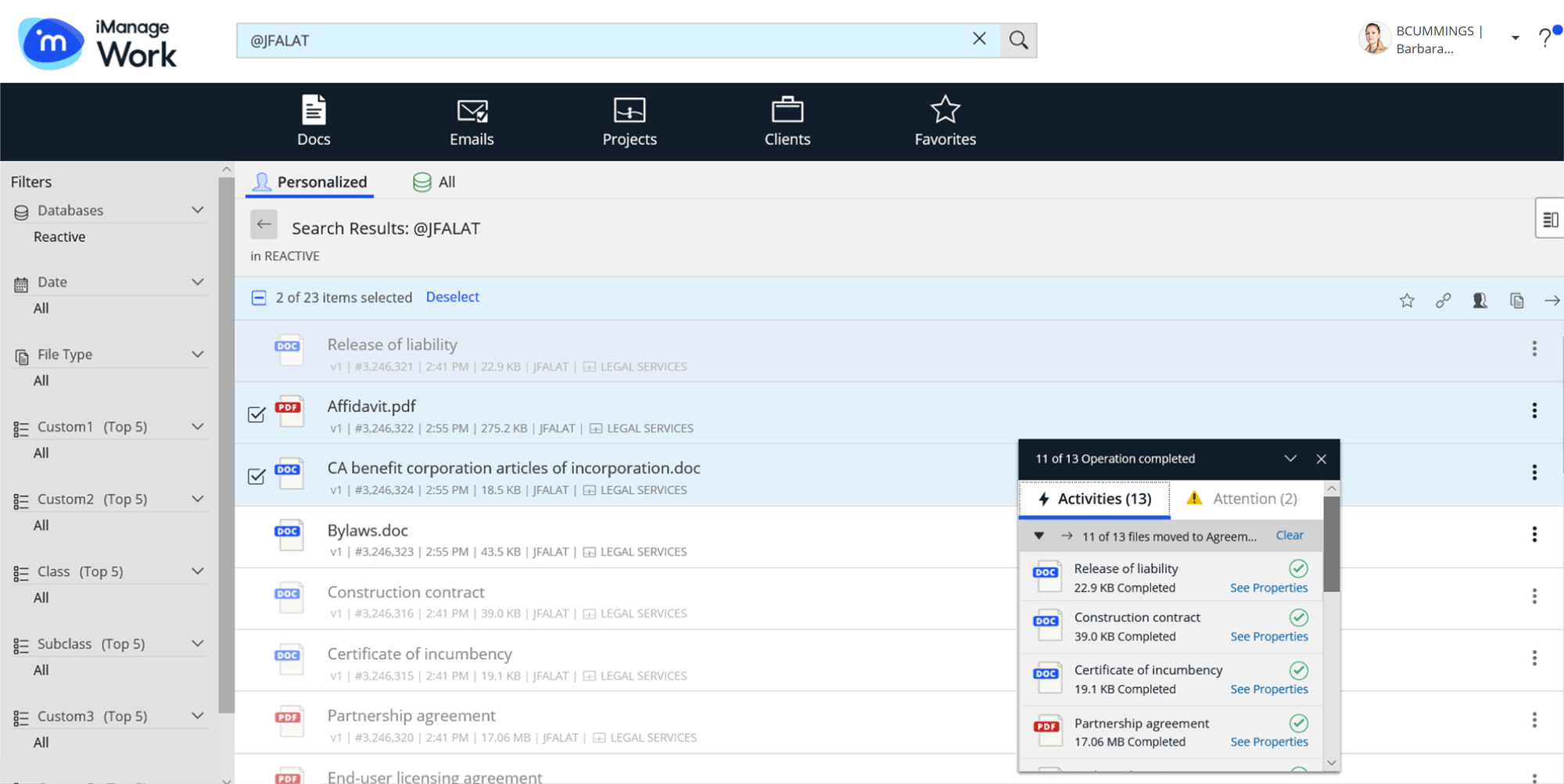
If the Move operation fails, the documents or emails in question appear under the Attention tab of the panel and denote the reason for failure.
Figure: Attention tab
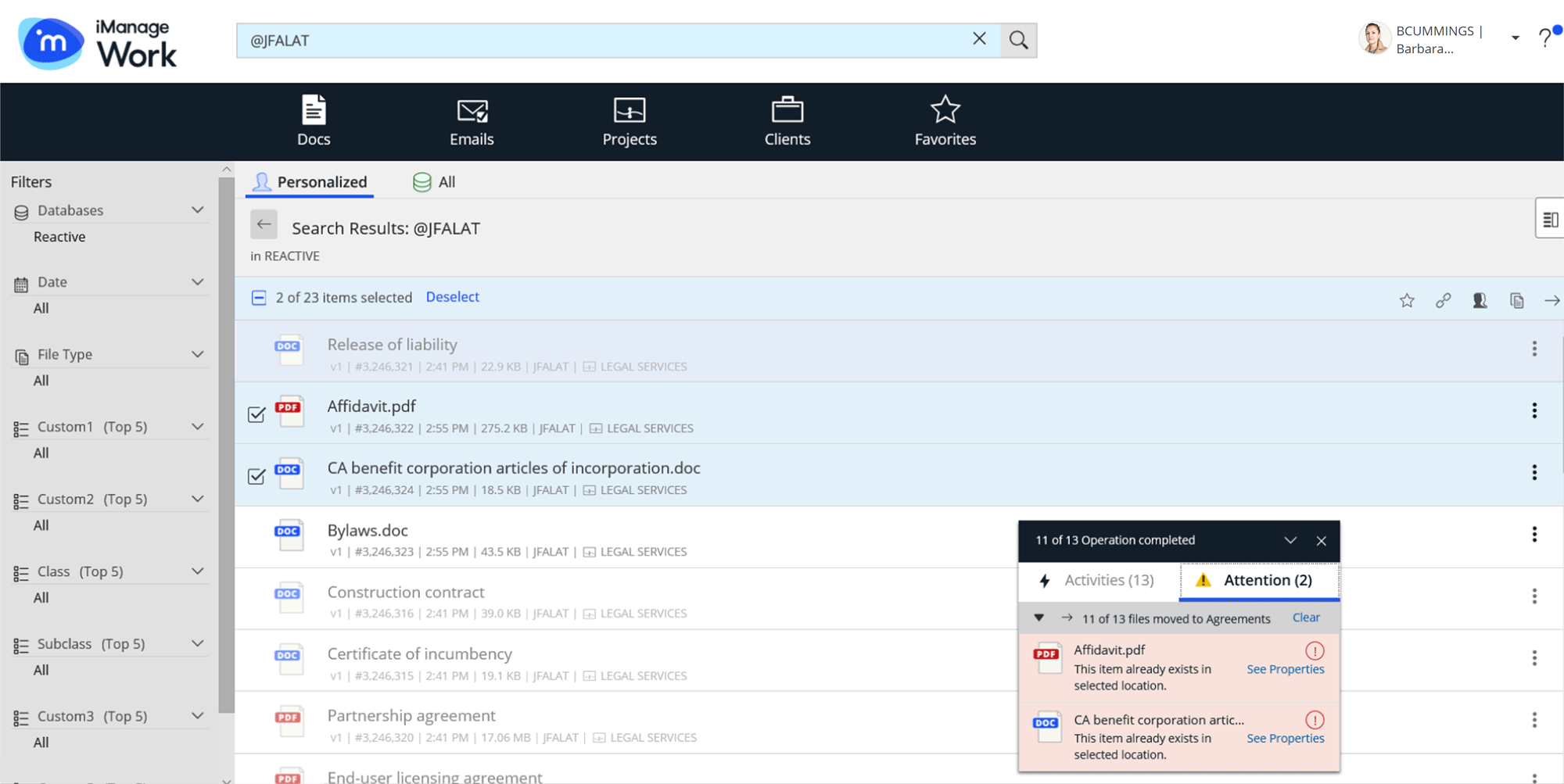
After the Move operation is completed, users are taken back to the location (either the List View or the Search Results Page where they invoked the Move operation from). In Recent Views or Search results sets, successfully moved items are denoted by being grayed out in the list view, allowing users to clearly see which items have already moved and which, if any, are still pending. If required, users can navigate to the next page in the current results set and easily repeat the Move action for the next set of documents. After users navigate away from the current search results set or list view, any items that were moved will no longer be grayed out.
If users are moving items from a Latest List View under a Matter or a Client and if the items are being moved to a different Matter or Client, the items are immediately removed from the Latest List View after a successful Move operation.
Figure: Using Move from Search action in iManage Work Panel
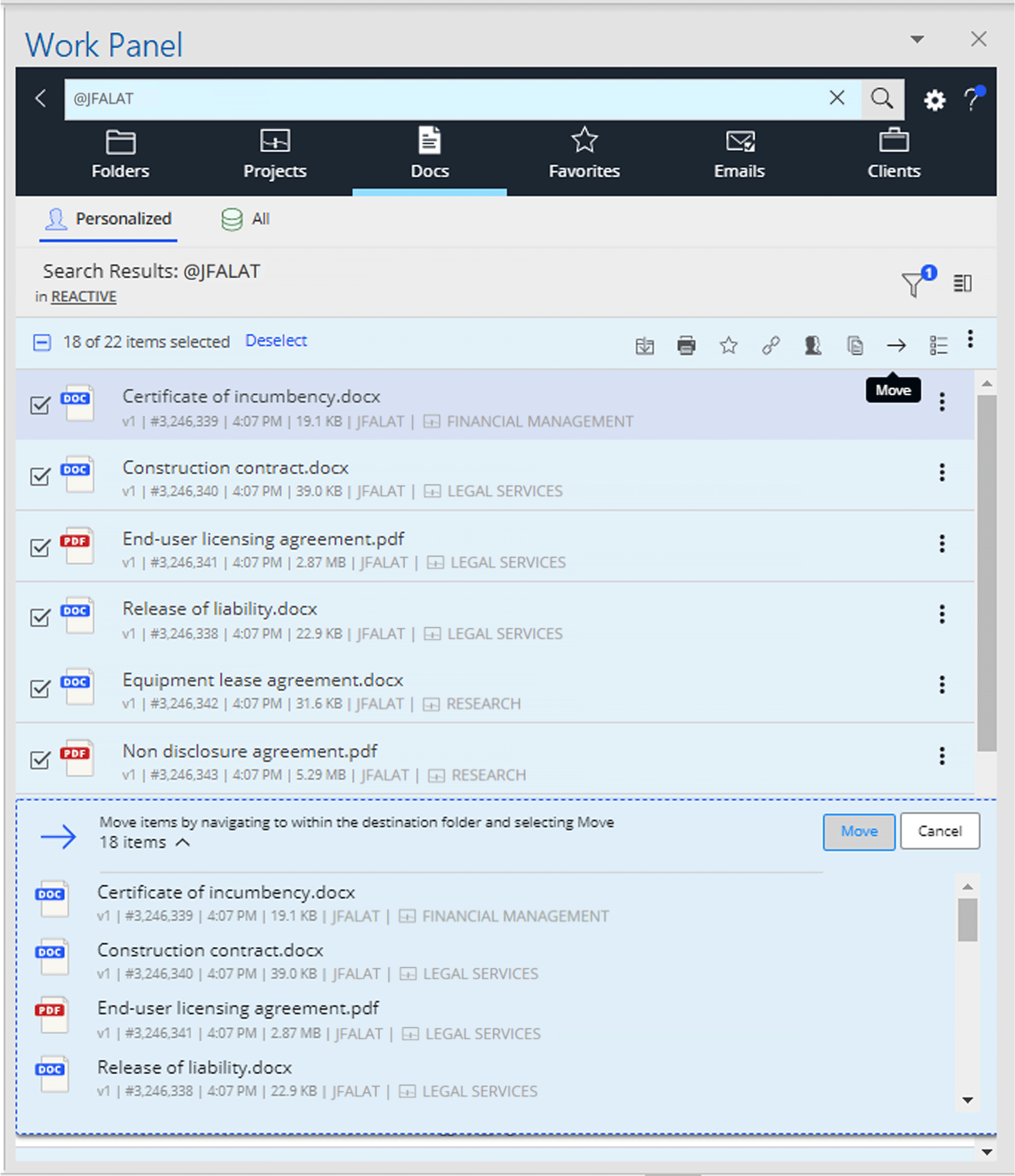
The following limitations are applicable to the Move from Search feature:
It is not possible to move documents from one library to another either within the same Work Server or across multiple Work Servers.
Move requires Read-Write or Full Access to a document. In addition, you need to have Read-Write or Full Access to the destination folder.
Move is not supported for email conversation threads. If an email conversation thread is selected to be moved, only the most recent email (first email in the thread in the list view) will be moved.