Performing a preview search
When you're within a document or email preview and looking for
a particular section or subject, you can perform a Preview Search .
Using search operators within preview search
Open the desired document or email within the iManage Work Web client > enter the preferred search term > press Enter or select
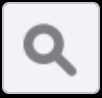 next to the search bar.
next to the search bar.
ORTo perform a more exhaustive search, enter the search terms > select one of the available search operators > press Enter or select
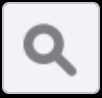 .
.
Figure: Performing a preview search with the Match case operator
Table: Available search operatorsSearch Operator
Icon
Description
Example
Match exact word or phrase

Use this operator to match the exact word or phrase.
To use this operator, enter search term > select > select
> select 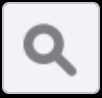 .
.
Input: risks
Output: risksMatch case

Use this operator to exactly match the case of your search term.
To use this operator, enter search term > select > select
> select 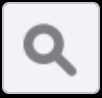 .
.
Input: WARRANTY
Output: WARRANTYWhole Word

Use this operator to find instances of the search term that appear as whole words.
To use this operator, enter search term > select
 > select
> select 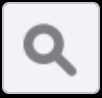 .
.
Input: monitor
Output: monitor
NOTE: In a document containing the terms such as monitoring, monitors or monitored, performing a Whole Word search for the term "monitor" only returns the exact term.Begins With

Use this operator to find words that start with a particular term.
To use this operator, enter search term > select
 > select
> select 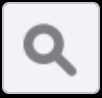 .
.
Input: S
Output: supplies, sort, service and so on.Ends With

Use this operator to find words that end with a particular term.
To use this operator, enter search term > select
 > select
> select 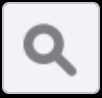 .
.
Input: S
Output: Services, ports, agreements and so on.Use Wildcards

Use this operator in place of any number of unknown characters.
Input: gene***
Output: generate, general, and so on.
Proximity Search

Use this operator to find two words which are nearby the Nth value.
Input: security information ~3
Output: information to classify the security
You can perform a preview search to find some common information, using available data parameters within the document by selecting the drop-down list to narrow your search based on what you are looking for.
From the drop-down list, select one or more data parameters, for example—dates, postal code, phone numbers, email and so on, and then press Enter or select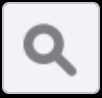 .
.
Figure: Performing a preview search for common data types
Table: Sample data parameters and examplesParameter
Example
US Social Security Number
123-45-6789
USA Phone Number
123-4567 or 123-456-7891
E-mail
blank@blank.com
USA Postal Code
12345 or 12345-1234
Date
28/01/2022 or 01/28/22