Adding a document to My Favorites in the preview mode
You can add a document from the preview mode by selecting the Add to My Favorites option available in the toolbar.
Figure: Adding a document to My Favorites in the preview mode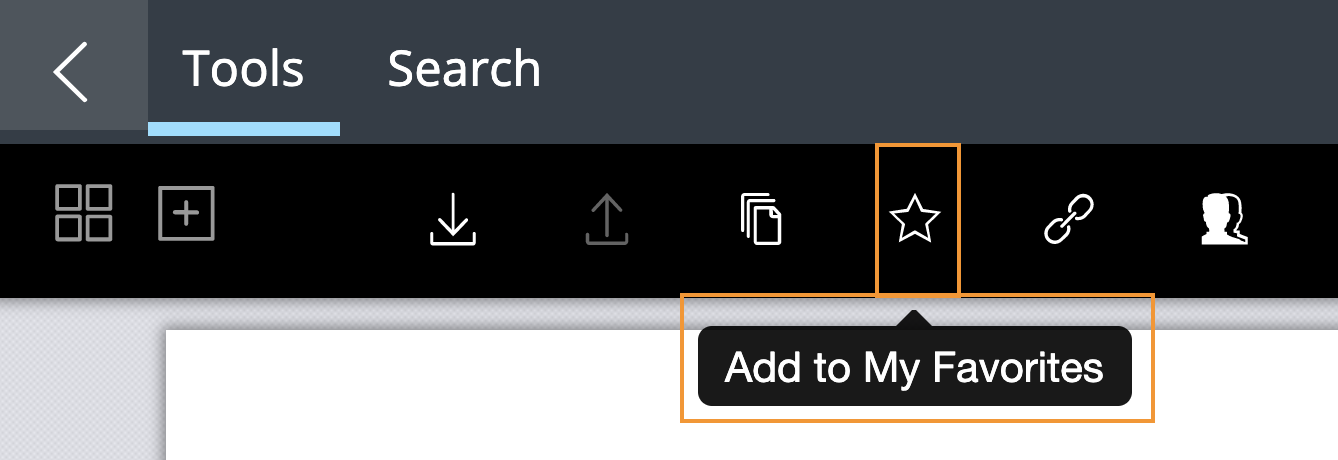
Select the document link that you received through email.
The document open in the preview mode.Select Tools > Add to My Favorites. T he Add to My Favorites dialog box appears wherein you can perform any one of the following steps to add the document to My Favorites:
Select Add to add the document directly to My Favorites.
Select the Select a Category checkbox, choose one of the available categories > Add.
Select the Select a Category checkbox, create a new category by selecting New Category >
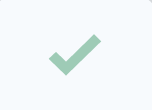
> Add.
After adding a document to My Favorites , a progress dialog box appears.
Figure: Progress dialog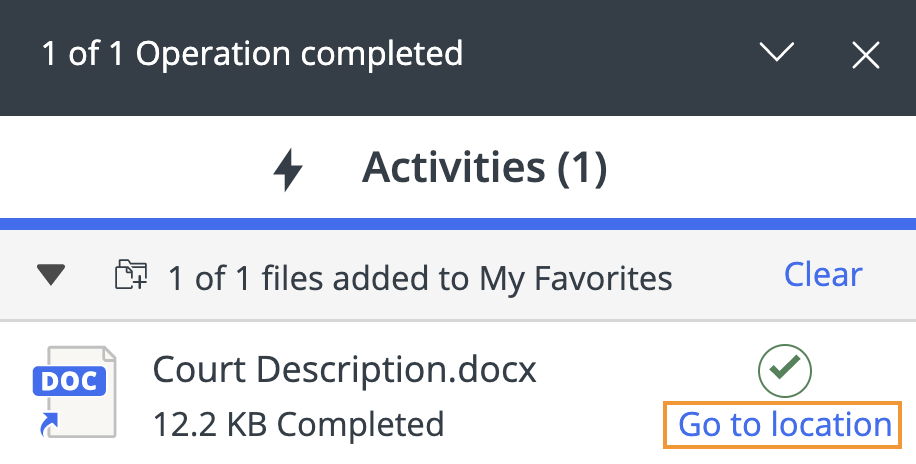
Select Go to Location to quickly navigate to My Favorites and view the document.