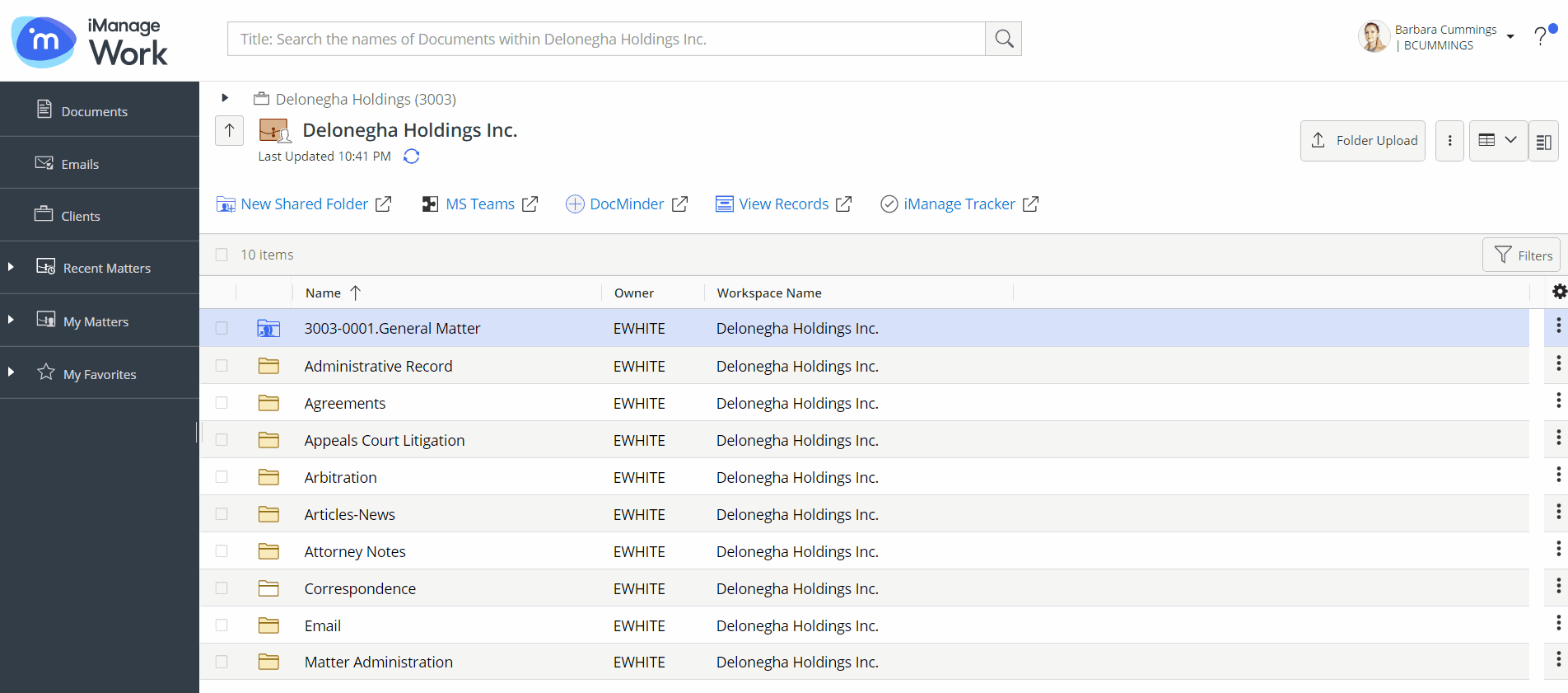Creating custom folders or tabs (Flexible Folders disabled)
Creating a custom folder when your organization does not use templates:
Open a workspace where you wish to create a custom folder.
Select the
 More Actions menu.
More Actions menu.Select
 New Folder.
New Folder.Type a name.
Select Create.
NOTE:Metadata and security are automatically inherited from the parent folder.
When creating a custom folder with flexible folders disabled, security or metadata can be configured only after folder creation from the Properties panel.
Tab:
Open a workspace where you wish to create a tab.
Select the
 More Actions menu.
More Actions menu.Select
 New Tab.
New Tab.Type a name.
Select Create.
NOTE:Security is automatically inherited from the parent folder.
When creating a tab without a template, security can be configured only after tab creation from the Properties panel.
Figure: Creating a custom folder or tab when your organization does not use templates