Moving shortcuts within My Favorites or Categories inside My Favorites
Users can move one or more shortcut(s) from the center panel to My Favorites or the desired category inside them in the tree using drag-and-drop. The following can be moved within My Favorites or categories within My Favorites.
Workspace shortcuts
Documents shortcuts
Email shortcuts
Document folder and search folder shortcuts
Categories
Select the shortcut(s) you wish to move.
Hover over the tree nodes to expand the My Favorites node.
When you approach My Favorites or the destination category inside them in the tree, drop the shortcut(s).
Figure: Moving shortcuts using drag-and-drop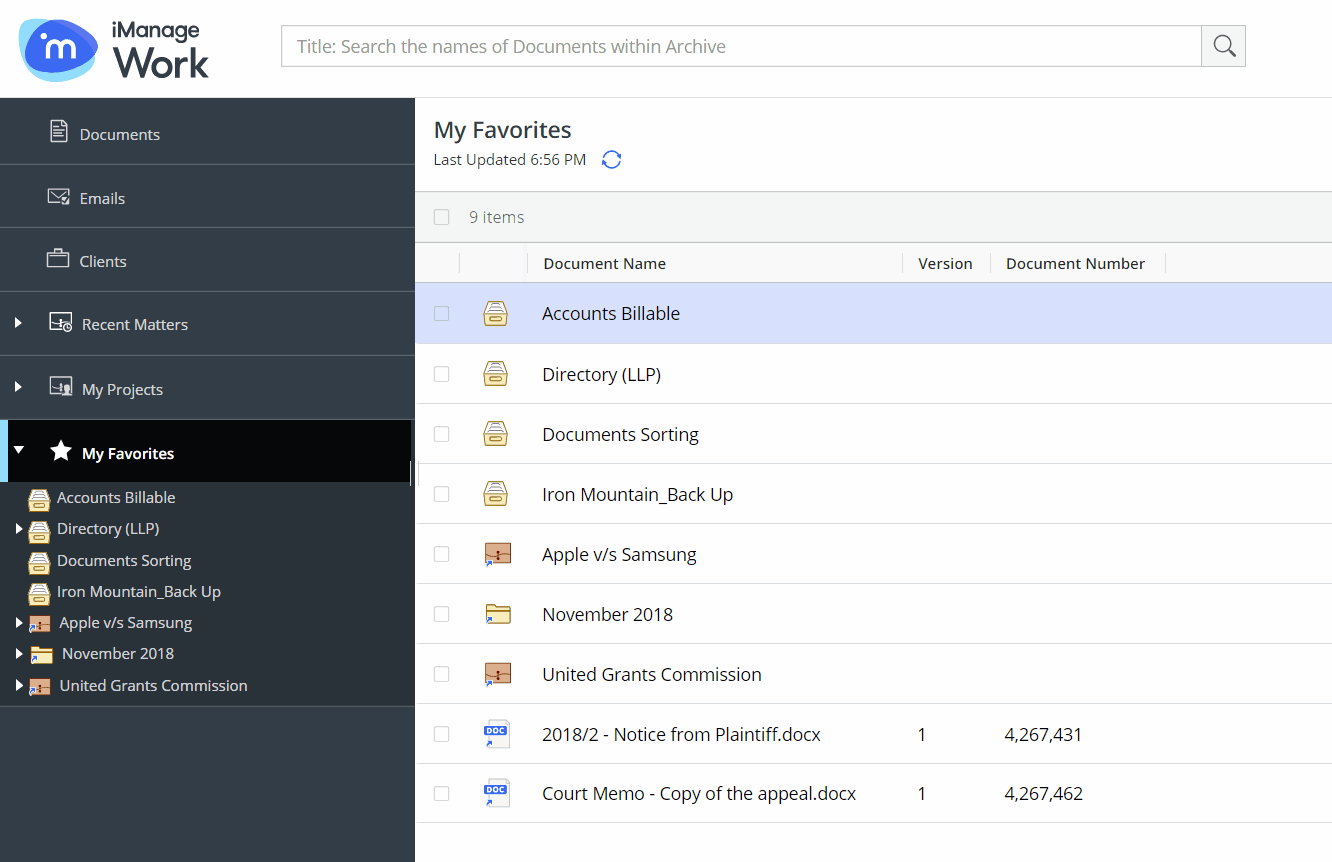
A progress dialog box appears.
Figure: Progress dialog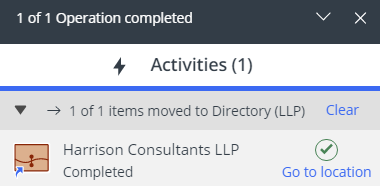
Selecting Go to location directs you to My Favorites or the destination category inside them containing the shortcut(s).