Opening read-only documents
In the desktop view, you can open Microsoft Office documents (Word, Excel and Powerpoint) in the read-only mode from the right-click context menu/kebab menu  , or from the icon
, or from the icon ![]() in preview mode.
in preview mode.
Figure: Opening MS Office documents in read-only
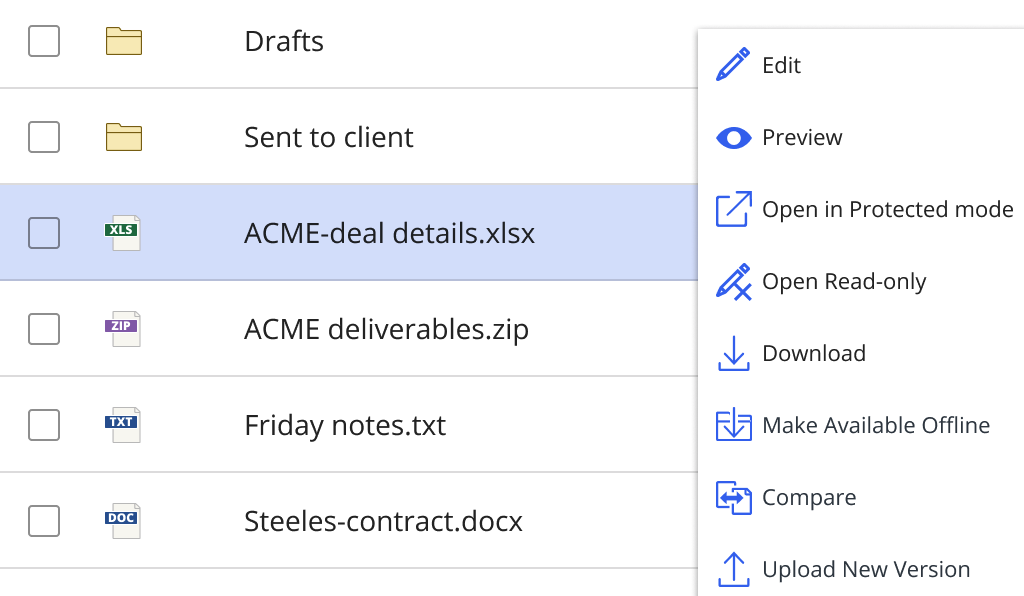
Opening documents in the read-only mode allows you to perform operations such as Print, Save as new document and so on. When you are finished with the document, you can either close it or select Enable Editing from the Microsoft Office ribbon bar to check the document out from iManage Work and edit it.
This feature is available in the following views:
iManage Work Web in desktop view.
iManage Work Panel in Microsoft Outlook when the panel is docked and undocked.
