Uploading documents from the desktop to a tree node using drag-and-drop
Users can now upload document(s) to a container in the tree from their Windows explorer (Finder in Mac) using drag-and-drop.
Select the document(s) you wish to upload to a tree node from the Windows explorer.
Hover over the tree nodes to locate the desired container.
Figure: Upload documents from the desktop to a tree node using drag-and-drop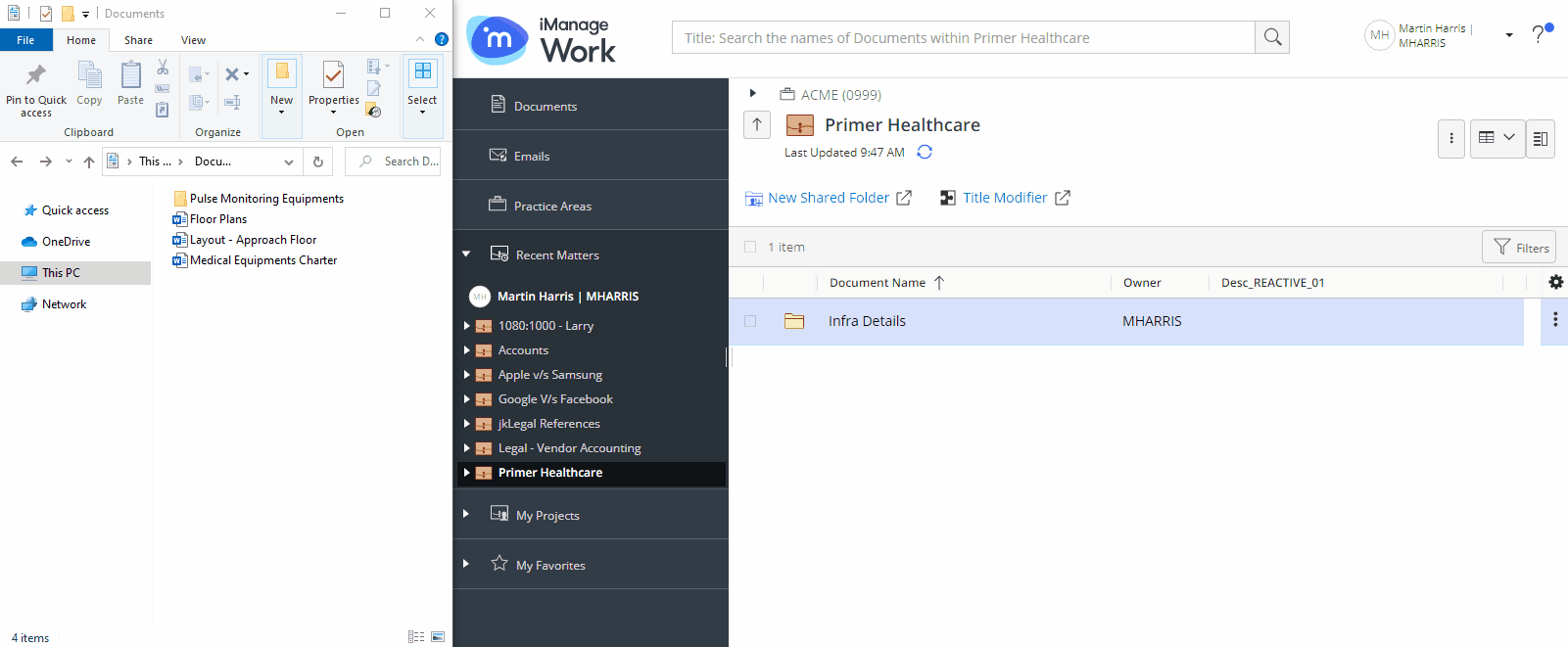
When you approach the destination container in the tree, drop the document(s).
A progress dialog box appears.
Figure: Progress dialog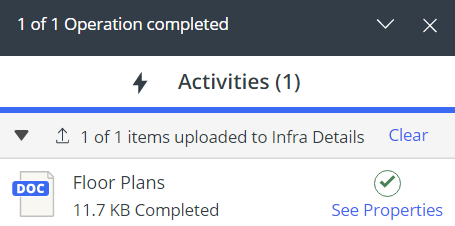
Selecting See Properties directs you to the location where the document(s) are uploaded.