Ability to hide or show subfolders under a folder
When you are in a folder that contains multiple subfolders and files, you can use the Hide subfolders option, available in the toolbar, to hide the subfolders under a folder so that you can view only the files in that folder. Selecting Hide subfolders also hides the folder shortcuts under the main folder.
Figure: Hiding subfolders under a folder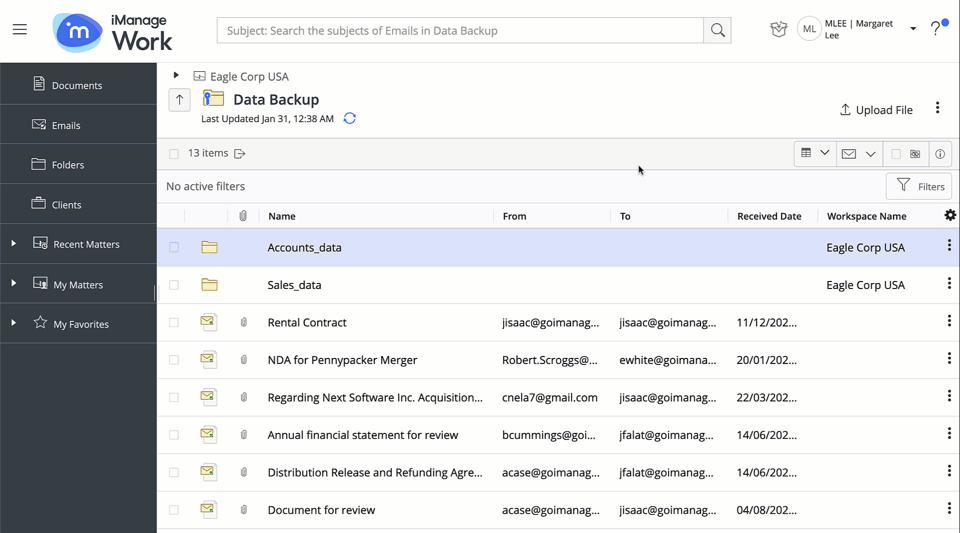
To display the hidden subfolders, select Display Folders.
The Hide subfolders behavior differs based on the operation performed with a folder as explained below:
|
Operation |
Behavior when Hide subfolders is enabled |
|
New folder creation under an existing folder |
Hide subfolders option is temporarily disabled to display the newly created folder. Manually refreshing the page hides the existing subfolders and the newly created folder. |
|
Upload a new folder under an existing folder |
Hide subfolders option is temporarily disabled to display the newly created folder. Manually refreshing the page hides the existing subfolders and the newly created folder. |
|
Select Go to folder in the progress panel after moving a folder |
Hide subfolders option is temporarily disabled to display the newly moved folder. Manually refreshing the page hides the existing subfolders and the newly moved folder. |
With the Hide subfolders option enabled on a folder, the Select All checkbox selects only the visible items in that folder, and not the hidden subfolders.