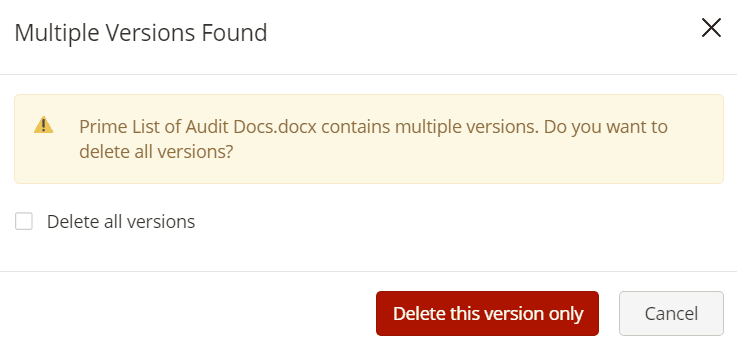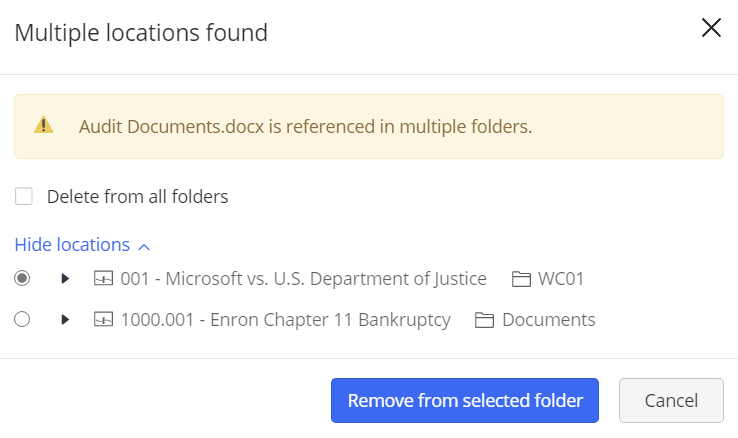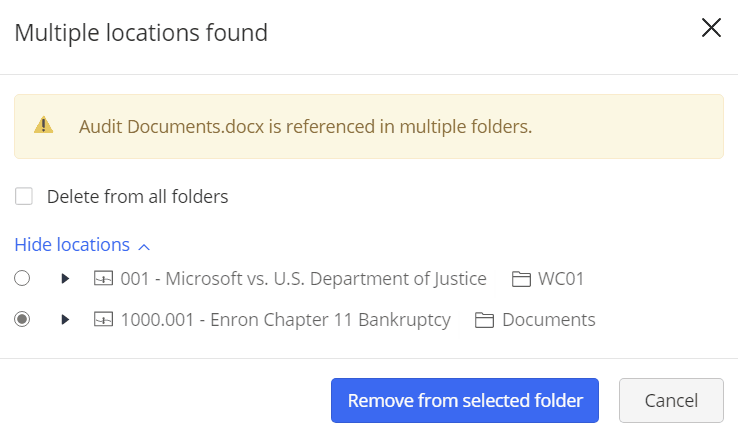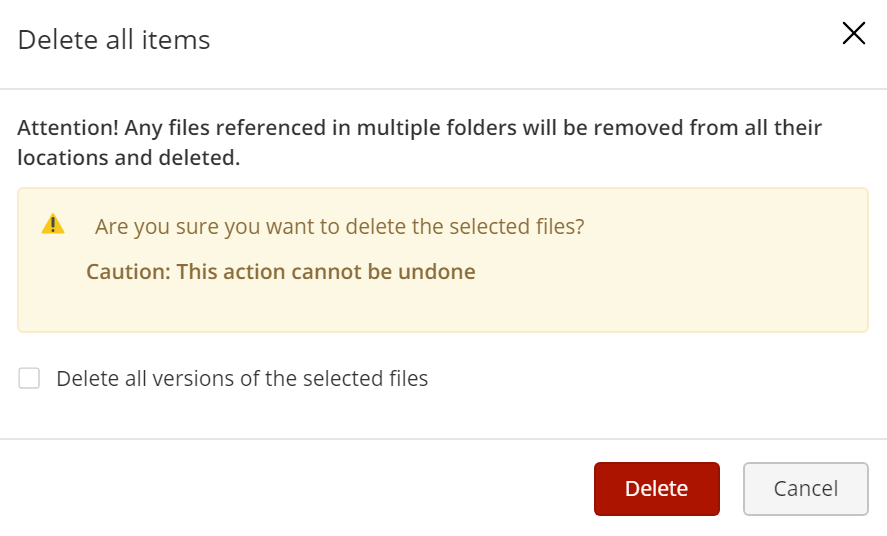Deleting a document
Highlight a document.
From the kebab menu
 , select Delete.
, select Delete.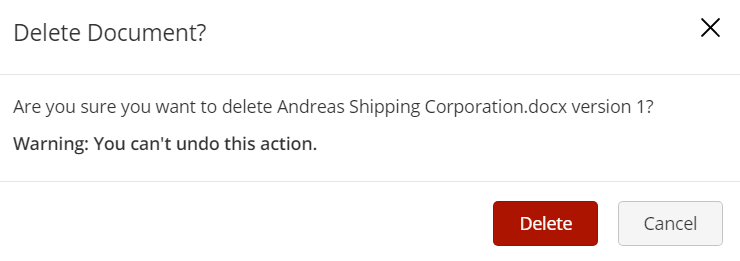
Based on the number of versions and references a document possesses, the document deletion workflow changes when users select the document, and then select Delete from the right-click context or kebab menu as explained in the table below:
Table: Enhanced document deletion workflow
|
Document Status |
Options available to users |
Action required to completed document deletion |
|
Document with multiple versions and no references Document deletion displays a dialog box to users where they can choose to delete the selected version or all versions of the document. |
|
|
|
Document with single version and references in multiple locations |
|
|
|
Document with multiple versions and references in multiple locations Document deletion displays a dialog box to users where they can remove the document reference from one/all folders or delete the document from |
|
|
|
Multiple documents with multiple references |
|
|
When Trash is enabled, users can also restore document references or versions from trash.