Restoring items from trash
As part of the improved experience, you are presented with the new dialog box, but you have the option to switch back to the old interface. We strongly encourage working on the new interface so that you can take advantage of all the new improvements. Select Switch back to the old interface if you run into an issue, and be sure to provide us with feedback on why you switched. After you switch back to the old interface, the selection is remembered.
You can view the Trash and restore deleted documents or document versions from the Trash only if your administrator has enabled the Trash function. Items (documents and emails) deleted by you are available in the Trash. You can at any given time restore the deleted items from Trash.
Select your <user name> in the upper right corner and select Trash. The Trash dialog box appears sorted by document number in descending order.
(Optional) You can use the available filters to find a specific document and restore it.
Figure: Trash dialog box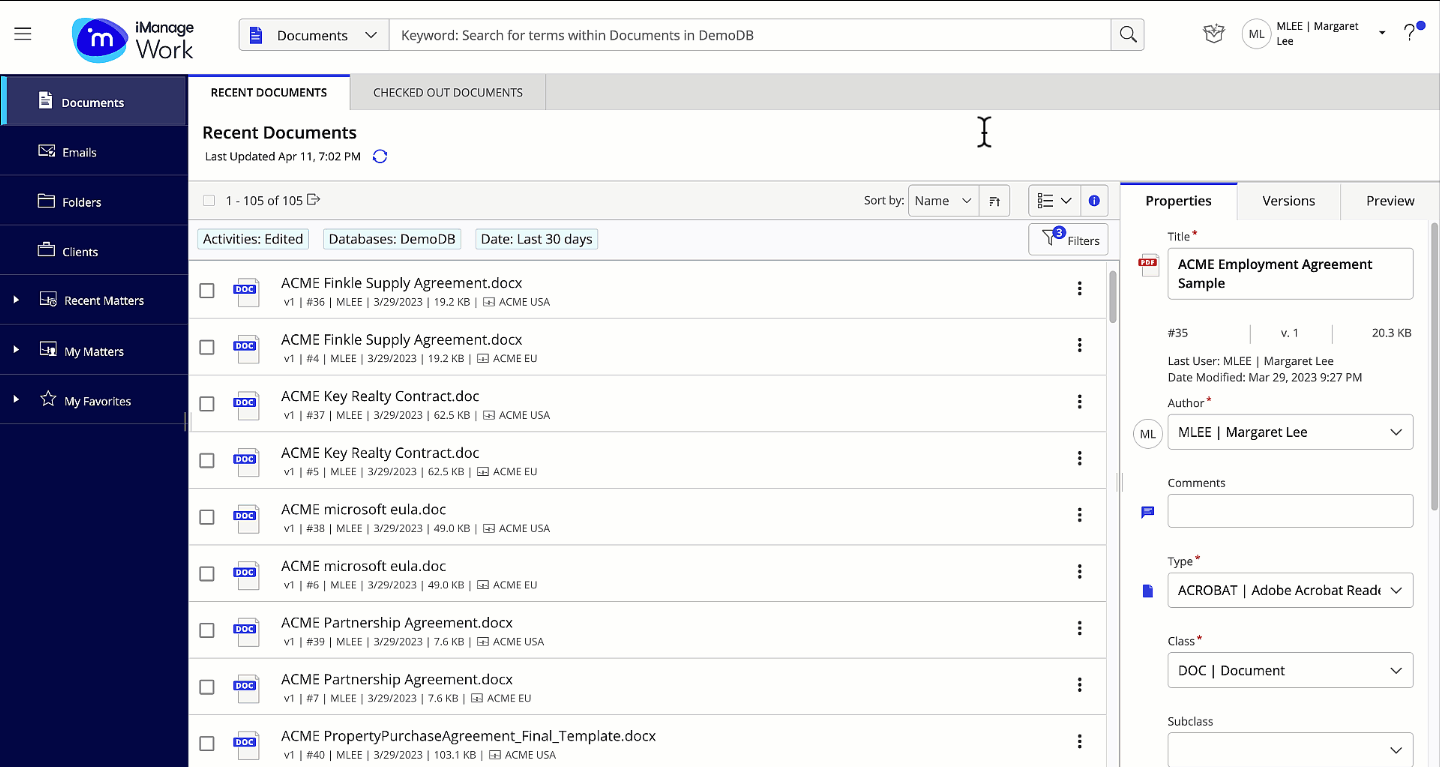
After selecting the document you want to restore, you can either select Restore or Restore to new location.
Restore: The document is restored to its original location (parent folder) from where it was deleted. If the parent folder is deleted, then Restore fails and you are shown an error message to contact your administrator to restore the document.
Restore to new location: The document is restored to a new location of your choice, which you can specify in the file picker dialog box.Use one of the three ways to restore a document:
Select the check box next to the document and then select Restore or Restore to new location above the table.
Right-click and then select Restore or Restore to new location.
Select the kebab menu and then select Restore or Restore to new location.
When you have selected multiple documents to restore, you can select the Show only selected slider to display only the selected documents.
After restoring the document:
- Select View File to open the restored document on a new tab in your browser.
- Select Copy Link to share the document access path to other members in your organization.Select Back To Trash or Close.
To download a report of the items sorted based on a particular filter, select the kebab menu next to the Filter drop-down list and then select Download as CSV.
Figure: Downloading report