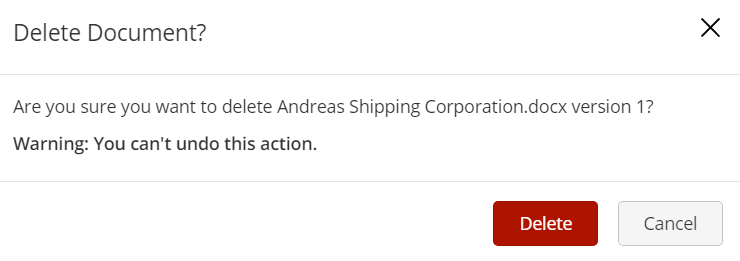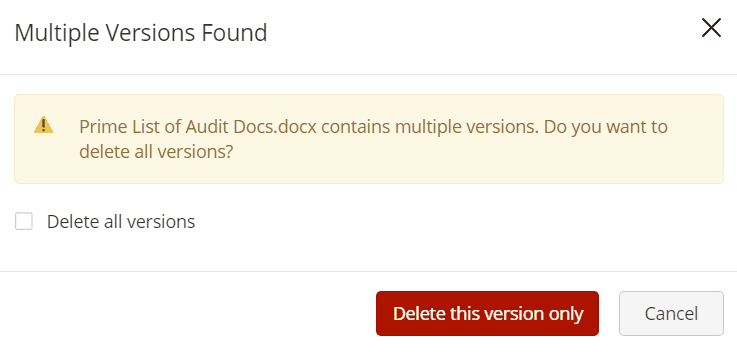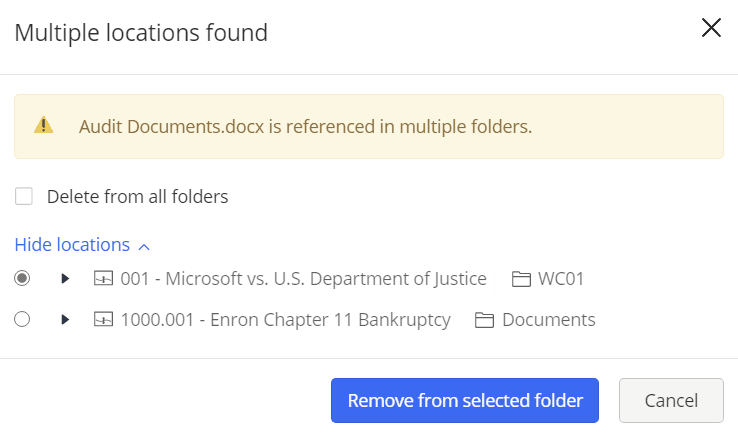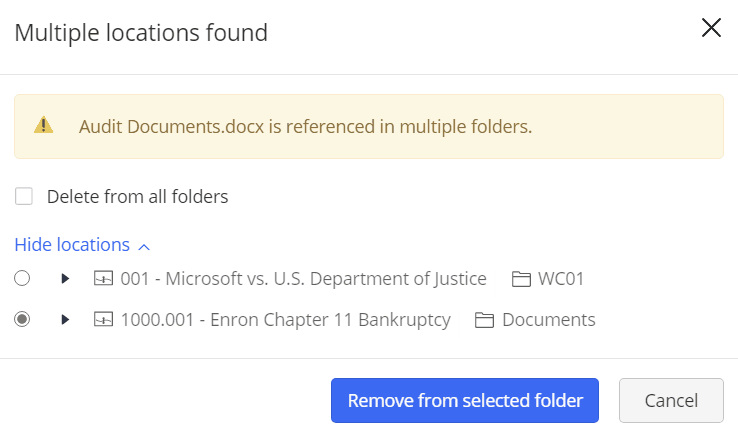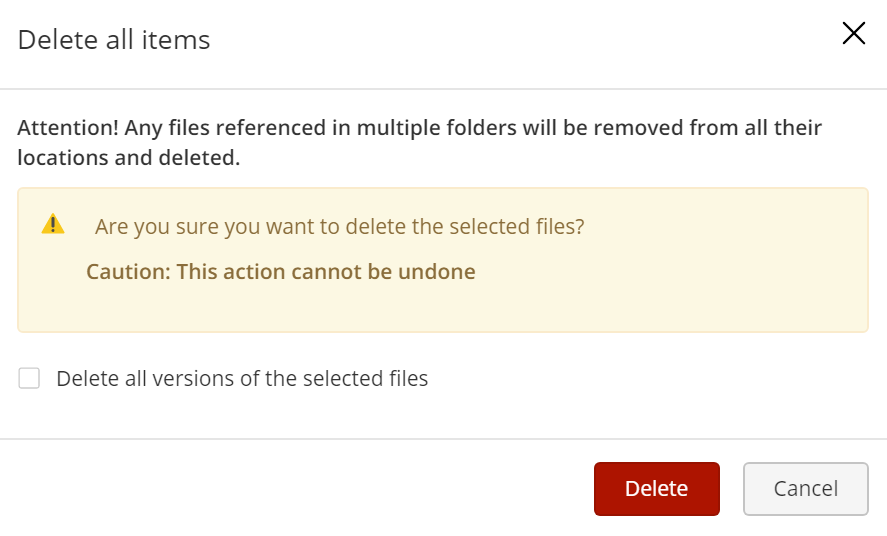- a document.
- From the kebab menu
 , select
, select
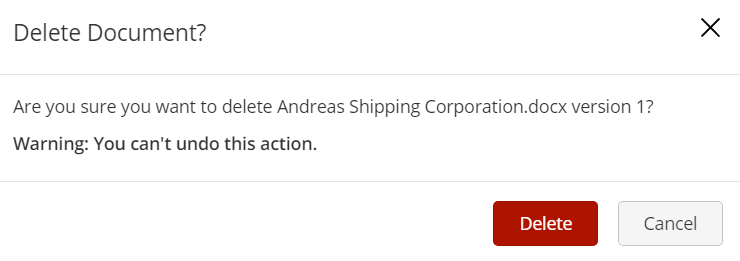
the number of versions and references a document the document deletion workflow changes when users select the document, and then select Delete from the right-click context or kebab menu as explained in the table below:
Table: Enhanced document deletion workflow
Document Status | Options available to users | Action required to completed document deletion |
|---|
Document with multiple versions and no references
Document deletion displays a dialog box to users where they can choose to delete the selected version or all versions of the document. | | - Delete this version only to delete the selected version of the document
OR - Select the Delete all versions and then select Delete all versions to delete all available versions of the document.
|
Document with single version and references in multiple locations
Document deletion displays a dialog box to users where they
can remove the document reference from one/all folders or
delete from all folders. | | - Select Expand to view locations, select the preferred location from where you wish to remove the document then select Remove from selected folder.
OR - Select the Delete from all folders checkbox and then select Delete.
|
Document with multiple versions and references in multiple locations Document deletion displays a dialog box to users where they can remove the document reference from one/all folders or delete the document from
all folders/delete all versions of the document. | | - Select Expand to view locations, select the preferred location from where you wish to remove the document then select Remove from selected folder.
OR - Select the Delete from all folders checkbox and then select Delete this version only to delete the selected version of the document OR select Delete all versions checkbox and then select Delete all versions to delete all versions of the document.
|
Multiple documents with multiple references
Deletion of documents displays a dialog box to users indicating all possible references getting deleted along with the option to delete all versions. | | - Select Delete.
OR - Select the Delete all versions of the selected files and then select Delete.
|
When Trash is enabled, users can also restore document references or versions from .