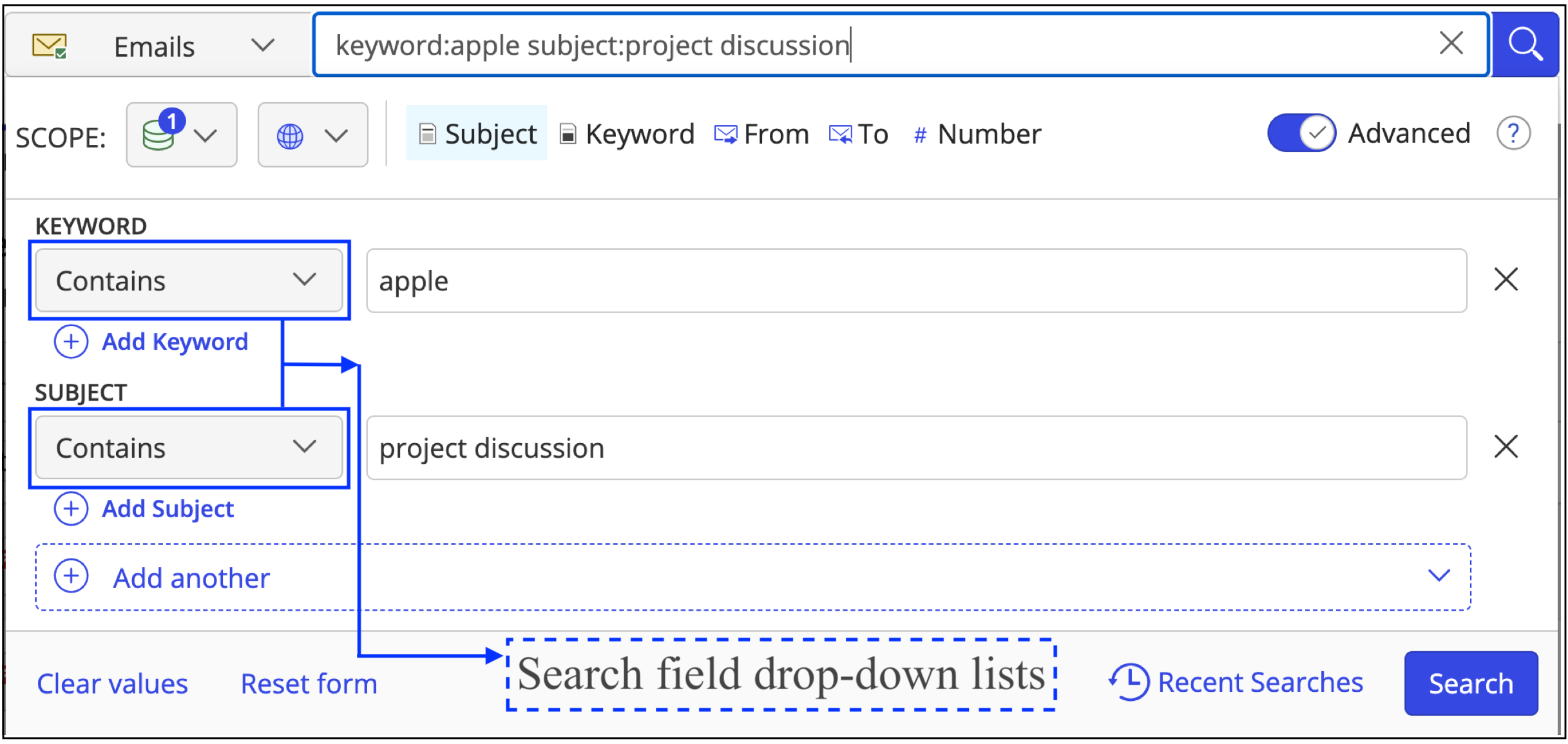From the search type drop-down list, select Emails.
Select inside the search box and then enable the Advanced toggle.
Use the scope and the language drop-down to predefine the search scope and search language.
From the search field drop-down lists, select the filter to search for. In the text fields, enter the text you want to search for. The following figure shows the results for an email search where:
The keyword apple only must appear in the content, or anywhere else.
The email must have the word project discussion only in the subject.
Figure: Performing advanced search for emails
Optional:
Select the Add <field name> button or Shift+Enter keys to add more levels of search criteria and narrow your search.
Select
 next to a search criteria to remove it.
next to a search criteria to remove it.Select Clear values to clear all text fields.
Select Reset form to reset the search form to the default search fields.
Select In Recent Matters to display results from your Recent Matters list, which is content that you have accessed in your matters in the past 30 days, or, select Expanded Search to display matching emails by all authors in the search results.
In the search results list, select the required email and then:
Select Show Details to display the Properties, Versions, and Preview tabs for the email.
Select the kebab menu to open the email right-click menu that contains options for the various email tasks that you can perform.