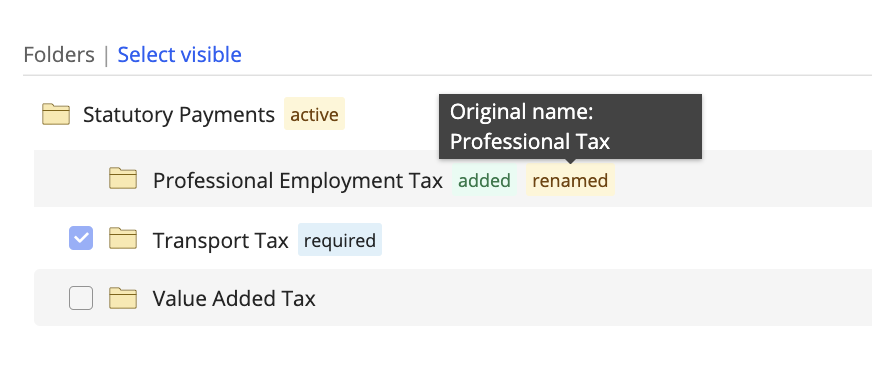iManage Work 10 offers you the option to create the following types of folders:
Template-based folders (Flexible Folders)
Template-based folders are folders which are created using predefined templates. The use of templates:
- Enables easy creation of folders as the required security and metadata are pre-defined.
- Provides consistent experience across workspaces for groups with structured work approach.
- Makes it easier for you to contribute to an existing project as you do not need to learn where the documents are stored.
This functionality (Flexible Folders) must be enabled by your administrator in iManage Control Center. For more information about enabling and using templates, refer to the Templates section in iManage Control Center help.
The creation of template-based folders workflow is streamlined with the following capabilities:
- Easier visualization of complete workspace structure: When adding a new folder to the workspace, you will now see all added folders so that you have a clear understanding of what the workspace will look like after you create your new folder structure.
- Quickly create your folders so you can move on to more important tasks: Adding folders from a template without navigating into individual folders to create more folders.
- Prefix or Suffix indication to the folder: You are informed if the template you have chosen is configured to apply a prefix or suffix to the folder created.
- Template recommendation based on workspace metadata: Improved ordering and display in the template selector with a new Suggested Templates category.
- Indication if the template used to create the workspace has been deleted.
- Folder label indication for increased clarity:
- Active: Label that indicates the current folder from which you have opened the New Folder dialog box.
- Added: Label that indicates the folder is already added to the workspace. Such a folder does not have a check-box to select or clear.
Required: Label indicates that these folders are pre-selected by default in the template.
- Renamed: Label that indicates the workspace folder name is different from the template folder name. Hovering over the renamed label displays the original name of the template folder.
Figure: Folder tags
Custom folders
In certain circumstances when the pre-defined template folders do not align with your work, then you can create their own folders, called custom folders.
Custom folder: A folder that is not template based and can be created at any level within a workspace when there are no template-based folders defined or enabled.
Tab: A container that can be created only at the workspace level and used to store only folders and search folders.