Version: 10.9.0 (May 2023)
Sync and open content directly from iManage Work to iManage Drive
You can now sync and open content you have saved in iManage Work directly to iManage Drive. You can:
-
select the workspace, folder, document, or email you want to sync, and then select Sync & Open in File Explorer in the
 kebab menu.
kebab menu. -
select multiple workspaces and then select
 (Sync & Open in File Explorer).
(Sync & Open in File Explorer).
If iManage Drive detects that the selected item hasn’t been synced, then the iManage Drive panel opens and prompts you to confirm the syncing of the selected items. Once the items are synced, Windows Explorer opens and you can view the synced items with them highlighted. For more information, refer to Syncing from iManage Work using web extensions section in iManage Drive Help.
NOTE: Your administrator must enable the iManage Drive Web Extensions in iManage Control Center for you to use this feature. Contact your administrator for more information.
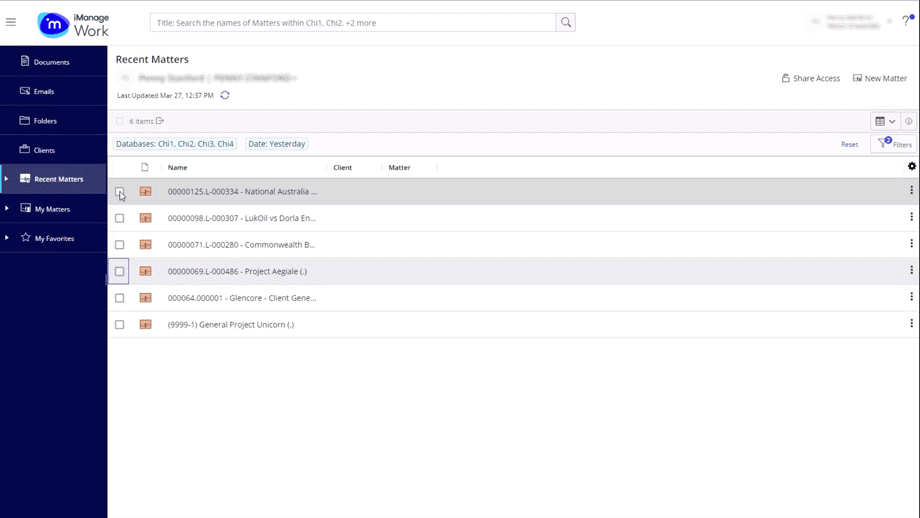
Improvements when syncing and unsyncing matters from iManage Drive panel
When you select new matters to sync in the Select Matter to sync dialog box, they’re listed at the top of the Selected list with the New label. If you choose to unsync a matter, the To unsync label is displayed as shown in the below figure.
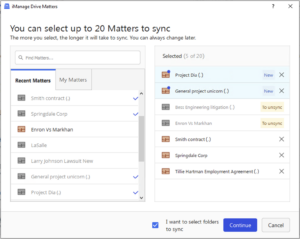

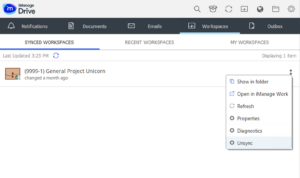
Improved UI when viewing sync issues
We’ve enhanced our Show sync issues dialog box in iManage Drive 10.9.0. Any items detected as having a sync conflict are now pre-selected in the sync dialog box. Also, the available options to resolve the sync issues are now prominently displayed at the bottom of the dialog box.
Additional wording has also been added to help you to take the most appropriate action. For more information about managing sync issues, refer to the Managing file sync issues section in iManage Drive Help.
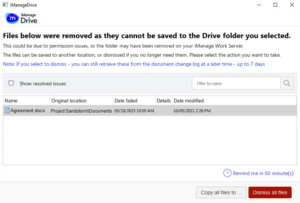


 iManage Work
iManage Work  Insight+
Insight+  iManage Extract
iManage Extract 
