Build: 10.6.0.66 (November 2021)
General improvements
To improve the overall usability and performance, the following issues are resolved:
- Inbox filer not filing replied or forwarded emails with luggage tags when using Send Only.
- Microsoft Outlook becoming unresponsive intermittently after upgrading to iManage Work Desktop for Windows 10.6.0.
- Performance related issues when using Send Only during sending and filing emails or closing the new email window with default suggestions turned off.
Build: 10.6.0.64 (October 2021)
Improvements to working with documents
Create personalized letters using Mail Merge
Do you create a batch of documents, for example—a letter or invoice, that is personalized for each of your clients? You can now initiate a mail merge by selecting documents directly from iManage Work instead of downloading the files to your local machine.

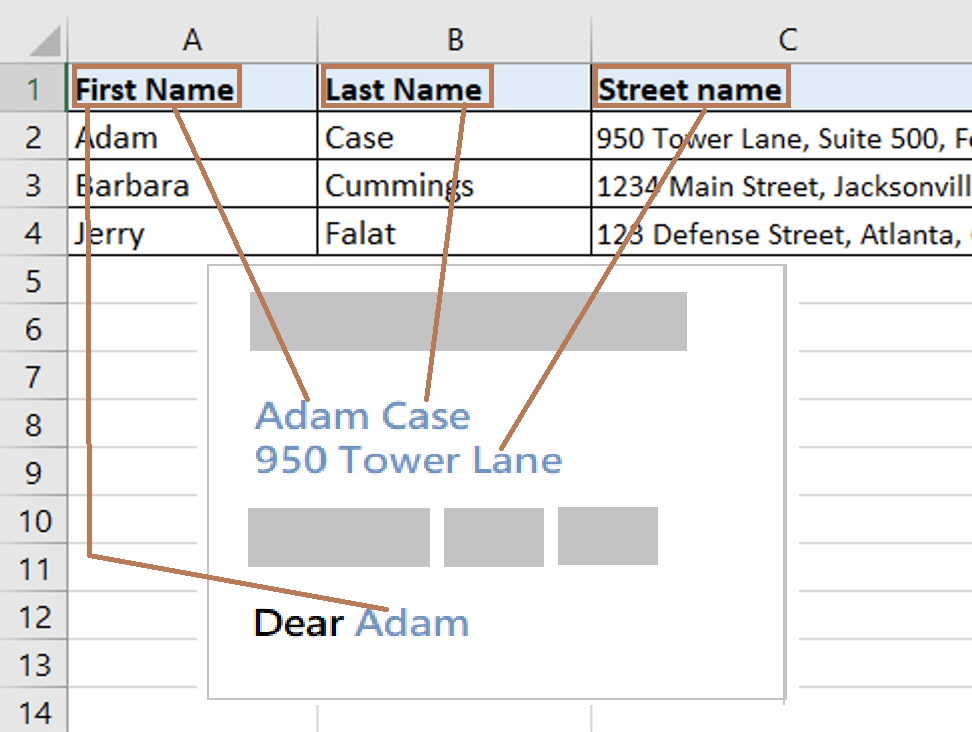
Insert text from PDF file into Microsoft Word
Now you can insert text from a PDF file that is available in iManage Work directly into Microsoft Word. You no longer have to download the PDF and convert it to a text file before pasting the content into a Microsoft Word document.
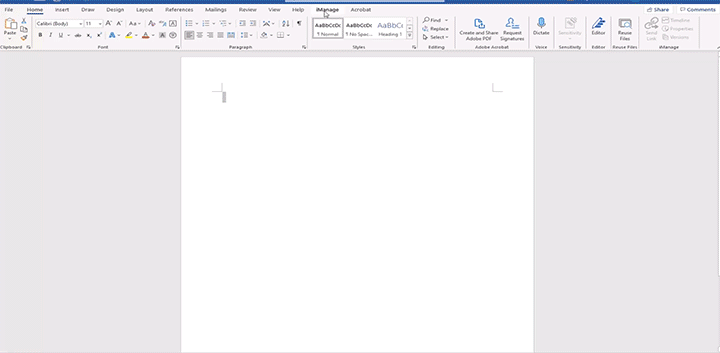
Working with Adobe Acrobat Standard and Professional versions made easier
If you use Adobe Acrobat Standard DC and Adobe Acrobat Pro DC versions in your organization, you can now open a document directly from iManage Work for the following operations:
- Create a single or multiple PDF file(s) from any file saved in iManage Work and save it back to iManage Work.
- Create a PDF portfolio from files saved in iManage Work and save it back to iManage Work.
- Compare two PDF files saved in iManage Work.
- Combine two or more PDF files saved in iManage Work.
- Add bates numbers to the PDF files saved in iManage Work.
Need to open files from your local machine? Use the Open local file option available in the iManage Open dialog box to open any file that is available on your machine.
NOTE: These features are not supported when using Adobe Acrobat Reader.
Want to use Adobe Acrobat in a different language?
Previously, Adobe Acrobat Reader and Adobe Acrobat DC supported localization based on the language configured in Microsoft Windows only. Now you can configure Adobe Acrobat to be in any supported language than the local setup. Contact your administrator if you need to change the default language for Adobe Acrobat.
NOTE: The supported languages are English (default), French (France), German, Portuguese (Brazil), Spanish, Japanese, and Simplified Chinese.
Improvements to Email Management for Microsoft Outlook
Saving attachments from a Microsoft Outlook invitation
Now you can save attachments received in Microsoft Outlook invitations to iManage Work as a New Document or a New Version using the Save Attachments option available in EMM toolbar.
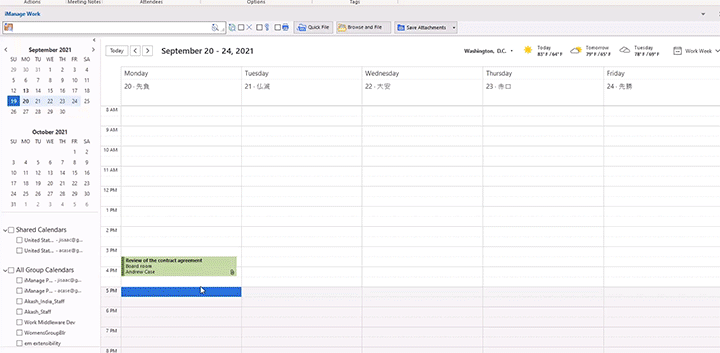
More than one email filing suggestion?
To increase the accuracy of email suggestions, a suggestion icon and tooltip is now displayed to indicate that alternate filing suggestions are available when you select a filing location for filing emails.

Want to view all the files saved when selecting a filing location?
Now you can simply open the iManage Work folder from suggested filing to view all the emails and documents saved in iManage Work folder. This helps you decide if the filing location you have selected is the correct one.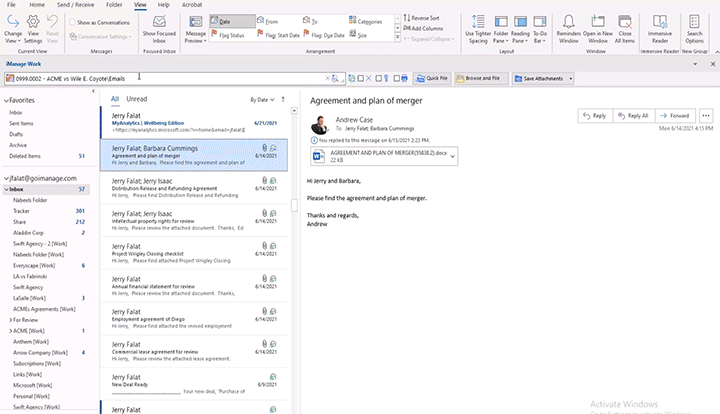
Choose how you want to insert attachments when composing emails
You can now decide how file attachments can be added (link, file, or both) and your selection will be remembered. This saves you time when drafting emails.
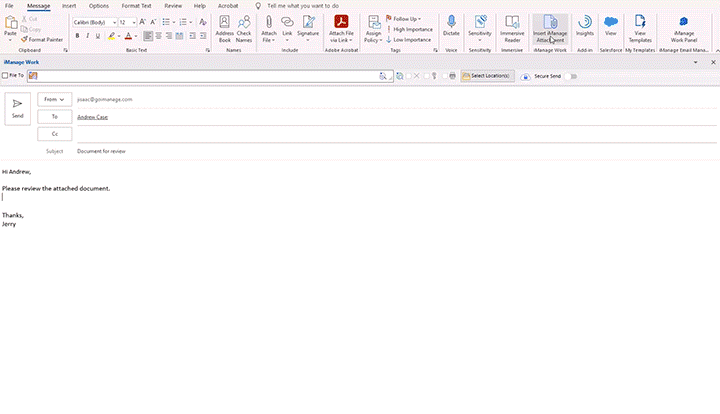
What’s new in iManage Drive
Build: 10.6.1 (November 2021)
Prompt for confirming file and folder changes
iManage Drive now prompts you before bulk actions, for example—bulk deletes are synced to the server. The application prompts you to confirm file and folder changes such as, delete, create, update, and rename before syncing them to iManage Work.
Your administrator can configure the number of changes or deletions that need to occur for the application to display the sync confirmation dialog box; the default value is 10. You can change this by using the Preferences > Notifications tab. For more information, refer to the Confirming file and folder changes section in iManage Drive User Guide 10.6.1.
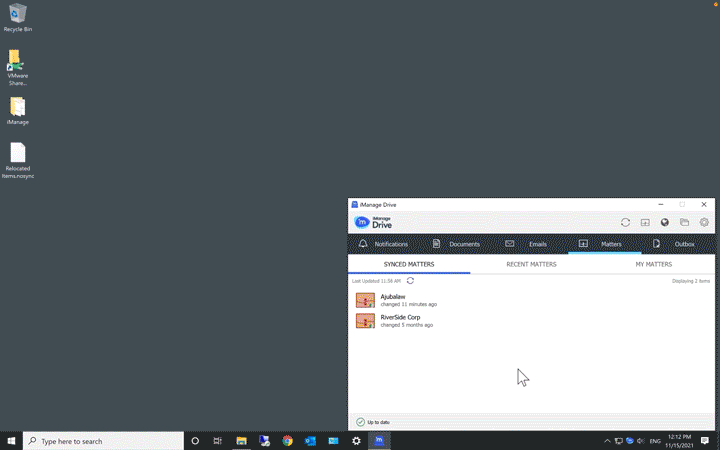
Managing file sync issues
To ensure that the changes are not lost for files in your iManage Drive working directory that do not get synced to the server due to permission or other issues, the sync issues dialog box is displayed to enable you to:
- copy the files to a desired location
- ignore some or all files listed
- right-click individual files, and select the desired action from the context menu displayed.
For more information, refer to the Managing file sync issues section in iManage Drive User Guide 10.6.1.
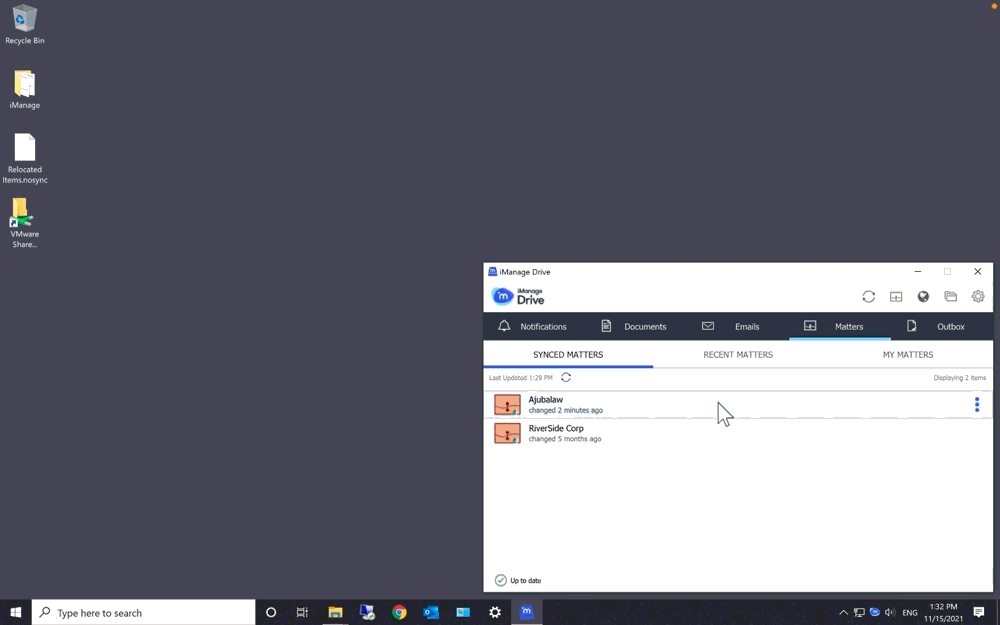
UI messaging enhancements: Workspace and folder actions
When you perform a delete, copy, create, rename or move action that iManage Drive blocks, the application displays messages to communicate why the action was not allowed. This helps you to avoid repeating the prohibited action, change settings as applicable to enable the action, or request for the required permissions. Some scenarios where these messages appear are:
- Copying a folder outside iManage Drive when the allow_folder_copy_outside_drive setting is disabled.
- Trying to move a folder outside iManage Drive.
- Renaming and deleting folders without the required level of permission to do so.
- Copying and moving folders to other folders without the required level of permission for the parent folders.
- Performing prohibited tasks such as trying to delete or move a folder when offline, moving folders across workspaces, and performing folder operations at the level where all workspaces are located, and in the My Matters and Recent Matters folders.
- Trying to delete folders when folder deletion is not enabled in the application Preferences.

Previous release: iManage Work Desktop for Windows 10.5 and iManage Drive 10.5.1


 iManage Work
iManage Work  Insight+
Insight+  iManage Extract
iManage Extract 
