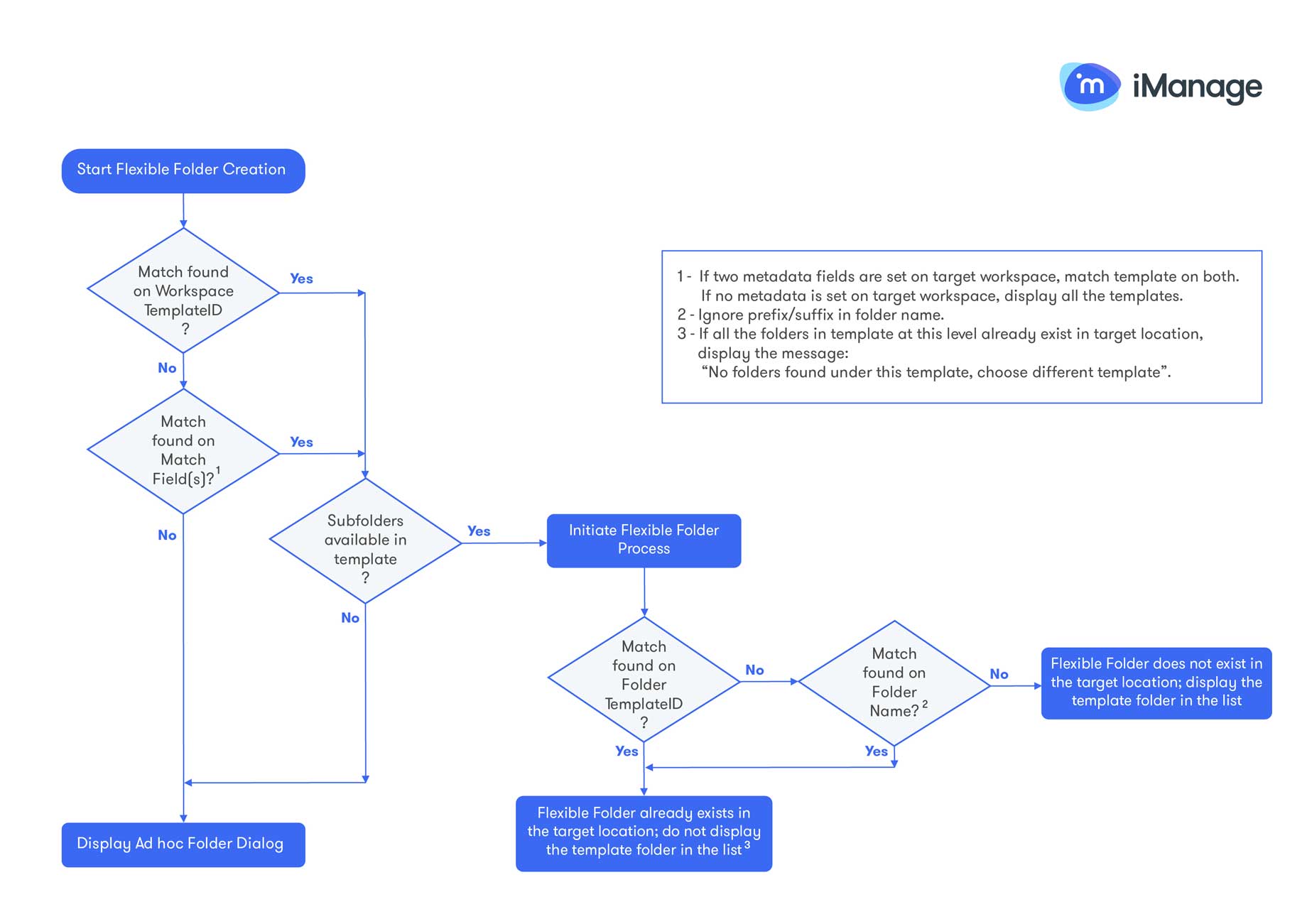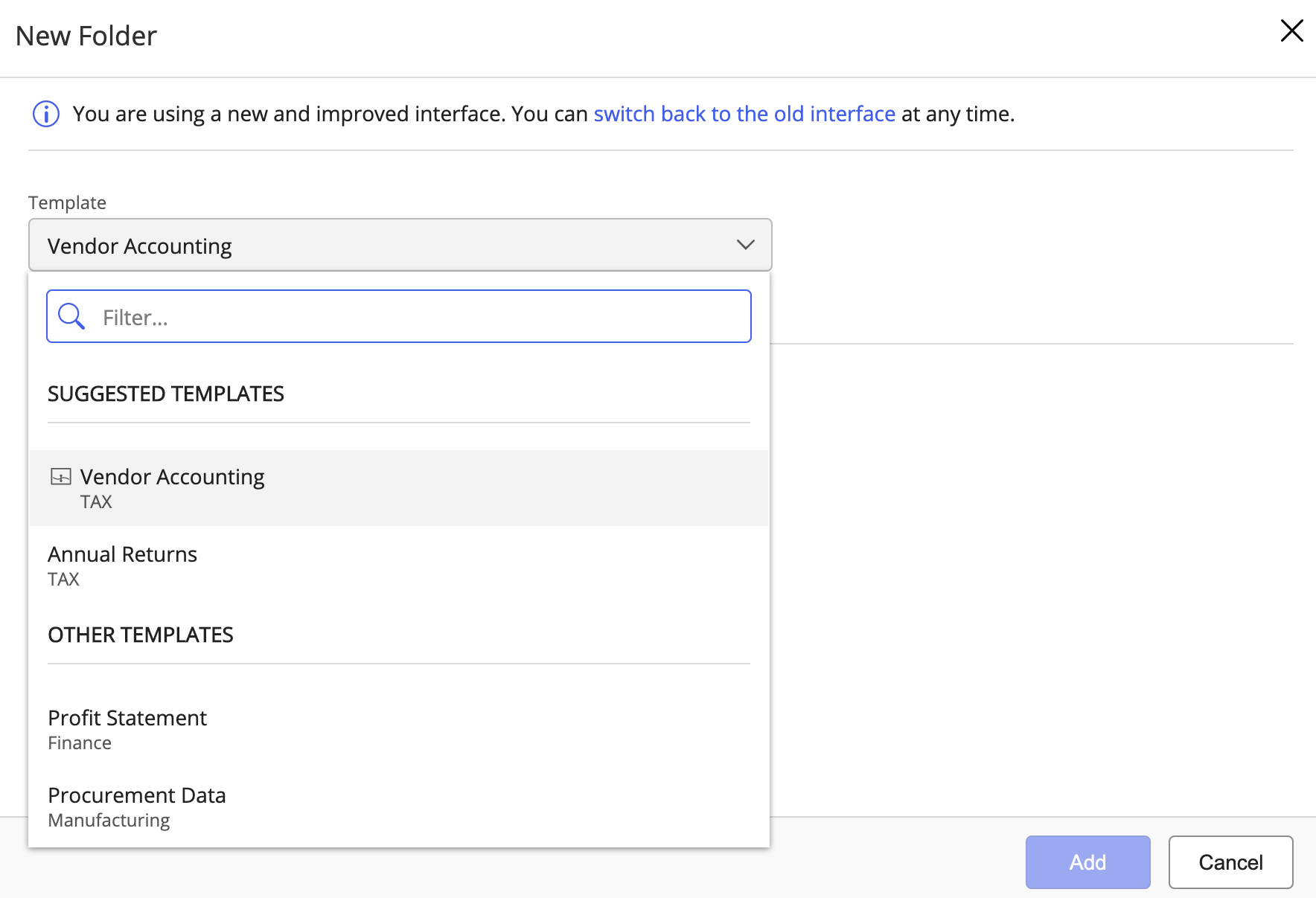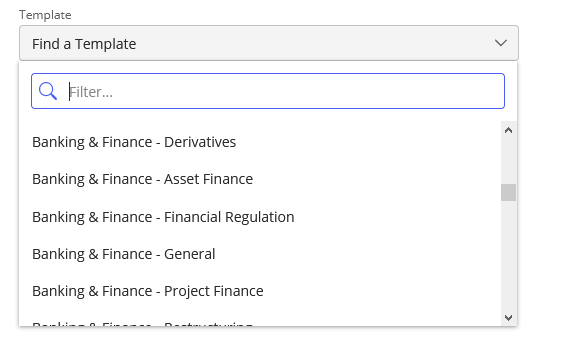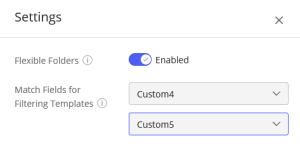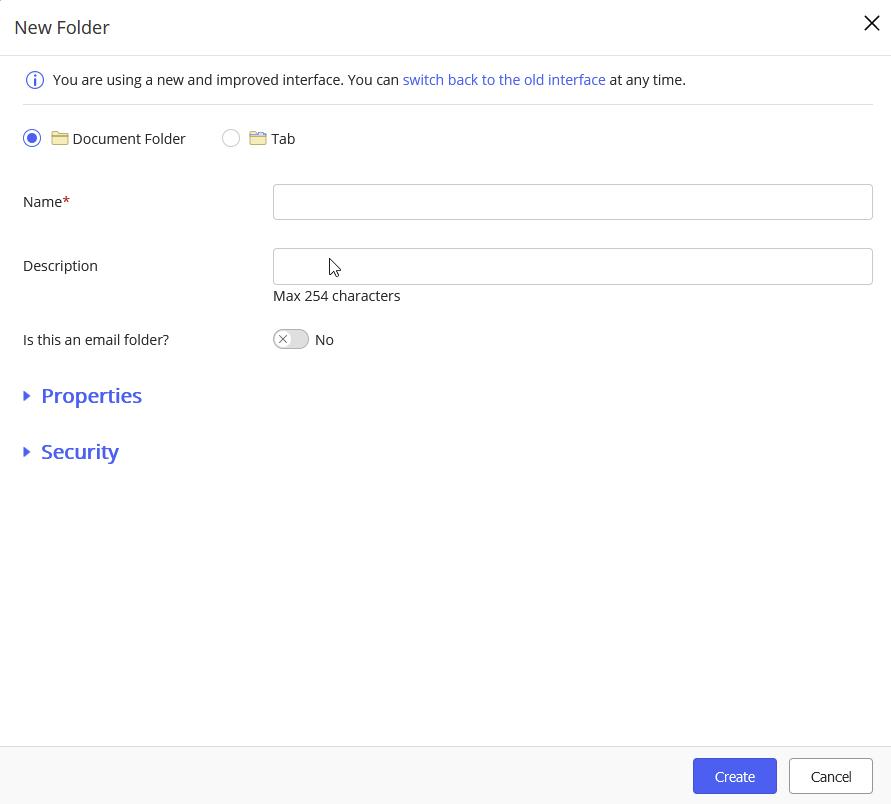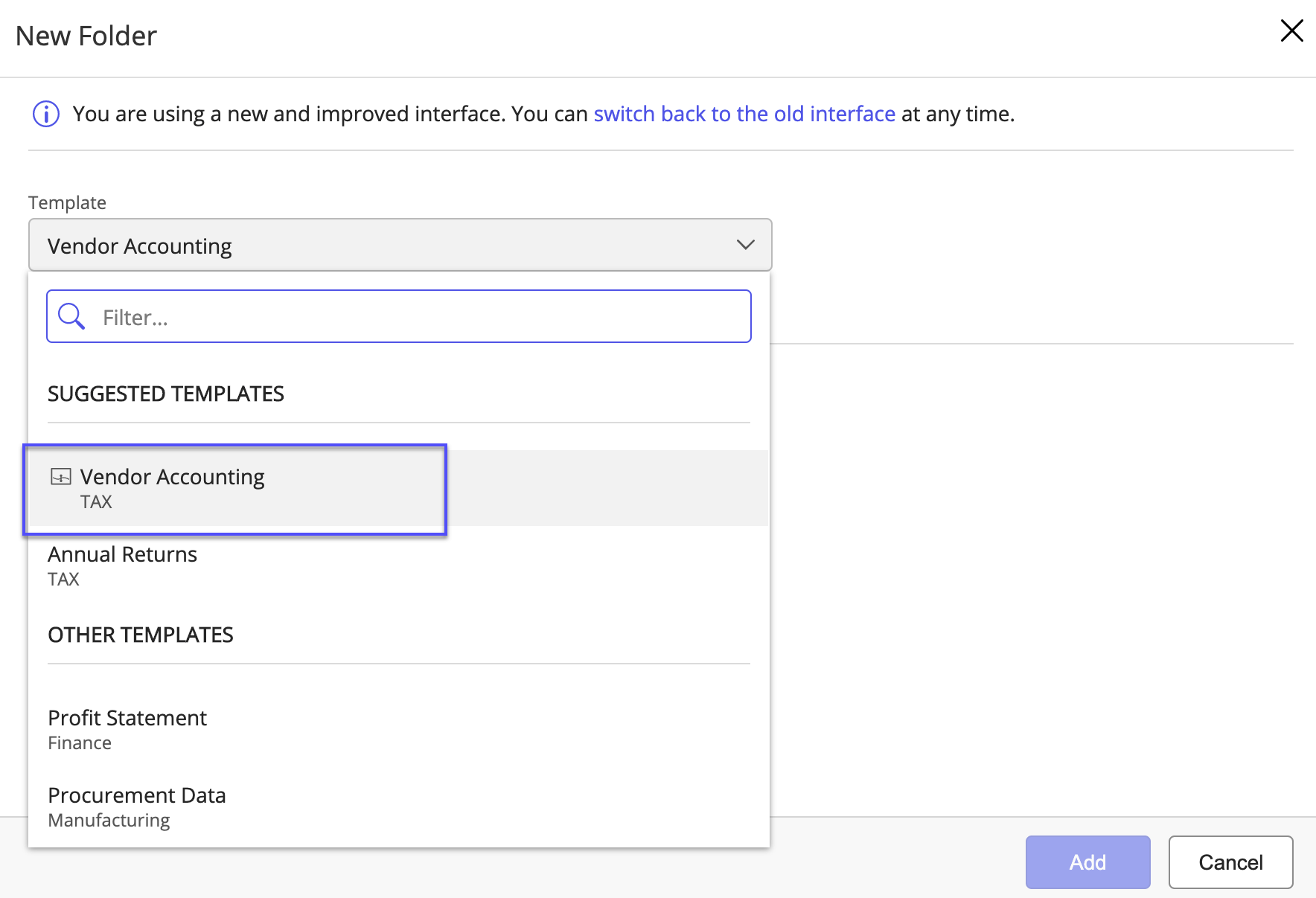FAQ
Templates
What is a template in iCC?
Templates are a way for you to design of logical folder structure that can be used for creating workspaces or folders within workspaces from iManage Work client applications. This capability is called Flexible Folders.How are templates used in iManage Work clients?
iManage Work: Available by default with the iManage Work (includes workspace and Flexible Folders).
iManage DeskSite and iManage FileSite - Install iManage Work Add-ons for Classic clients to use this feature. For more information, see the iManage Work Add-ons for Classic Clients Installation and User Guide.
Are the templates created by other applications supported by iCC?
iCC supports templates that exist in your library but were created using other applications.iManage Work WorkSpace Generator: Templates created by iManage Work Workspace Generator are also supported by iCC. The variable format for the custom fields in these templates is also supported. For example, if Custom1 is defined as %workspace_value% in a template then the Custom1 value of the target workspace is assigned to the folders created using this template. For more information, see the iManage Work Workspace Generator User and Installation Guide.
iManage Work Web - The templates created using classic iManage Work Web are supported by iCC with the limitation that only Document folder, Search folder and Tab objects are recognized. All other object types such as Calendar, Note, Link list, and so on are not considered. Therefore, these templates can be used to create Document folder, Search folder, and Tab objects. iCC also supports %workspace_value%.
What should I do in iCC to set up iManage Work Web templates?
No special configuration is required. Similar to iCC, the templates created using iManage Work Web are also stored in the library . The template workspaces are assigned a special type called 'template' and are listed in the Templates app in iCC. When a user searches for workspaces, these template workspaces are not retrieved by iManage Work because of the special template set for them.
How do I configure the folder properties for templates?
The folder properties can be configured in iCC while creating the folder structure for a template. You can define the properties using any of the following options:Enter the values manually and select accordingly from the drop-down list.
Define Custom1-12, Custom29, or Custom30 in the format #CXXALIAS# or %CXXALIAS%. For example, if Custom1 value is 9999, #C1ALIAS# sets the folder property as 9999 for the folder. You can use only % as a delimiter to work with iManage Work Workspace Generator.
Select the check boxes for the properties to automatically inherit the properties from the parent workspace (%workspace_value%). This option is currently available for Custom1-24 and Custom 29-30. To set the remaining properties, enter the values manually.
When these templates are used for creating workspaces or flexible folders from iManage client applications, the properties defined in the templates are automatically set for the workspace or folders and the documents created under these folders.
What are the limitations of using iManage Work Workspace Generator templates?
The XML templates are currently not supported by iCC.
What are the different folder options a user sees while using Templates?
iCC recognizes only Document Folder, Search Folder and Tab objects. All other object types that are supported by iManage Work such as Calendar, Note, Link list, and so on are not considered in iCC. Therefore, templates can be used to create only Document Folder, Search Folder, and Tab.
What about iManage Share folders?
If a user has the adequate access permissions to the workspace, they can create an iManage Share folder at the root level in the workspace, even if a template exists for the workspace.Can I use iCC templates in iManage Work Workspace Generator to create workspaces and folder structure?
Yes. However, iManage Work Workspace Generator creates only those folders that are marked as type Workspace Creation in iCC templates. T he remaining folders can be created by the users when required.
Can I use Work Web to modify templates after they have been edited in iCC?
You should not use iManage Work Web to modify templates after they have been edited in iCC. iManage Work Web removes the key properties that iCC uses to link the optional folders to the workspaces for Flexible Folders.
What is the difference between workspace creation and Required folder? When would I use each one?
The workspace creation folder in a template is automatically created along with the new workspace. However, the Required folder at workspace root level is equivalent to workspace creation. Required is valuable when you want a folder structure to be created mandatorily when a user creates a folder.
Flexible Folders
The following figure demonstrates the workflow used when creating folders from templates.
Figure: Flexible Folder rules workflow
What templates are displayed when I am creating a folder?
In the New Folder dialog, the Templates selection menu lists the available templates in the system:
Suggested Templates: in the following order:
1. The template used to create the workspace (if applicable), indicated by the
icon,2. All templates that match the Match Fields values as defined in Control Center.
Templates that match both match fields are listed first, followed by those that match only one.
Other Templates: all other templates in the system are listed alphabetically by template name.
The ability to select any templates facilitates cross-department collaboration, such as when a tax attorney provides advice on a bankruptcy matter. In this scenario, the attorney can select an alternate template to create the necessary folders specific to their work.
Figure: New Folder dialog showing suggested and other templates
If no suggestions are found, all available templates are displayed alphabetically.
Figure: No suggested templates
What are Match Fields?
When you create a new folder in a workspace, iManage Work suggests a set of templates for you. These suggestions are based the custom data match fields defined in Control Center. iManage Work uses these fields to match templates based on the actual custom metadata defined in each template. These Match Fields are configured in iCC under Settings > Global > Templates > Match Fields for Filtering Templates.
Figure: Control Center: Match Field for Filtering Templates settings
What happens when a template is deleted?
Any workspaces or folders created using that template are unaffected.
When creating a new folder in a workspace that used the template, you will receive a message: The previously used template is no longer available. Choose another template.
You must then select an alternate template to create your folder.What happens when a template folder is deleted from the system? What happens after the folder is created again?
The Flexible Folder continues to have the key value of the template folder. When the template folder is created again, it is assigned a different folder template ID. However, the matching is done for the folder names of the target location and the template folder does not appear in the list if the Flexible Folder already exists in the target location.What happens if no templates have been created in iCC?
You cannot create any workspaces.
You cannot create folders from a template. However, you can create a custom folder using the custom New Folder dialog.
Figure: Custom New Folder Dialog
How do I create my own folder that is not tied to a flexible folder from a template?
If no more sub folders are defined in a template at a particular flexible folder level, you can create your own subfolders using the custom New Folder dialog.How do I create a folder at the same level when there are optional folders that have not been created?
You have to enable the native New Folder command and the Flexible Folders command simultaneously.Can I use Flexible Folders with workspaces that were created using third-party tools?
Yes. The folders are matched on the folder names to create the Flexible Folders as there would be no template ID assigned to the workspace.What care should be taken if a customer is using a third-party foldering tool?
For each folder created using a template, a FolderTemplateId property is created. It is stored in the PROJECT_NVPS table in the library. The FolderTemplateId property is stamped with the folder ID of the template folder used to create the folder. If a customer is using a third-party foldering tool which also creates another FolderTemplateId property with its own template value, a naming collision can occur and cause unpredictable results in either the third-party tool or in the Flexible Folders.
For example, when a user tries to create a new sub folder using iCC, an error can occur or the template may not be displayed correctly. To avoid this issue, libraries should be updated accordingly.How do we enable users to create their own custom folders at a subfolder level?
This happens if no subfolders are defined in the template. For example, if you only have template folders at the workspace level, users are able to create their own sub folders within the workspace level folders.
Workspace
How do I set up the Workspace Creation dialog box?
For iManage Work, the workspace creation dialog box is available by default with iManage Work. For Desksite and Filesite, install iManage Work Add-ons. In both the cases, you also need the role bit enabled for creating workspaces.Where does the security come from?
The default security and user/group access rights are defined for the template in iCC. By default, these settings are applied to the workspace. However, users can override the template security settings in client applications while creating workspaces.Can I manually type in keywords like %C1ALIAS% in my workspace name or description and have them resolved?
Yes, you can set the description property by defining it in the #CXXALIAS# or %CXXALIAS%format for populating the for populating the Custom1-12, Custom29, or Custom30 fields. For example, if Custom1 value is 9999, %C1ALIAS% sets the description as 9999 for the folder.How do we configure the Properties that are available for Workspace, Folder, Search Folder and Tab?
Workspace: New Workspace Profile Dialog in iManage Dialog Editor tool.
Folder: New Profile Dialog in iManage Dialog Editor tool.
Search Folder: Search Dialog in iManage Dialog Editor tool.
Tab: No configuration required as tabs do not have their own properties.
What happens if I add a new template folder for workspace creation?
iManage Work Workspace Generator adds the new template folder the next time it updates workspaces that use the template. For more information, refer to iManage Work Workspace Generator User and Installation Guide.
If the workspace is already created, the new template folder is treated as a Required folder. The next time a user tries to create a folder in the workspace, it gets automatically created.
How can I determine which template was used to create a workspace?
To identify the template used to create a workspace, open the New Folder dialog. The template used to create the workspace is indicated by theicon, and is listed first in the Suggested Templates list.
Figure: Determining the template used to create the workspace
You can also determine the template used to create the workspace by issuing the following API calls:
Find the TemplateID of the workspace in the name-value pairs properties:
GET /customers/{customerId}/libraries/{libraryId}/workspaces/{workspaceId}/name-value-pairs
For example:
"data": {
"TemplateId": "active!179427"
}
Next, issue the following API to get a list of all templates:
GET /customers/{customerId}/libraries/{libraryId}/templates
In the list of templates returned, locate the template based on the TemplateID.