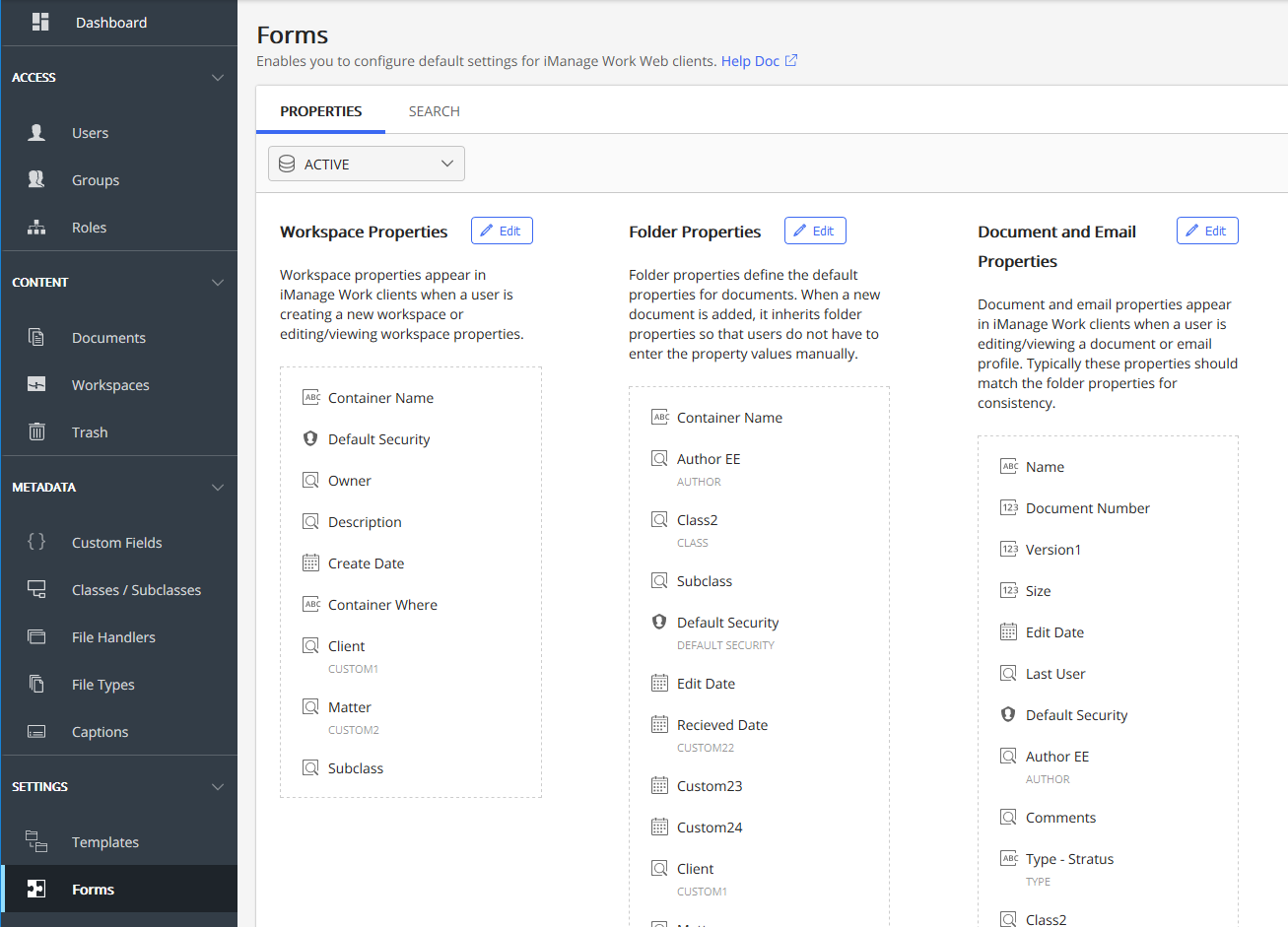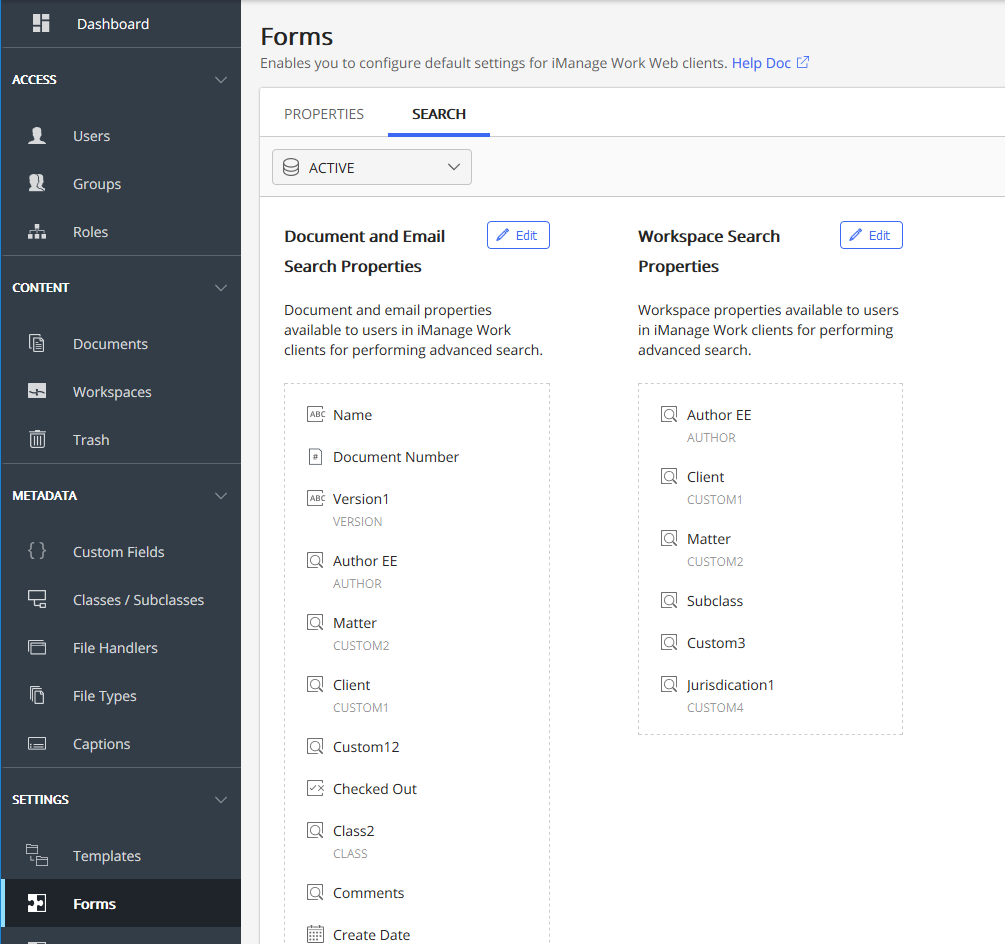Forms
This feature enables you to customize the search forms and property forms for workspace, folder, document, and email, that appear in iManage Work client applications. You can define the properties and their order to be visible on the property forms, and hence control the order in which these properties are displayed in iManage Work client applications. For example, if you remove custom4 property in the documents properties, then custom4 property does not appear when users are editing document properties in iManage Work client applications.
For more information about properties and metadata, see Key Concepts: Metadata.
These properties appear in iManage Work client applications while performing the following actions:
Creating new workspaces, or uploading new documents and emails.
Editing existing workspaces, documents and emails.
Searching for workspaces, documents and emails in iManage libraries.
This section provides you information about the following:
Workspace, Folder, and Document and Email properties and search forms available for customization.
Customization tasks that can be performed on document/email and workspace properties .
Default and optional properties, and customization restrictions
Property Forms
To customize the property forms for workspace, folder, document, and email:
Select Settings > Forms > Properties tab to display the following page:
Figure: Properties
Types of Property Forms
On the Properties tab, you see the following property types:
Table: Types of properties and their objectives
|
Sub section |
Objective |
|
Workspace properties |
Enables you to define the properties of the form that appears while creating a new workspace or editing/viewing a workspace in iManage Work client applications. |
|
Folder properties |
Enables you to define the folder properties, and in turn define the default properties for documents. When a new document is added to a folder in iManage Work client applications, it inherits folder properties so that users do not have to enter the property values manually. |
|
Document and Email properties |
Enables you to define the document and email properties that appear in iManage Work clients when a user is editing/viewing a document or email profile. Typically these properties should match the folder properties for consistency. |
Search Forms
In this section, you will learn to customize the search forms for workspace, document, and email.
Select Settings > Forms > Search tab to display the following page:
Figure: Search
Types of Search Forms
On the Search tab, you see the following search forms:
|
Sub section |
Objective |
|
Document and Email Search properties |
Enables you to define the document/email properties in iManage Work clients for performing advanced search. You can remove Custom13-Custom16 and Custom21-22, if you do not store emails or capture any other data in them. |
|
Workspace Search Properties |
Enables you to define the default workspace properties available to users in iManage Work clients for performing advanced search. |
Customization tasks
In this section, you will learn about the customization tasks available for property and search forms.
Select Properties or Search tab, click
Edit on the section you wish to customize, and perform the following tasks:Table: Tasks
|
Task |
Instructions |
|
Delete |
Select icon to remove a property from the list. |
|
Reorder |
Drag the property to the required location to reorder the list. |
|
+Add new |
Select the properties from the drop-down list to add. |
|
Save |
Select to save the customization. |
Default and optional properties, and customization restrictions
Table: Properties and their constraints
|
Section |
Available properties |
Cannot remove or reorder |
|
Workspace Properties |
|
|
|
Folder Properties |
|
Container Name |
|
Document and Email Properties |
|
|
|
Document and Email Search Properties |
|
NA |
|
Workspace Search Properties |
|
NA |