Refile FAQs
Q: How can I be sure that a document was refiled?
A: View the document's timeline to see changes from a completed Refile Service event. Security and metadata (profile) updates are independent refile events and are listed separately.
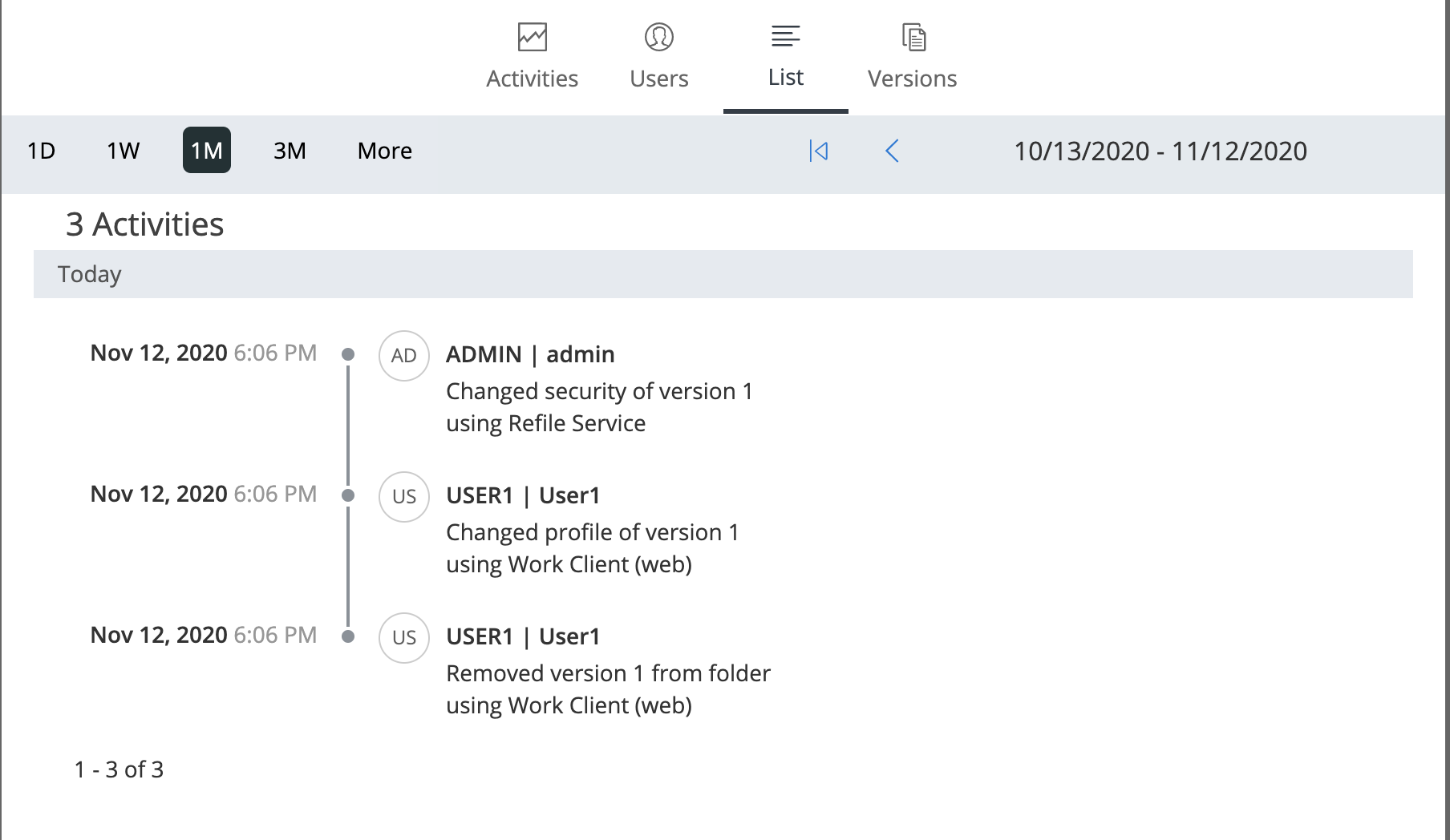
Q: Does importing a new document or filing an email trigger a refile event?
A: Yes. Document import event triggers a refile only for that document. No other items under the folder are examined. For example, if you import a document into a folder with 100 documents, this will NOT trigger the refile for all 100 documents.
Q: In cases where users perform bulk security updates, how does the Refile Service behave?
A: Bulk Security Updates and Refile Service can be enabled at the same time. However, enabling both capabilities may result in security updates initiated by users to be overwritten by the Refile Service, and the other way around.
For additional information about interactions between Refile Service and Bulk Security Updates, refer to Considerations when using the Refile Service for security updates.
Q: I added a user to a folder or workspace and they cannot access it items within it. How long does this take?
A: Adding a user to a folder or workspace will trigger a refile. After making a change, such as adding users or permissions, it may take several minutes for it to complete. However, in cases where a large number of events are in the Refile queue, or extensive changes during the refile processing, this may take a few hours.
Q: I changed the Refile configuration in Control Center. When will I see the changes take effect?
A: The Refile Service checks for updates to the configuration after it completes all the activities in its queue on a 15 minute interval. Depending on your environment, changes to your Refile configuration may take up to several hours to populate across all regions.
Q: Does a refile event itself cause another refile event?
A: No.
Q: How are moves and copied handled?
A: When an object is moved or copied in iManage Work, the metadata properties of the object are automatically updated based on the new location. This update is performed directly within iManage Work, and not by the Refile Service.
After the object is moved or copied, the Refile Service subsequently checks both the metadata and security properties of the object and any children, and aligns these properties with the new location according to all Refile Service rules and configuration.
Q: Why is my document not refiled?
A: Check the following:
Verify that the Refile Service is running (on-premises deployments only).
Verify that every parent folder is eligible for refile.
Verify that the document is checked in and not locked.
Verify that the document is not a restricted document.
Review the conditions that trigger a refile event.
Review the conditions that do not trigger a refile event.
Q: Why is my workspace, folder, or document not refiled?
A: Check the following:
Verify that the Refile Service is running (on-premises deployments only).
Verify that the Refile Service is enabled for that library.
Verify that refile security or refile metadata is enabled.
Review your exclusion and inclusion rules to confirm they are configured correctly.
Q: Why were all refile-eligible metadata fields updated on an object when not all metadata fields were updated on the object's parent?
A: When changing workspace or folder metadata, the metadata refile operation updates all eligible metadata fields for an object when a metadata event is triggered. Therefore, each refile eligible metadata field is updated, including fields that might not have changed. For example, if a change is made to metadata field custom3 for a workspace, all refile eligible fields (potentially custom1 through custom30) for a document could be updated. This results in the document's metadata fields aligning with the metadata values for the workspace.