Views
NOTE:
To perform operations on the Web Client page, the user must be a member of the NRTADMIN group, or be assigned to a role with Tier 2 access to Control Center. For more information about the specific operations allowed, see Understanding tiers.
Access the Web Client Views page by navigating in Control Center to Work Clients > Web Client > Views.
Views enable you to customize attributes for the following objects in iManage Work for each library. These objects appear as tabs on the Views > View Customization section.
- Documents
- Emails
- Matters
Folders
NOTE:
The customizations are applicable to both desktop and mobile devices.
- Select the object tab for which you want to customize the view.
Figure: Views tab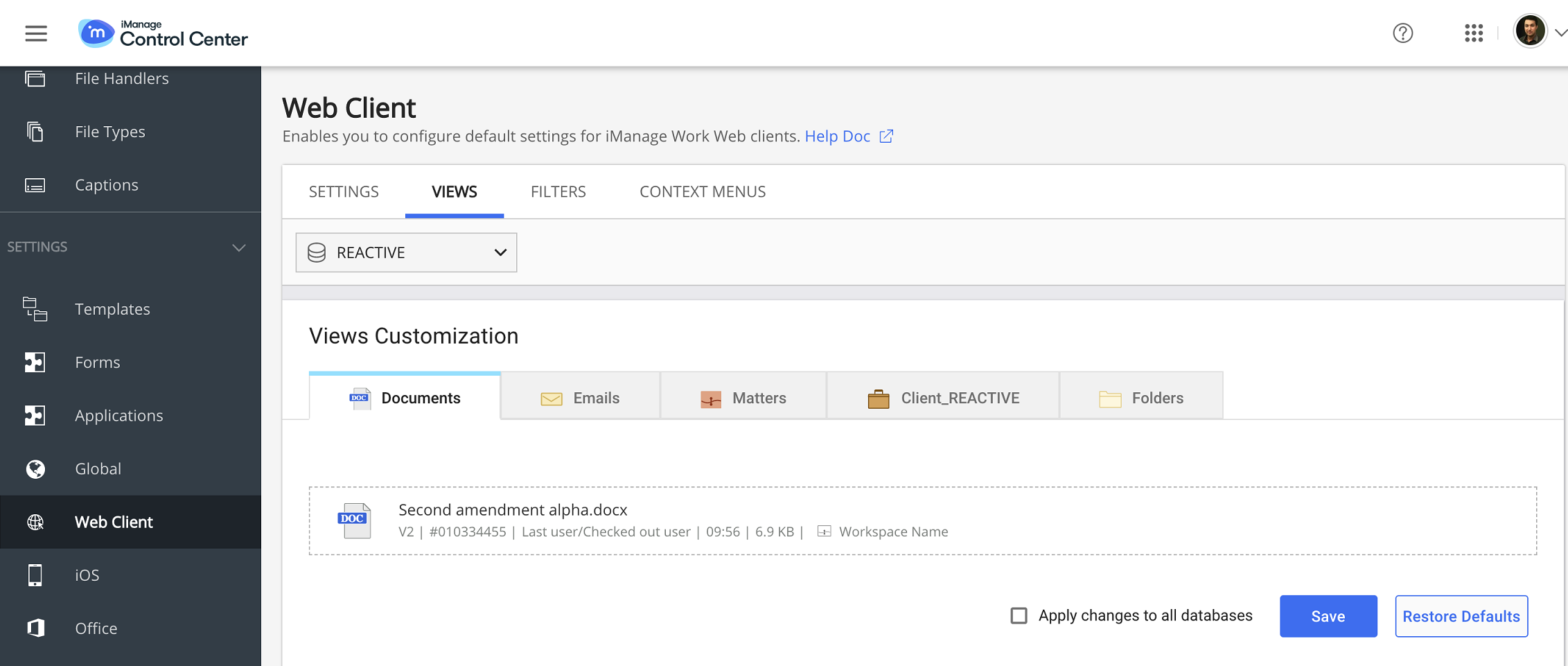
- Select the library from the drop-down list on top of the page.
- Hover the mouse over the sample object, and click
 to enable customization.
to enable customization. - Select Add, and select the fields from the drop-down list to add it to the view.
Drag and drop the attribute fields to change their order.
NOTE:
To remove the fields from the list, hover the mouse over a field and select .
.- Select
 to confirm the list of fields and disable editing.
to confirm the list of fields and disable editing.- Select Apply changes to all databases to apply same views to all the libraries. This option is available in the UI only if there is more than one library.
- Select Apply changes to all databases to apply same views to all the libraries. This option is available in the UI only if there is more than one library.
- Click Save to save the settings.
The user can now see the customized view in iManage Work client applications. - Click Restore Defaults to revert to the default views.
NOTE:
- Maximum of ten fields can be added in the view. However, if too many fields are added then mobile view may not appear correctly due to insufficient screen space.
- Workspace field cannot be edited in the Documents view. Therefore, Document view gets only nine configurable fields.
Context-aware fields
Context-aware fields are those which switch dynamically depending upon the context in iManage Work client applications.
- Last user/Checked out user in Documents view: When the document is checked-in, Last user appears in iManage Work client applicationsUI, and Checked out user appears when it is checked-out.
- To and From in Email view: When To me filter is selected in Email, From field appears in UI. It dynamically switches to To when From me is clicked.