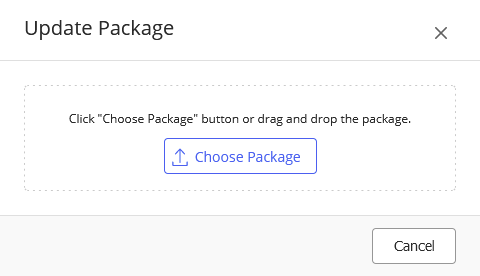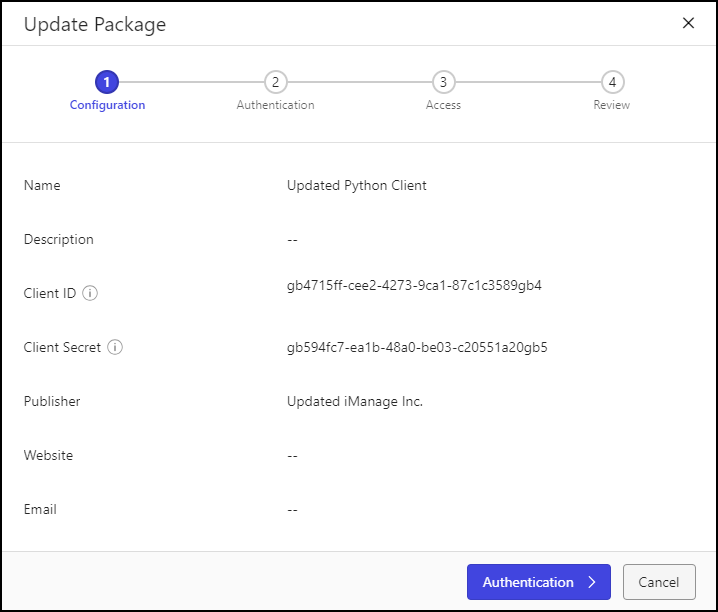NOTE: To perform operations on this page, the user signed in to Control Center must be a member of the NRTADMIN group.
To view this page, the user signed in to Control Center must be assigned to a role with Tier 2 Control Center privileges.
Control Center enables you to update existing application packages you've added to iManage Work. This is useful when you want to deploy a newer version of a third-party application, or when you are performing testing or have changed some of the files in the package. This removes the need to delete the existing application, then add, upload, and reconfigure the new application package each time.
This capability overwrites the existing application package with the new or updated version, and preserves any configuration settings (authentication, access, and so on) from the existing application.
Control Center also automatically detects any new configuration settings in the new package and displays them (including any default values) once the package has been uploaded.
To update an existing application package:
In iManage Control Center, browse to Settings > Applications to view the list of applications currently registered.
In the list of applications, perform one of the following actions:
Kebab menu: Select the icon adjacent to the application and select Update Package.
Context menu: Right-click the application name and select Update Package.
Figure: Update package dialog
In the Update Package dialog, select Choose Package, browse to the local directory, select the package, and select OK.
Figure: Update Package wizard
NOTE: If the updated package includes new settings, Control Center automatically displays them in the wizard.
In the Update Package wizard, confirm the settings on each page of the wizard.
Select Finish to complete the application package update.