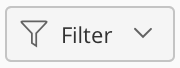User Interface Control/Icon | Description |
|---|---|
Select the Navigation menuicon to show or hide the Control Center navigation panel. | |
Select Dashboard to navigate to the main Control Center dashboard page at any time. | |
The User Profile menu in the upper right corner of Control Center lets you:
| |
The Apps menu lets you switch between iManage Work and iManage Control Center. | |
The Library selection menu is available on the ribbon bar in Control Center and lets you switch between different iManage Work libraries. When you first sign in, your preferred library is selected. The library you select is automatically retained the next time you access Control Center. It's also reflected when you browse to other pages in Control Center. | |
The Search field is displayed on the ribbon bar and can be used to search for items. | |
The Filter option is available on the ribbon bar and is used to filter the items displayed in the table. | |
The Download as CSV option is available on the ribbon bar (the kebab menu when you select the icon). It lets you download the list of items in the table in CSV format. | |
This pagination control is available as a footer in all table views.
| |
Select multiple items (two or more) to see the Show All and Show Selected options on the header of the Results section.
|