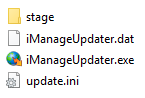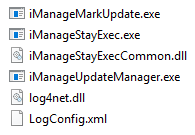Auto Updates Installation Workflow
|
Step |
Action |
|
1 |
User downloads and runs iManageInstaller.exe (iManage Installer). |
|
2 |
iManage Installer deploys the following files at C:\Program Files\iManage\Installer:
|
|
3 |
iManage Installer runs iManageUpdater.exe (iManage Updater), which connects to the specified update server and downloads the latest update.ini and updateinfo.json files to %ProgramData%\iManage\AgentServices\CentralizedConfigs. Key files and folder:
|
|
4 |
Depending on the order of installation defined in the update.ini file, the following products are installed:
|
|
5 |
iManage Updater runs iManage Stay Exec, which ensures that all the items in the process registry are always running. |
After the initial installation is complete, if iManage Updater discovers that any of the required products on the user’s desktop are out-of-date, a notification is shown to the user through iManage Work Agent in Windows system tray. Users can choose to ignore the Auto Updates notifications or can accept notifications to update the software.
If users accept the notification to update the software, the latest updates are installed on the user's desktop. During this round of installation, the following files are deployed to %ProgramData%\iManage\Installer\Updates:
iManageUpdater.exe
iManageUpdater.dat
update.ini (copied from C:\Program Files\iManage\Installer)
If users choose to ignore the notification, no further notifications about the available update(s) is displayed for the next 12 hours.
References:
For more information, see Specifying the Update Server Location.
For more information, see Configuring the Frequency to Check for Updates.