Managing Groups
Groups define sets of users who are all intended to have the same level of access to containers and documents. The group can then be added to a container's or document's default security. In this way, all members of that group will have the same access. It's important to note that the group itself is not defined has having access to a container or document. Instead, that container or document must have that group added to its default security list.
The following topics are available:
Adding Groups
Select Access > Groups application.
Select
 Add icon to open Add Group page.
Add icon to open Add Group page.
Figure: Add Group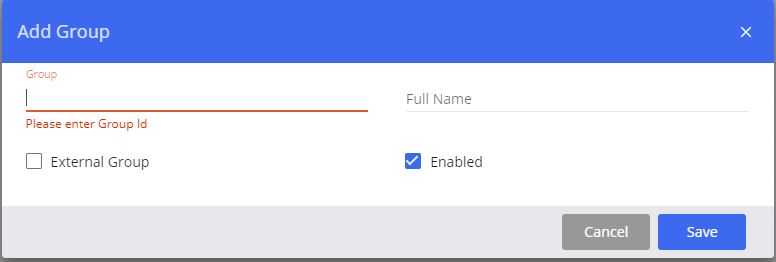
Enter the group information.
Table: Group Information
Field
Description
Group
Enter group ID (string value up to 254 characters).
Full Name
Enter name (string value up to 254 characters).
External Group
Designates this group as an external group. By default, external groups have limited privileges.
Enabled
Indicates that the group is enabled. If checked, adds the group to Access Control Lists on documents or containers.
Click Save to add the new group.
Adding Users to Groups
Select Access > Groups application.
Select the group to which you want to add users. The Groups screen displays.
Figure: Add Users to Group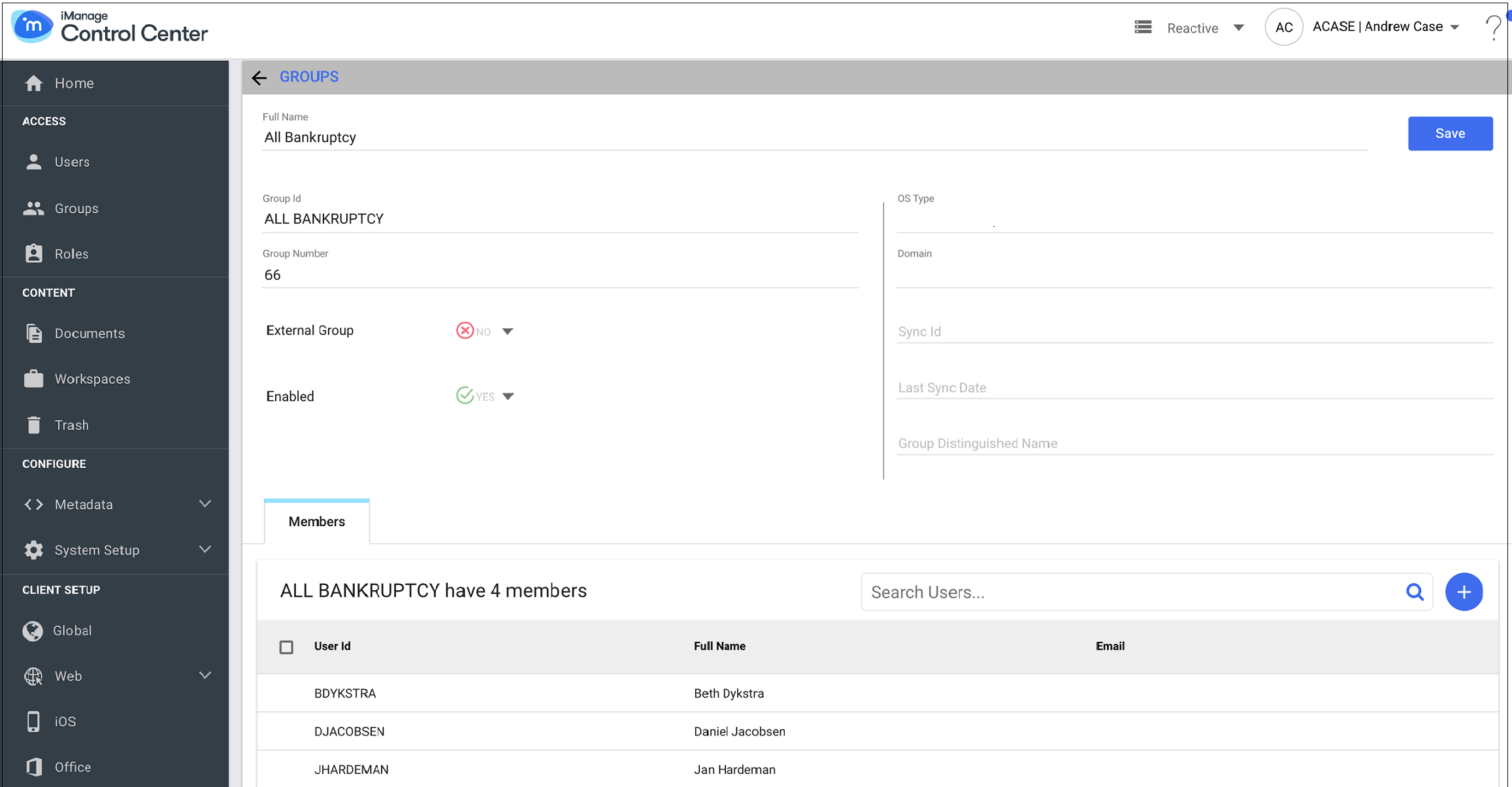
In the Members tab, click the
 Add icon to add users or members to the group. List of users appears in alphabetical order.
Add icon to add users or members to the group. List of users appears in alphabetical order.Select the users you want to add to the group.
Select Add. The selected users are added to the group.
Select Save.
NRTADMIN Group
The NRTADMIN group is available through the iManage Work system automatically. Any user assigned to the NRTAdmin group becomes by definition an NRTADMIN, regardless of their current role. A user who is removed from the NRTADMIN group retains the role they previously had. Only another NRTADMIN is allowed to add or remove users from this group.
Deleting Groups
Groups cannot be deleted.
Example of Adding a Group to a Matter's Default Security
The following shows an example of adding a group to a matter's default security list. This allows all the members in that group to have the same access to that matter.
In iManage Control Center, select Access > Groups.
Select a group. The group's information page displays.
Select the Members tab.
Select Add Members.
Select and add members, selecting Add when you're done.
In iManage Work, select a matter.
Right click the matter name, and select Properties. The Properties panel displays.
Select View Security Details. The Security Details displays.
Select Add Users/Groups.
Select groups you want to add.
For each group, select the level of access you want from the list.
Select Confirm to save the changes.